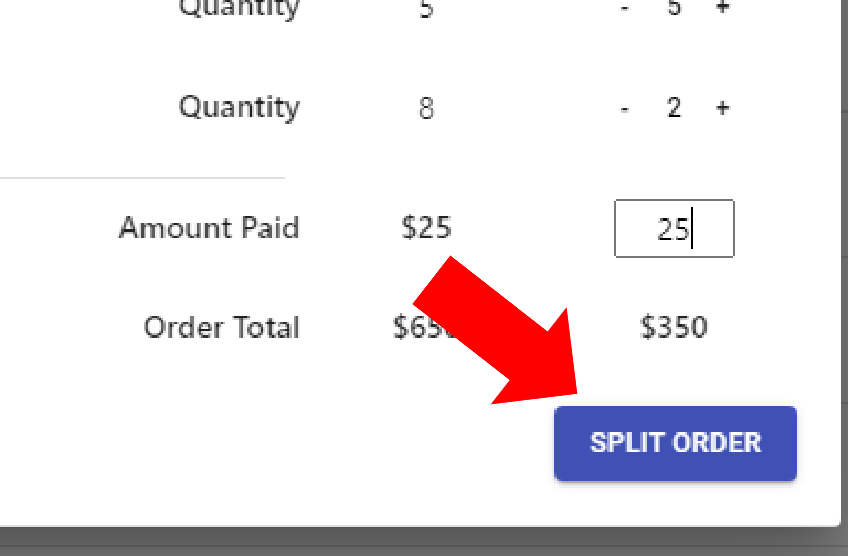Article Directory
- ShipVista Help
- Integrations
- Workflows
- Guides & FAQs
Split Orders
In this Article
About
With the Split Orders option, you can split orders into multiple orders to ship separately. This could be useful if the items ship from different locations or for other purposes.
Content
To split items on an order:
Select the order in the orders table by clicking on it. You can only select one order to perform this action.
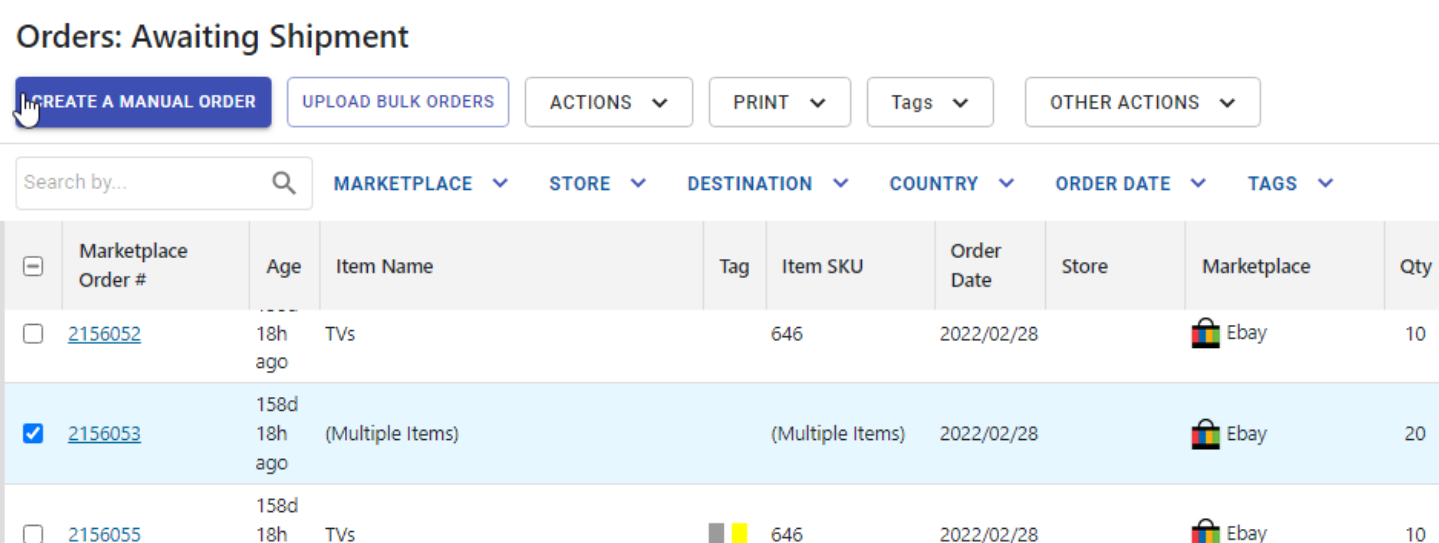
Click the 'Other Actions' button to open a popover and select the 'Split Order' option from the list of actions.
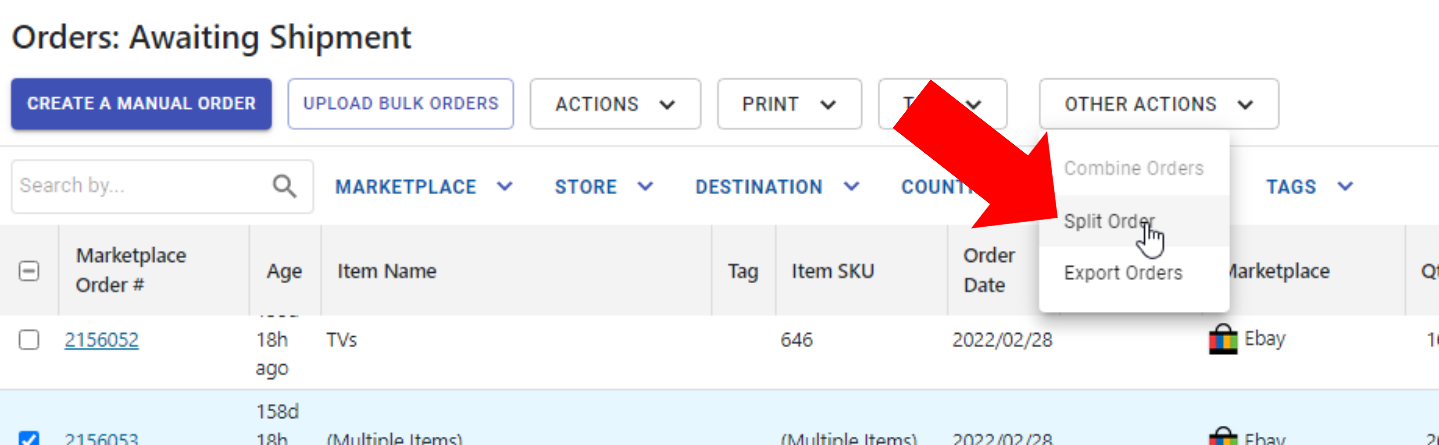
A dialog will open allowing you to split the order into multiple orders with the same properties but with different items.
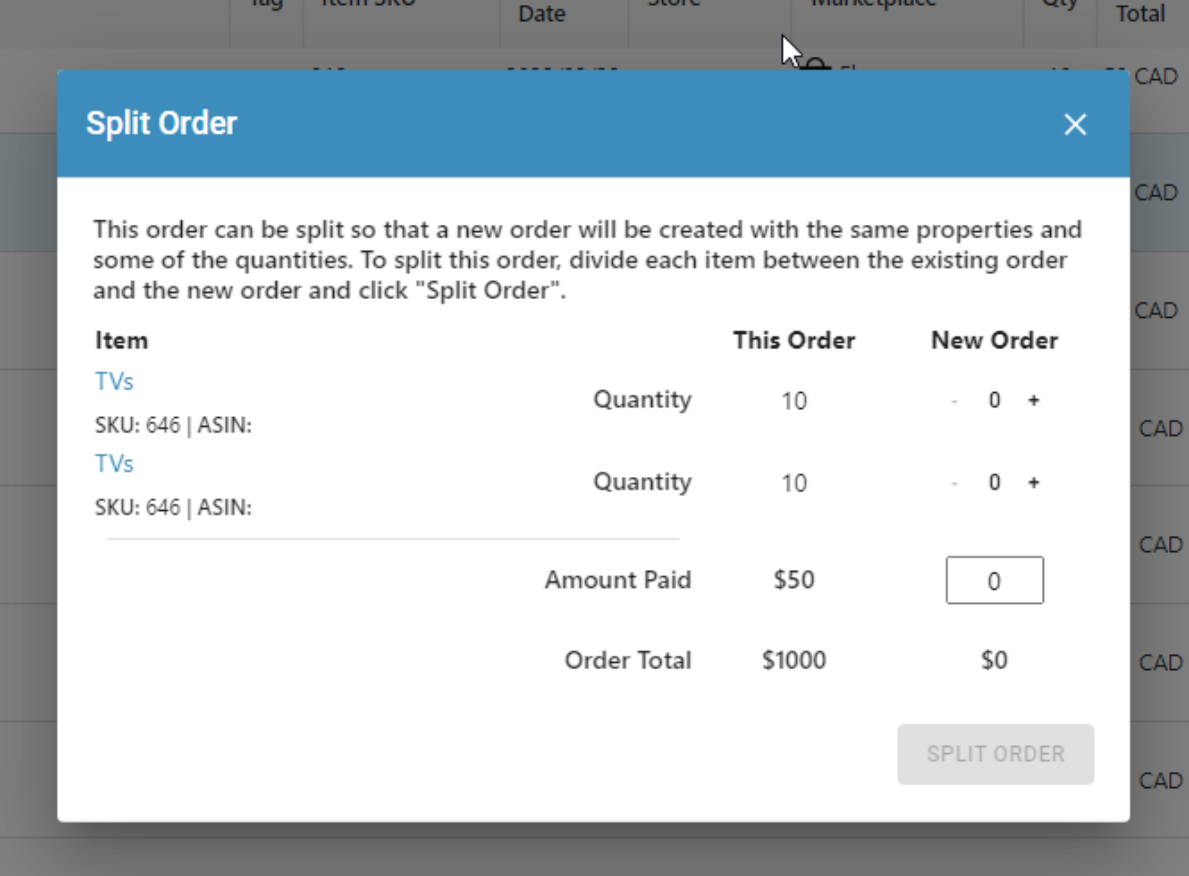
The items of the original order will be listed with numerical inputs beside each item to split their quantity.
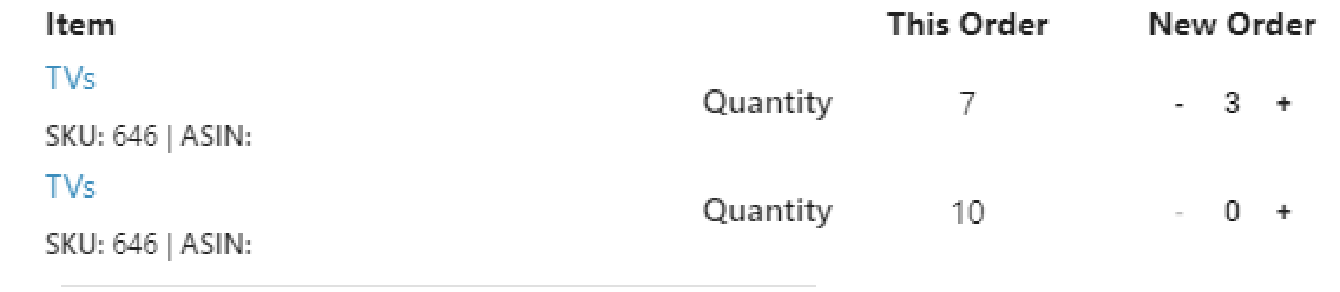
Set the quantity of the item(s) you want to include in the new order by using the minus (-) and plus (+) signs beside each item.
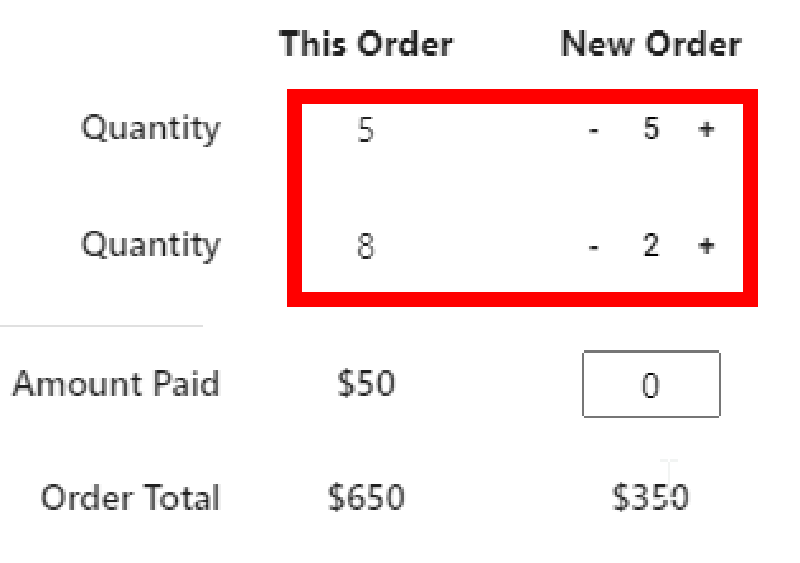
As you update the quantity, the order total of the original and the new order will be calculated.
After, you can enter the amount paid for the new order.
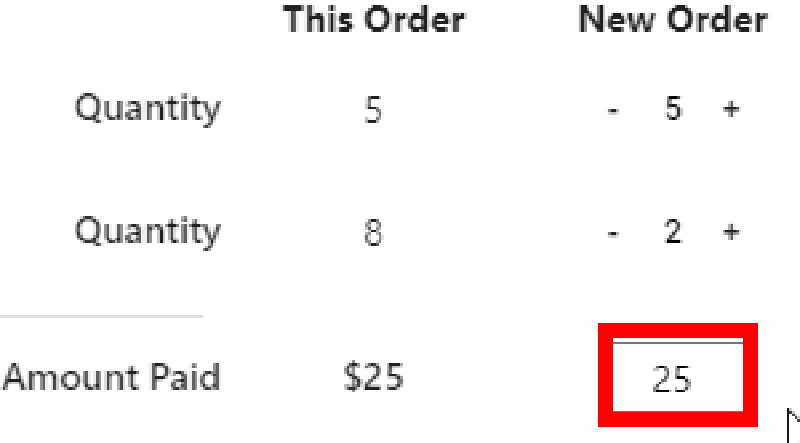
When you are finished, click the 'Split Order' button to split the order.