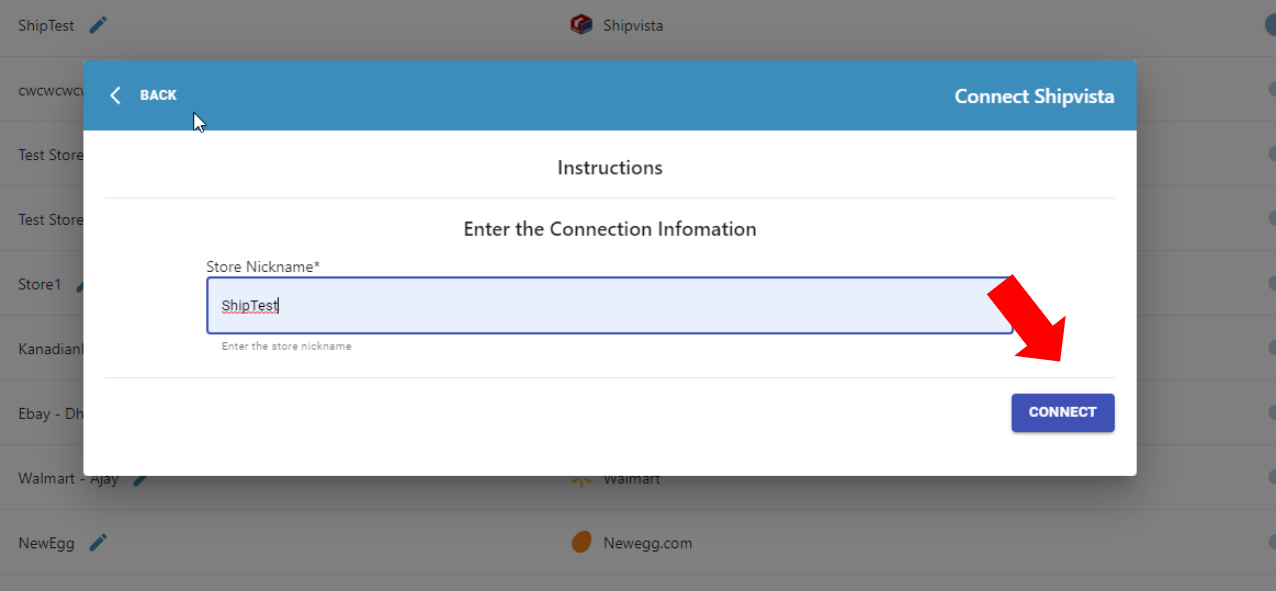Article Directory
- ShipVista Help
- Integrations
- Workflows
- Guides & FAQs
Manage Orders
Create a Manual Store
In this Article
About
If you plan to upload orders via a file or you occasionally need to add orders that do not import from a connected store, you can use a manual store.
Content
Ensure that you are logged into the app and can see the main dashboard.
Click the settings icon at the top right hand corner of the window to go to the settings pages.
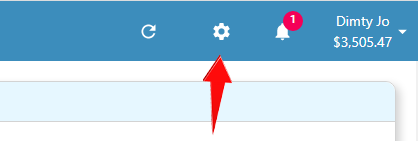
Click the 'Integrations' button on the left hand side accordion to expand the integrations panel.
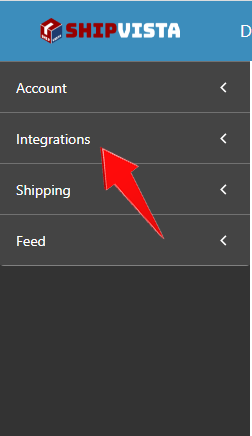
Select the 'Store Setup' option in the panel that opens.
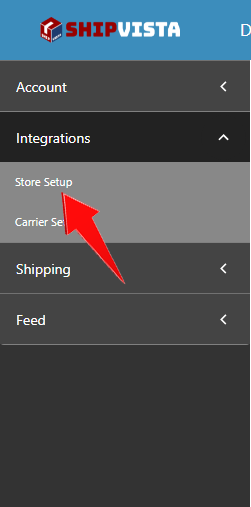
Click the 'Connect Store Or Marketplace' button near the top right hand corner of the screen.
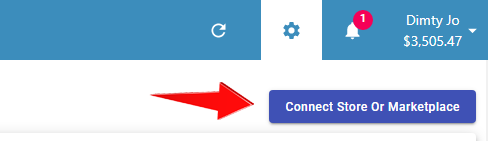
(Optional) You can search for ShipVista in the search bar of stores to connect.
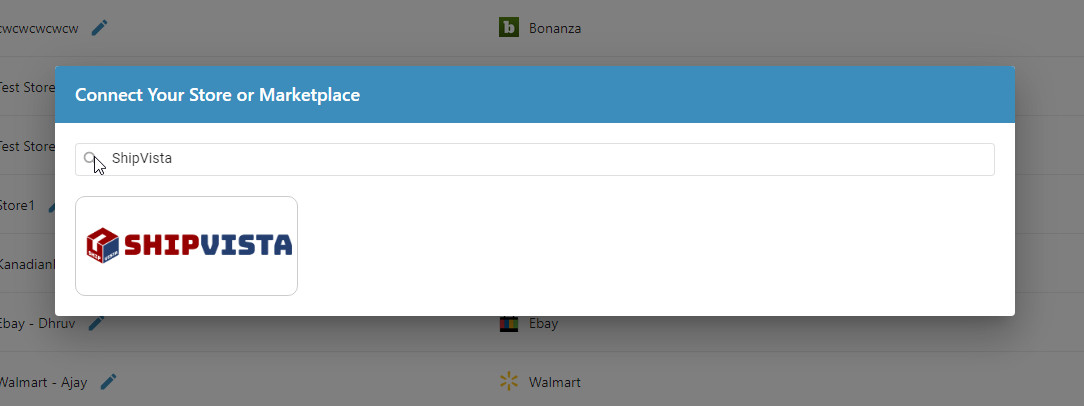
Select the ShipVista logo in the list of stores that appear.
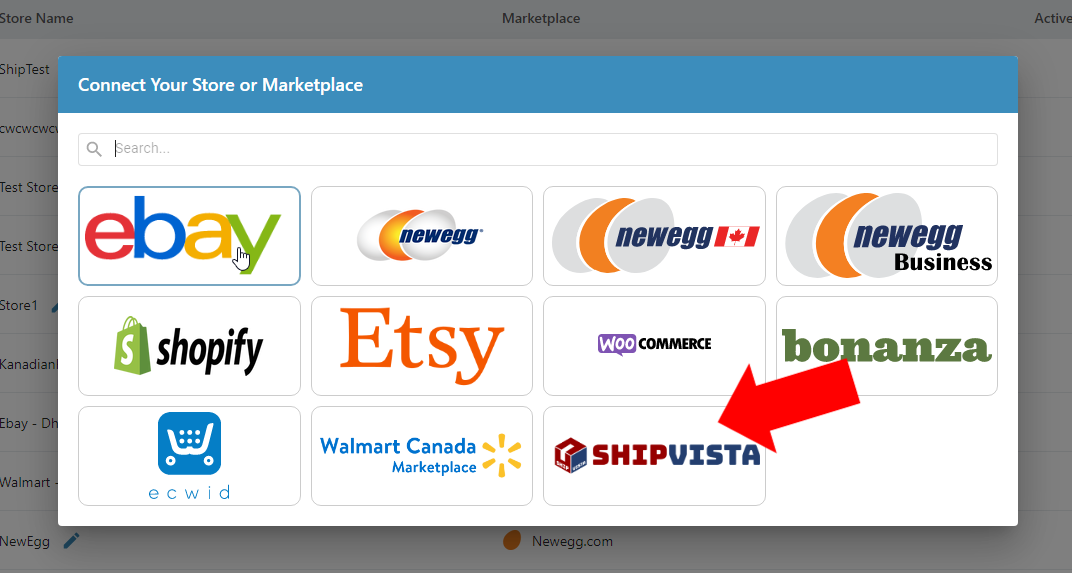
In the form, enter the nickname for the store and proceed by clicking the 'Connect' button at the bottom of the form.