Article Directory
- ShipVista Help
- Integrations
- Workflows
- Guides & FAQs
Manage Orders
Import Orders from a Store
In this Article
About
One of the ways that you can get orders imported into ShipVista is by importing them directly from a connected store that is supported. You could also import them through a file or by creating a manual order. Here are the steps to import orders from a connected store.
Content
Click the 'Sync All Orders' icon at the top right hand corner of the window to open a popover that displays the list of connected stores. The icon should look like a refresh icon.
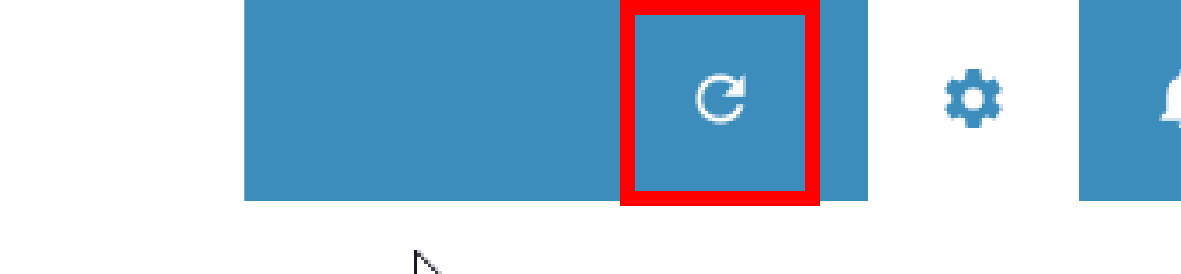
Click the 'Update All Stores' button at the top of the popover to update all the stores, or click the refresh icon next to the store you want to be updated.
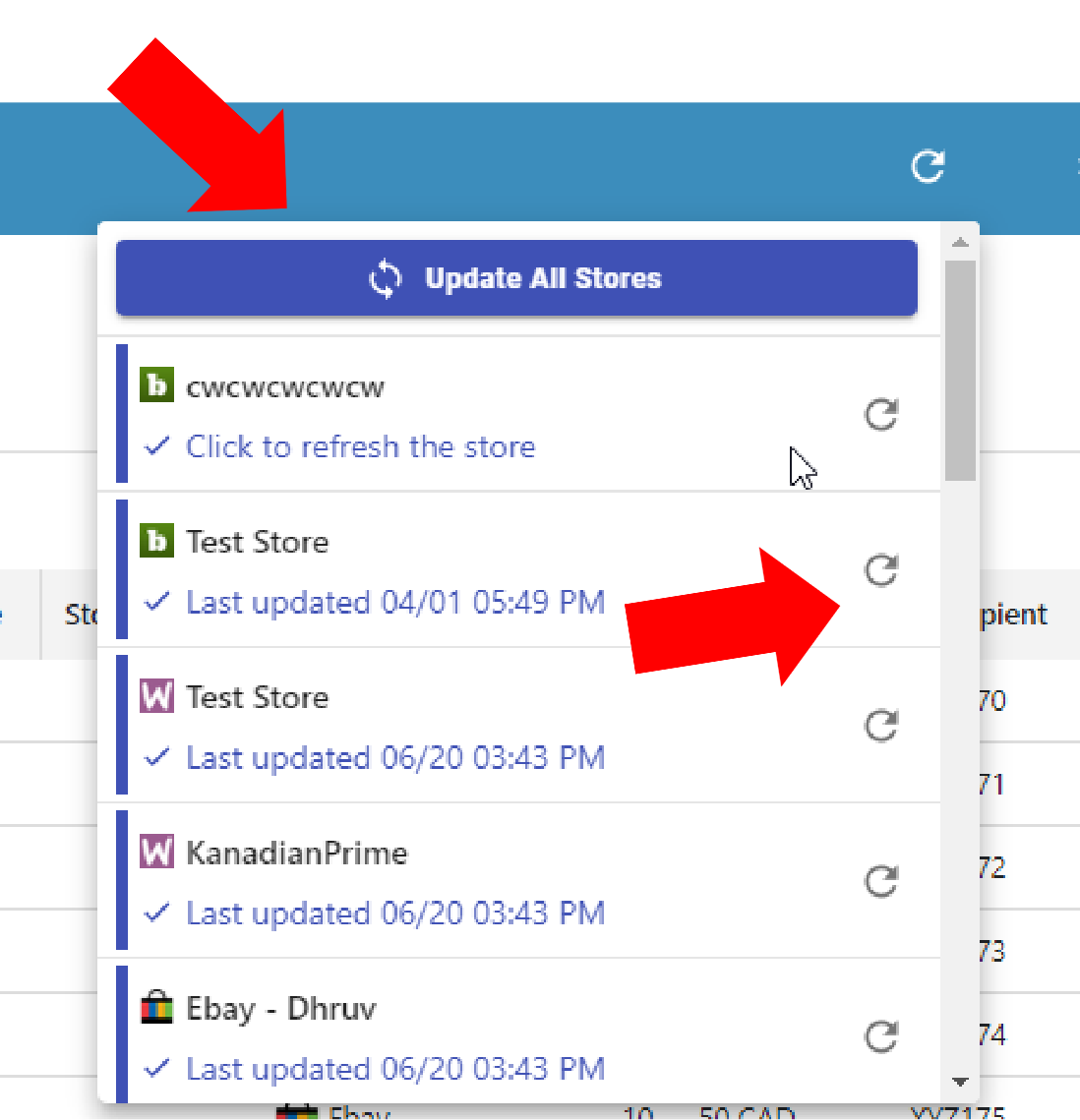
The orders from the store that were updated should now be imported.