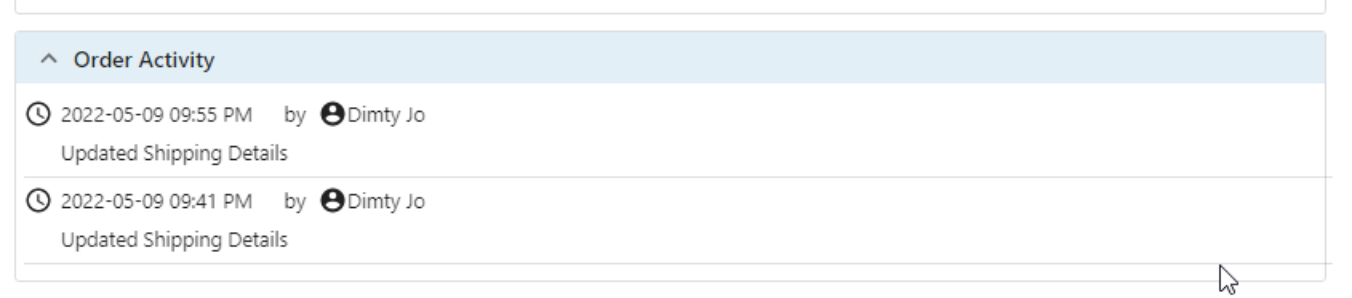Article Directory
- ShipVista Help
- Integrations
- Workflows
- Guides & FAQs
Edit Order Details
In this Article
About
In ShipVista, Order Details are what you see when the Order Details Dialog is visible.
Some of the details on this dialog are editable even if the order has been imported or created. Some of the editable details include buyer/recipient address information, shipping-related information, and order notes.
Content
You can edit the Buyer and Recipient Addresses for the order within the Order Details dialog.
Open the Order Details dialog by clicking on the Marketplace Order # of an order on the orders table.
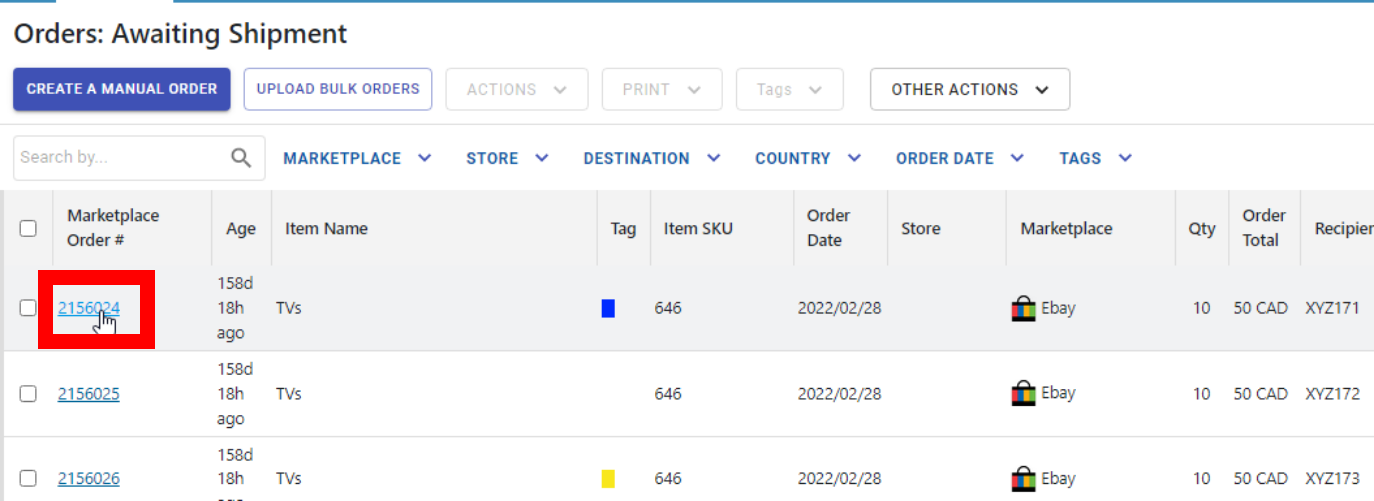
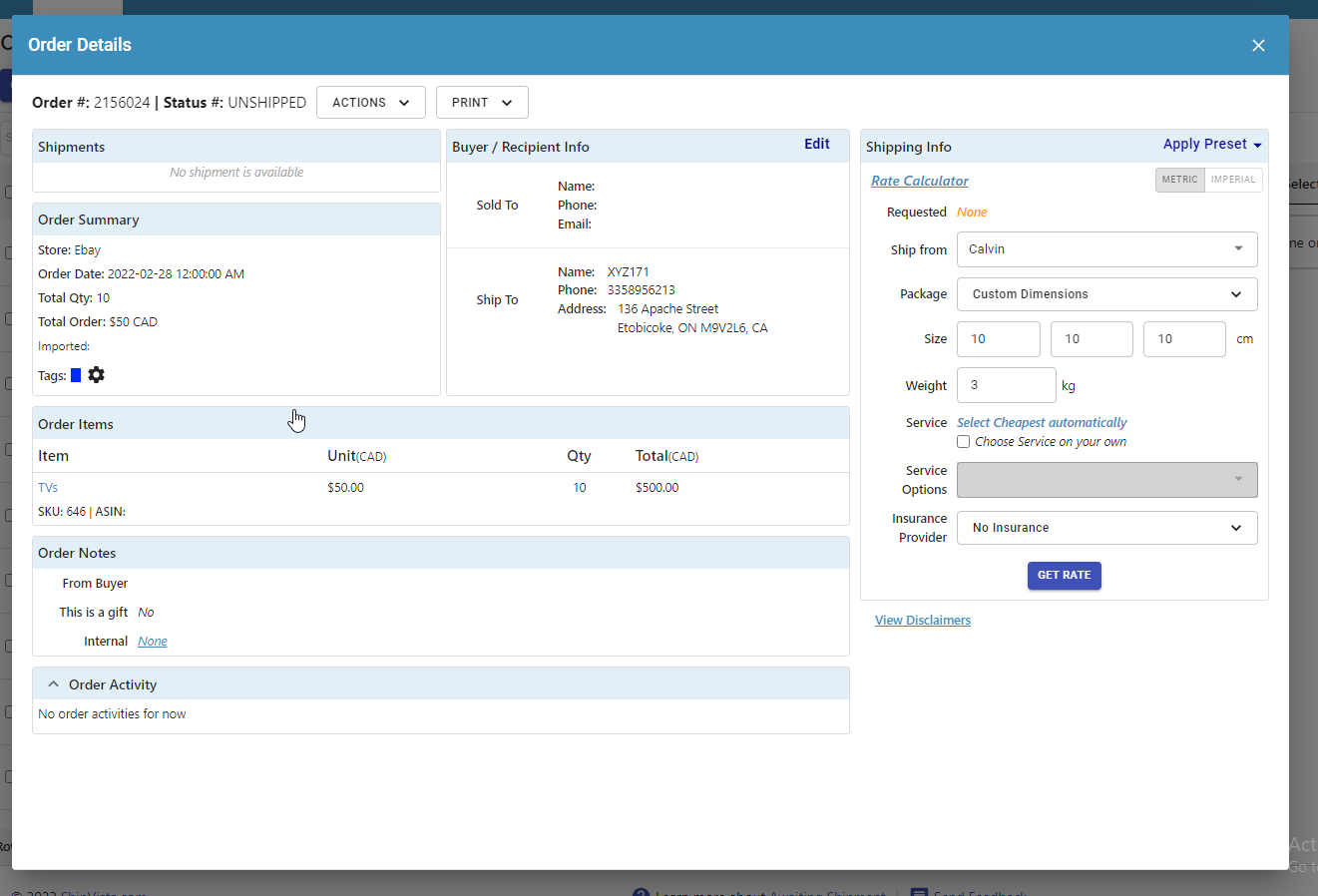
Click the 'Edit' button next to the title text for the Buyer / Recipient Info section of the screen.
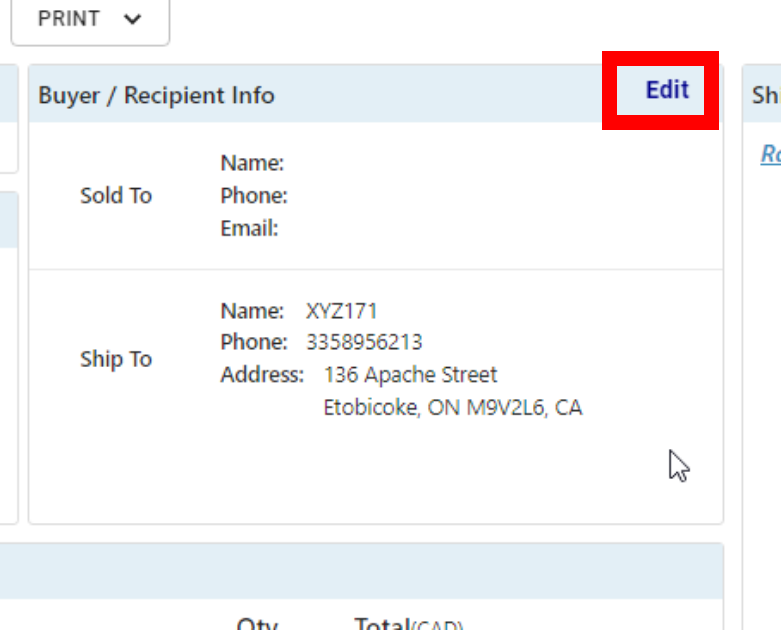
Update the buyer and recipient information details using the input fields beside each label.
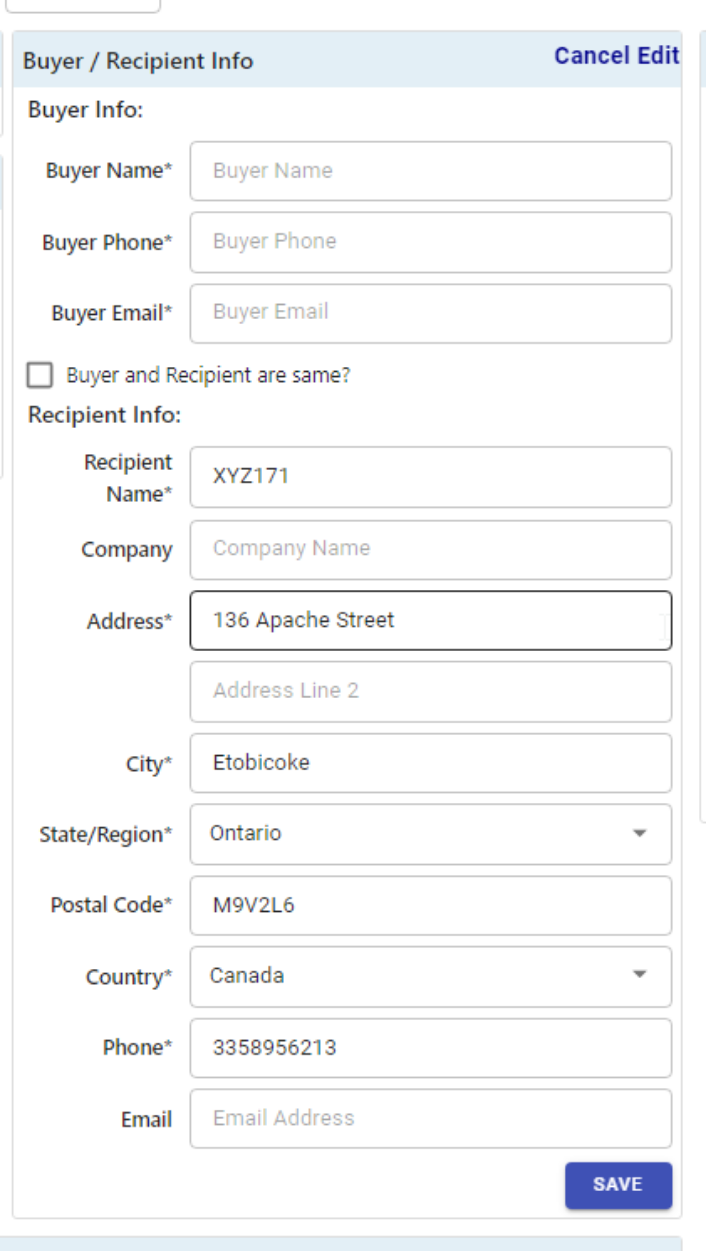
Click the 'Save' button when you are finished to save the changes.
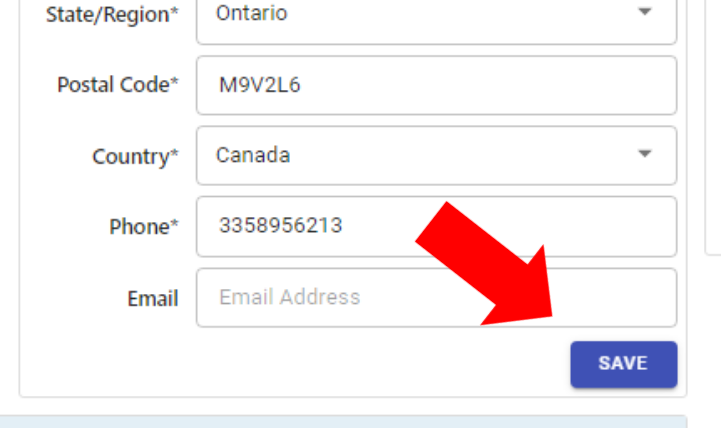
There are two types of notes that an order can have within ShipVista. Notes could either be internal notes or buyer notes.
To add or edit internal notes:
Click the text next to the word 'Internal' in the Order Notes section. A text area will appear with the existing note if there is a note to edit. If there is no note, the text area will be empty.

Enter the contents of the note in this text area.

When you are finished writing the note, click the 'Save' button next to the text area to save the note.

The 'Order Activity' section of the Order Details dialog shows you an activity log of all the actions taken on the order. These activities will include user-initiated actions, such as when the user created the manual order or when the order details were last updated.