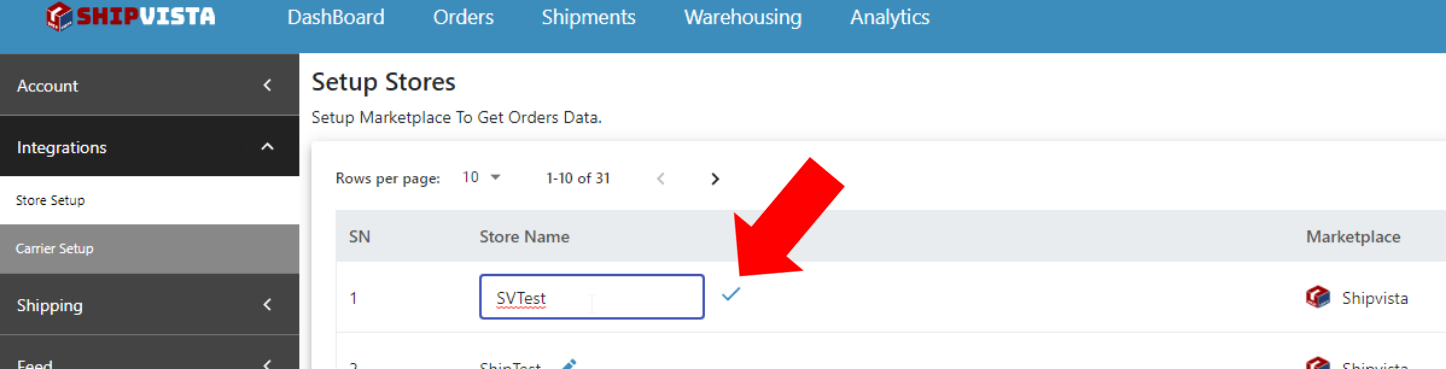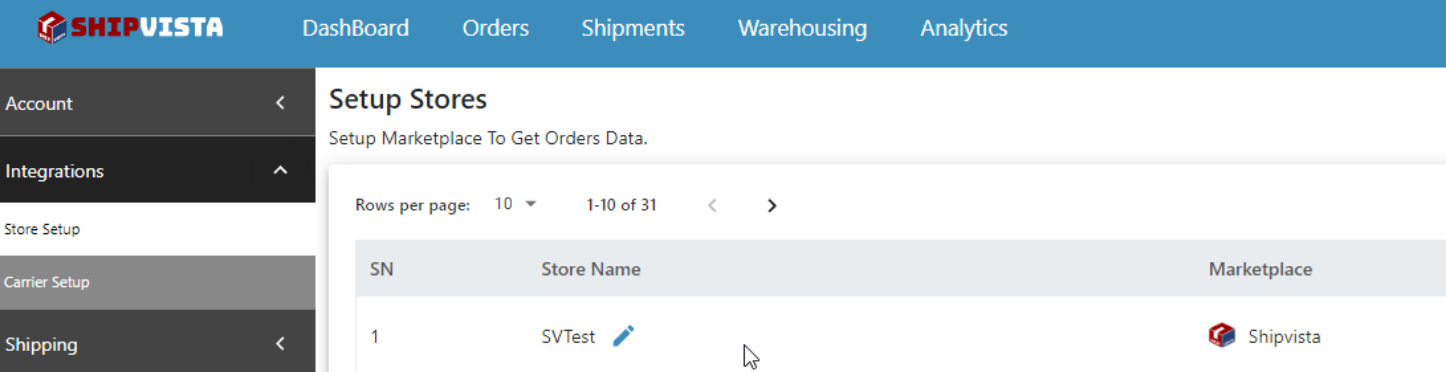Article Directory
- ShipVista Help
- Integrations
- Workflows
- Guides & FAQs
Manage Orders
Edit Store Settings
In this Article
About
Once you create a manual store or connect an existing store, you may later decide to edit the store. We currently only allow editing the store nickname, but more options will be available in the future based on the store.
Content
Ensure that you are logged into the app and can see the main dashboard.
Click the settings icon at the top right hand corner of the window to go to the settings pages.
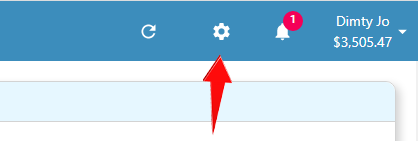
Click the 'Integrations' button on the left hand side accordian to expand the integrations panel.
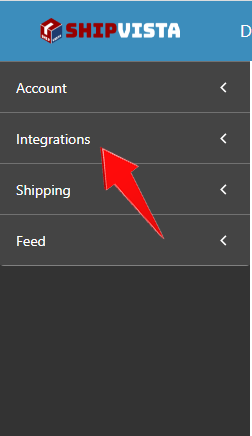
Select the 'Store Setup' option in the panel that opens.
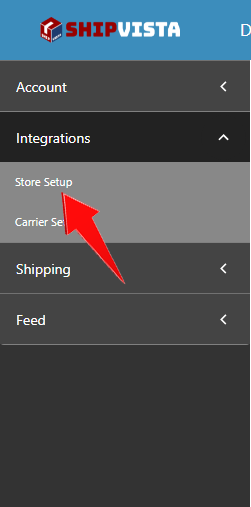
To change the nickname of the store, click the edit icon next to the store name.
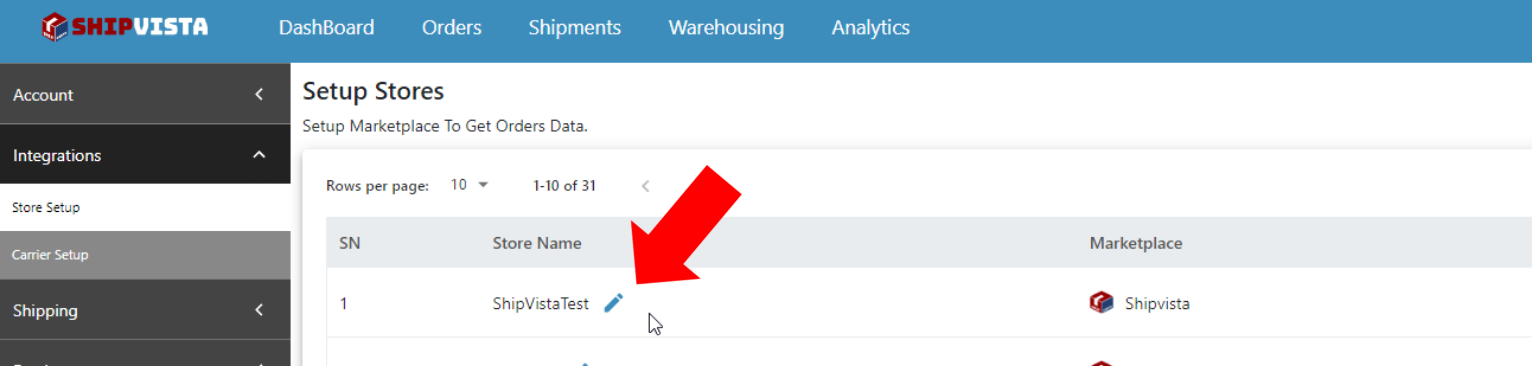
Enter the new nickname that you want to give to the store.
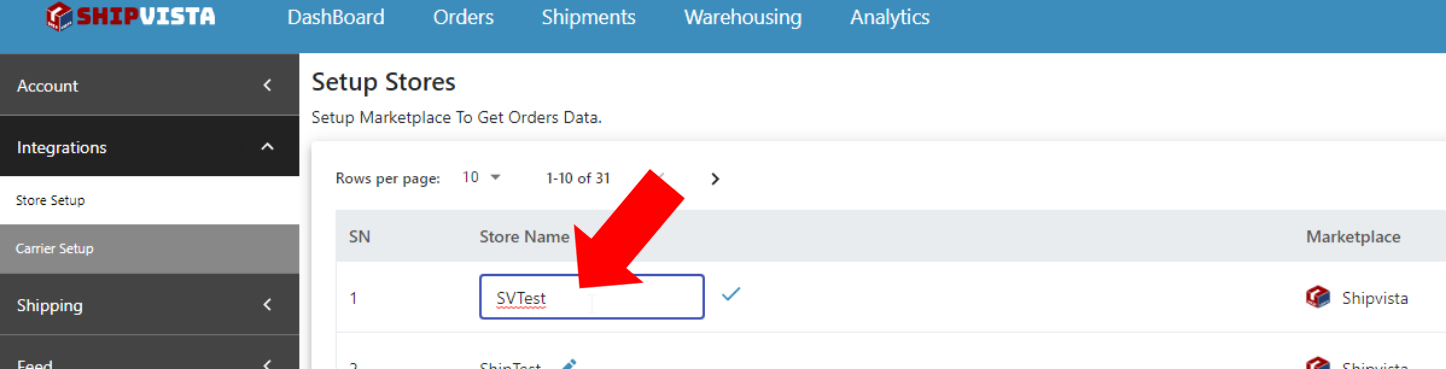
Click the checkmark icon next to the input when you are finished editing and the new nickname should saved.