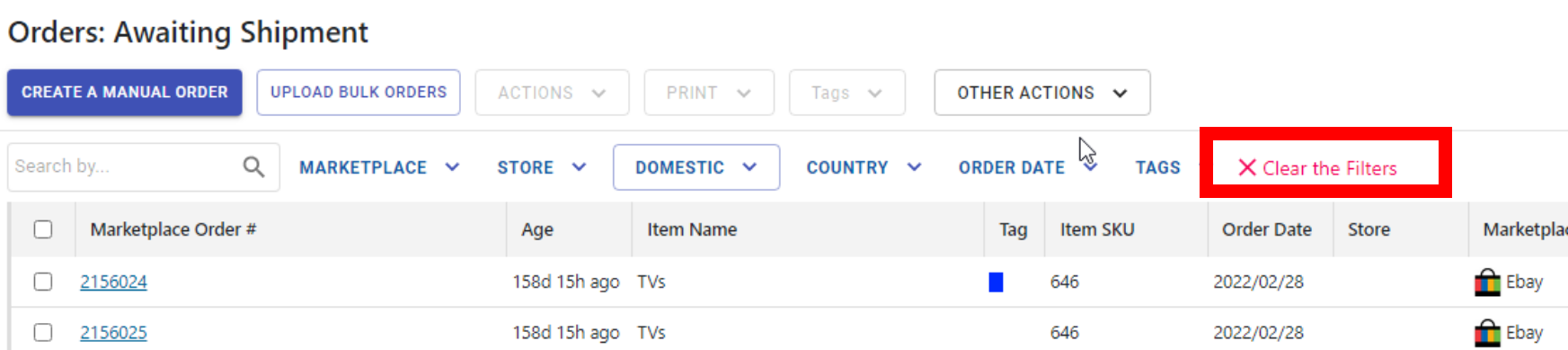Article Directory
- ShipVista Help
- Integrations
- Workflows
- Guides & FAQs
Filter Orders
In this Article
About
With filters, you can view orders that match certain criteria within any of the orders tables. You can also combine multiple filters to easily and quickly find orders that you might need to focus your attention on.
Content
To apply a filter:
Select any of the filters from the filter bar at the top of the orders table. A popup should open under the title text for the filter. Select 'Marketplace' to filter by marketplaces, 'Store' to filter by store, and 'Destination' by destination, etc.
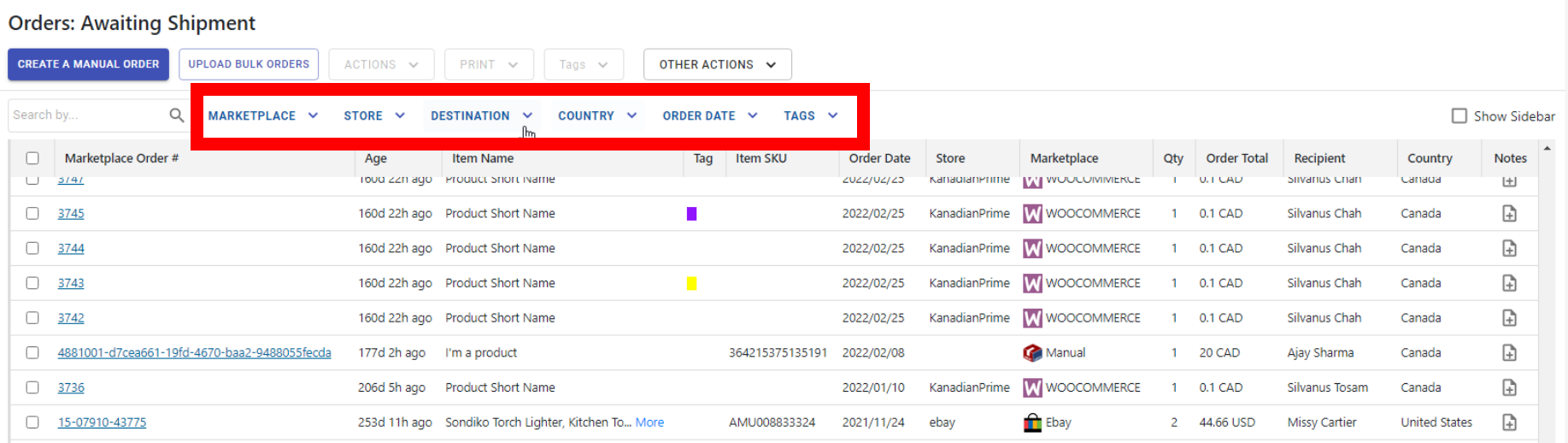
Select the criteria that you wish to filter. For example, under the 'Destination' filter, you can choose to show domestic or international to view only those corresponding orders.
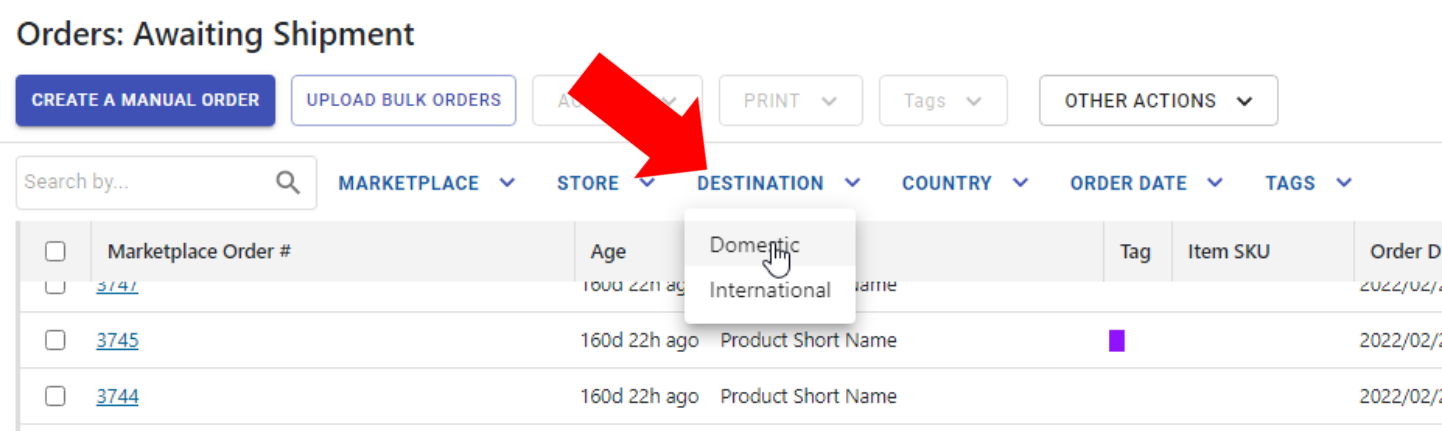
Immediately after selecting the filter criteria, the filter will apply to the orders in the table. You can set multiple filters by repeating the first two steps.
To remove a filter you have applied, you can click the title text for the filter and select Remove Filter.
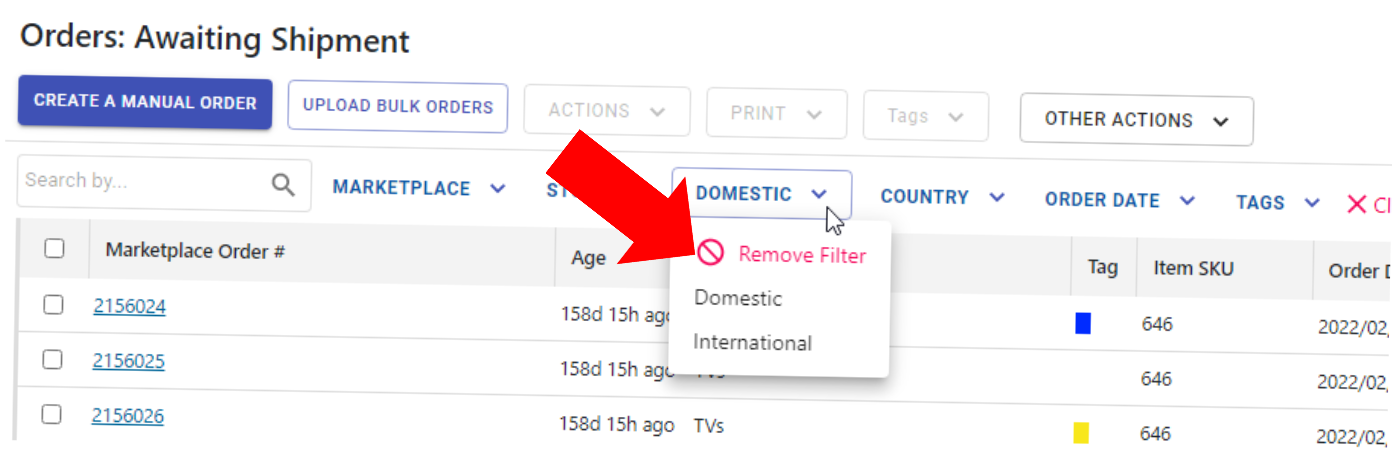
To remove all the applied filters, you can click the 'Clear the Filters' button next to the filter bar.