Article Directory
- ShipVista Help
- Integrations
- Workflows
- Guides & FAQs
Create Manual Orders
In this Article
About
A manual order is an order that is created directly from within ShipVista. They are created under a manual store (create a manual store by following the instructions here). You can have multiple manual stores.
Content
To create a manual order:
Start by going to the orders page after signing in to the application to see all your orders. You click the Orders tab to get to the orders page.

Click the 'Create A Manual Order' button near the top of the page. A dialog should appear showing you a form to fill.
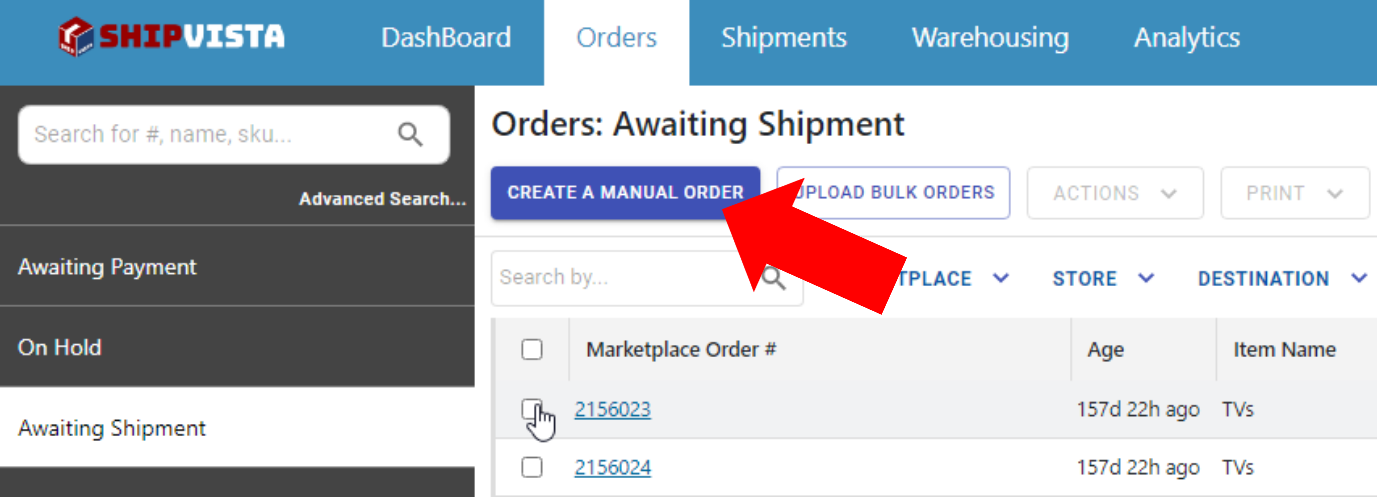
Fill in the information for the recipient and the other order details.
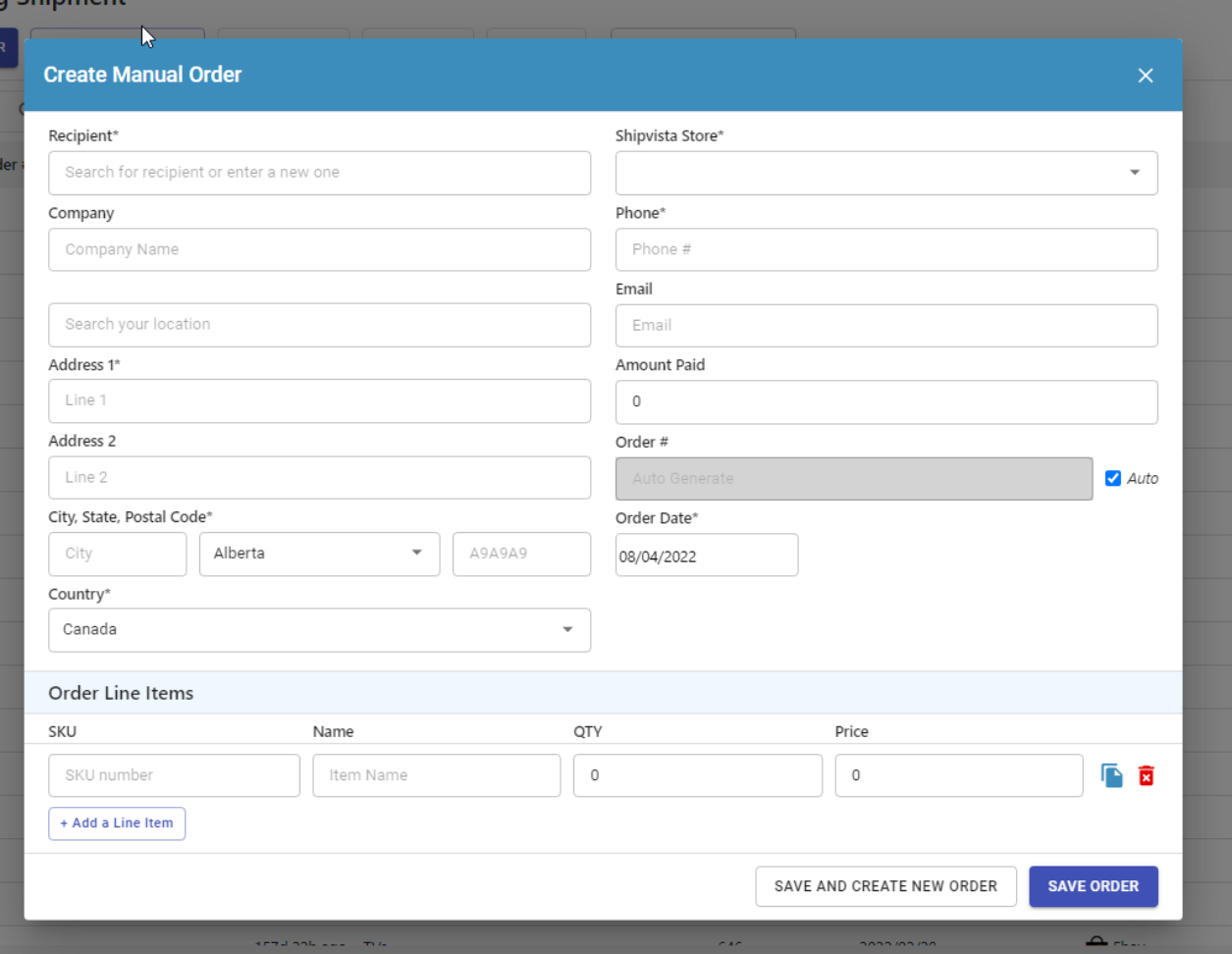
If there are multiple manual stores that you have created, you can use the dropdown to select the store for that order.
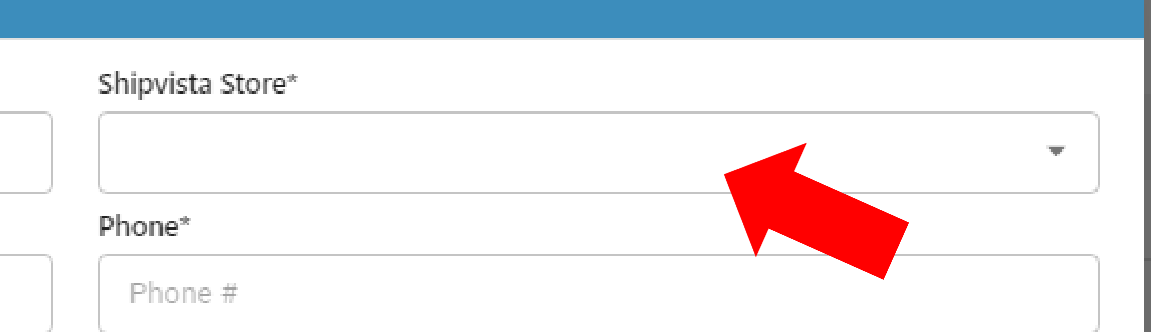
You can add line items to the order near the bottom of the form.

Note: The application will still allow you to add line items to the orders later on, so this step is optional.
When you are finished, you have two options to save the order. (1) 'Save And Create New Order' - to save the order and leave the form open to create a new order. (2) 'Save Order' - to save the order and close the form.
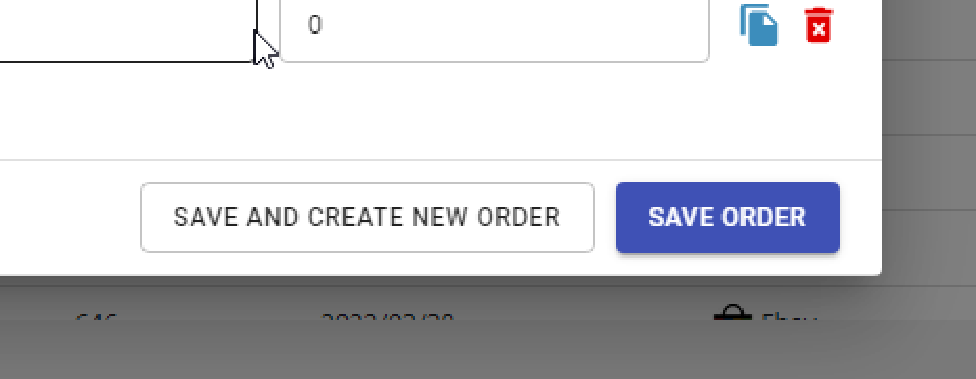
After saving the order, the order should now display in the orders table.