Article Directory
- ShipVista Help
- Integrations
- Workflows
- Guides & FAQs
Transaction History
In this Article
About
The transaction history page shows you all the transactions that were made on your accounts such as label payments or deposits. The status indicating whether the transaction was successful or not can also be found on this page.
Content
To view the transactions on your account:
Navigate to the Transaction History settings page.
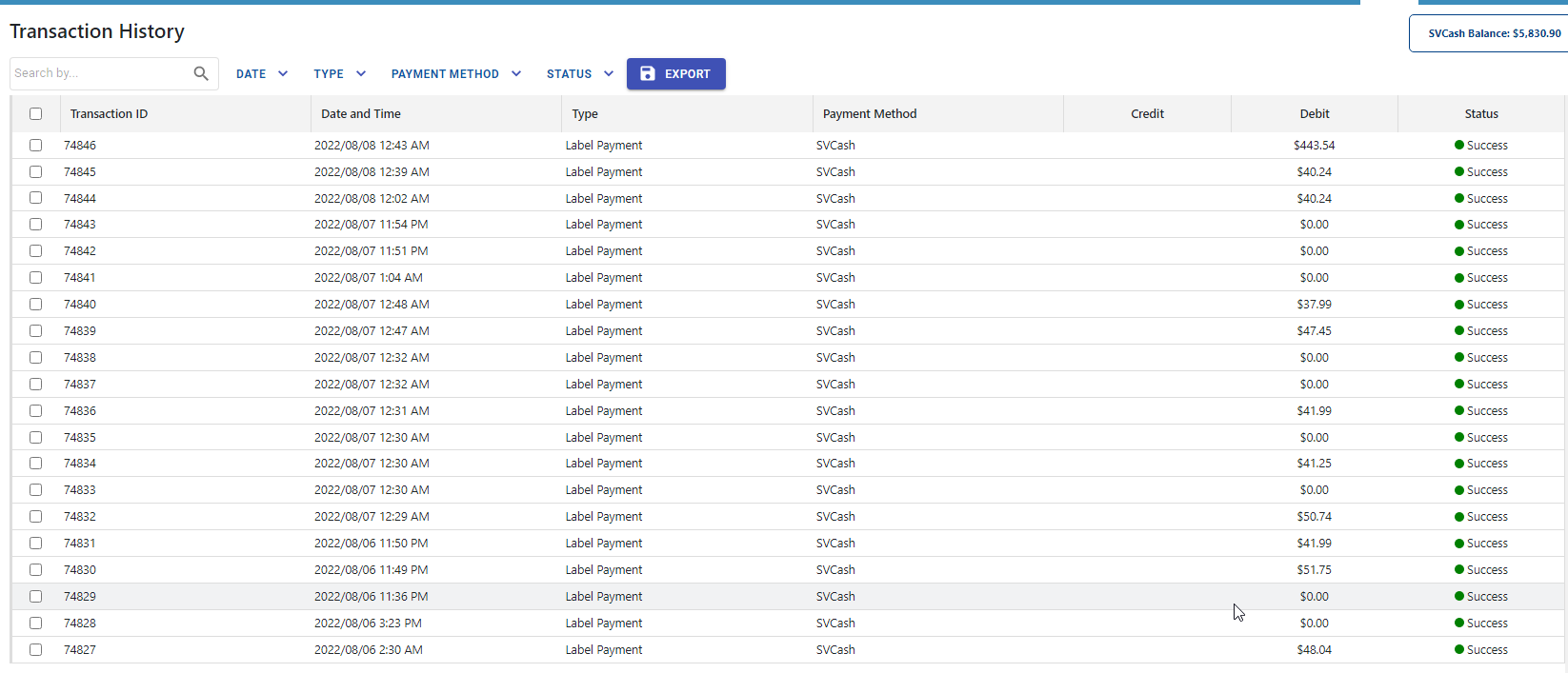
You will see a table filled with all the transactions for the account. The transactions will be displayed in reverse chronological order.
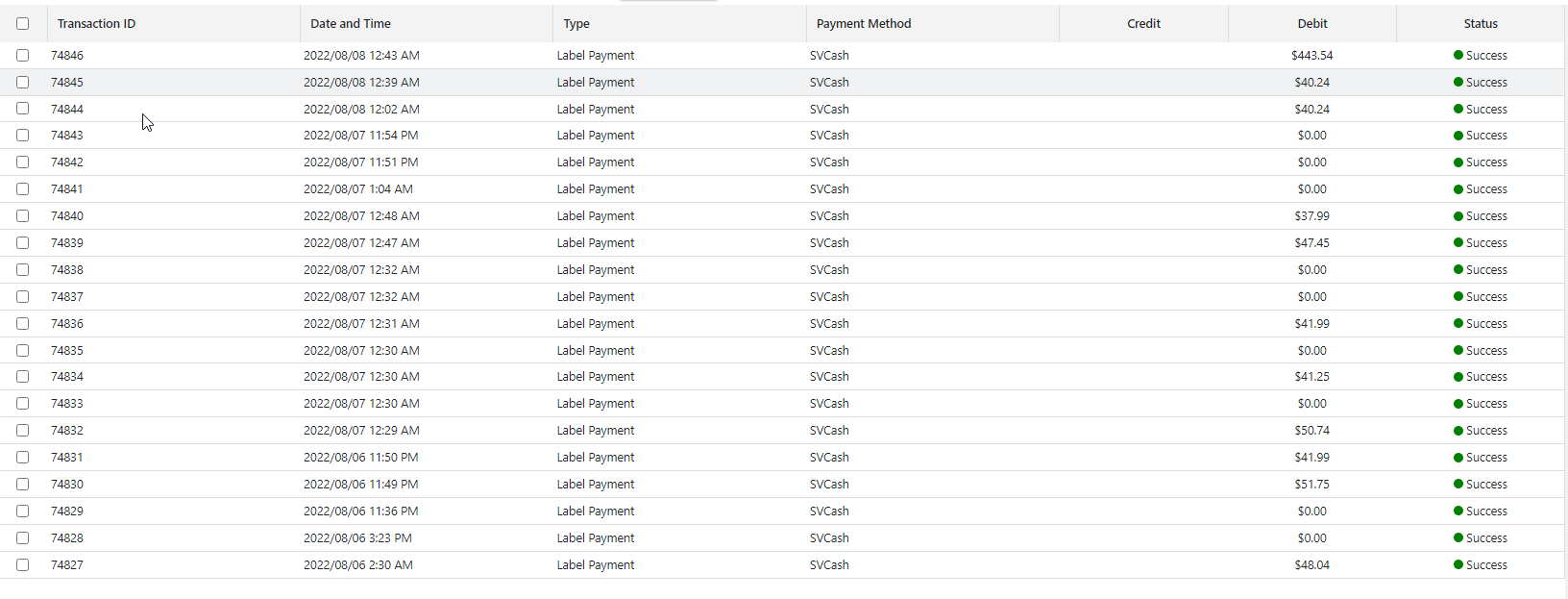
You can search for a specific transaction by using the search input. For example, here we are searching by the transaction number.

You can also apply a filter to the transactions to view the transactions that match the criteria. Here we are filtering by the type of the transaction to show only deposits.

You can clear a filter or search by clicking the 'Clear the FIlters' button to the right that appears when a filter or search is applied.

You can see your current SVCash balance after all the transactions at the top right corner.
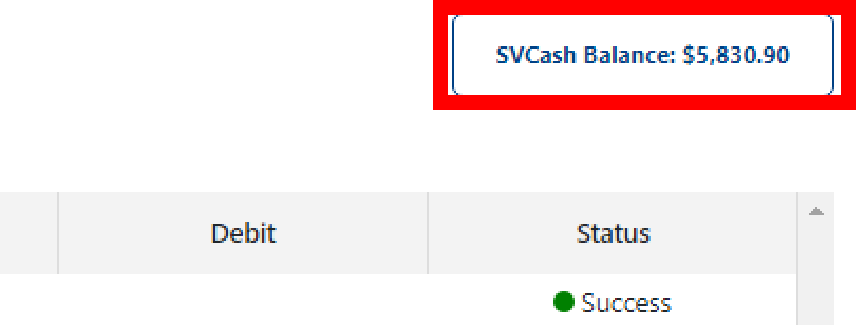
You can also change the table page size or page number by using the controls at the bottom.
