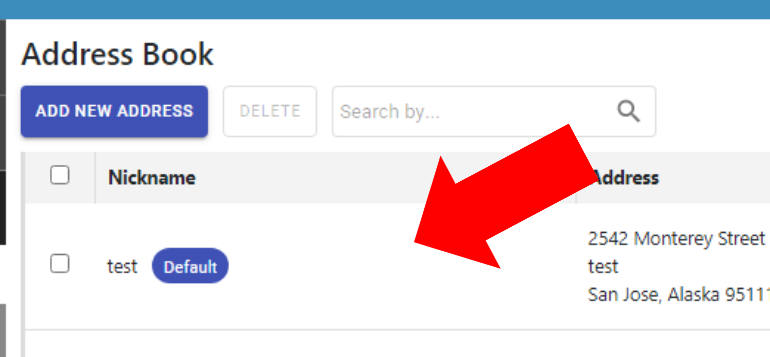Article Directory
- ShipVista Help
- Integrations
- Workflows
- Guides & FAQs
User Settings
Address Book
In this Article
About
Once you have added an address into the address book, it will be available to use anywhere in the application.
Content
Start by logging into the dashboard of the application if you haven't already.
Click the settings icon at the top of the page to go to the account settings.
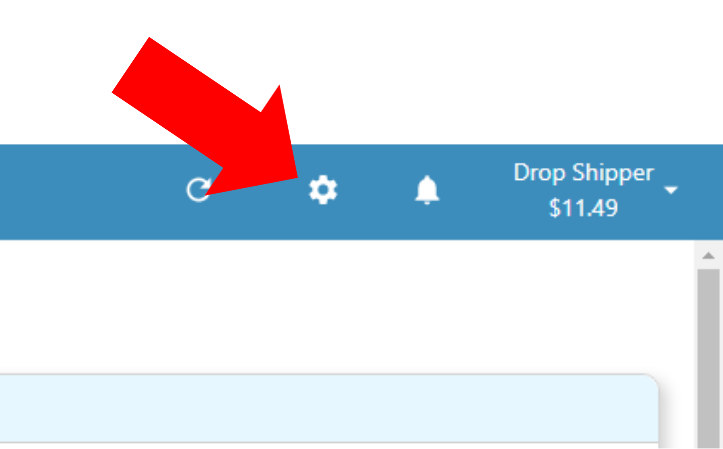
On the left-hand menu, click to expand the shipping panel.
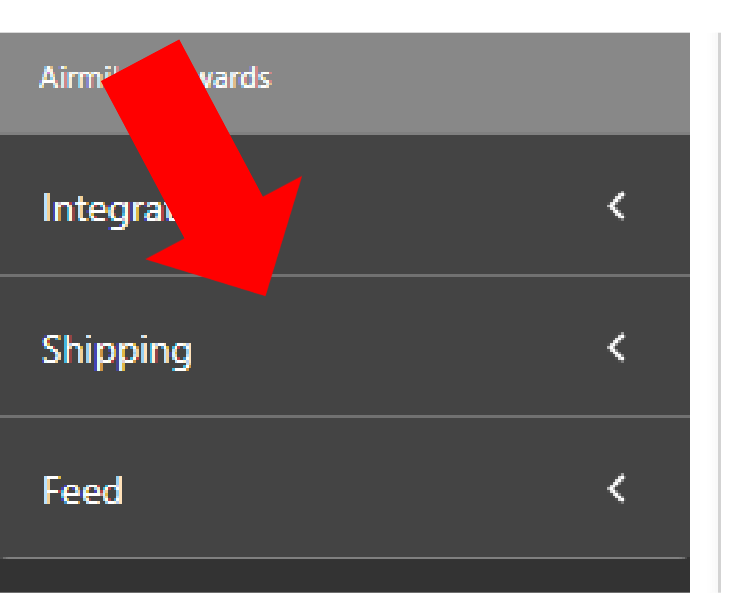
Once the panel opens up, click 'Address Book' to open the address book.
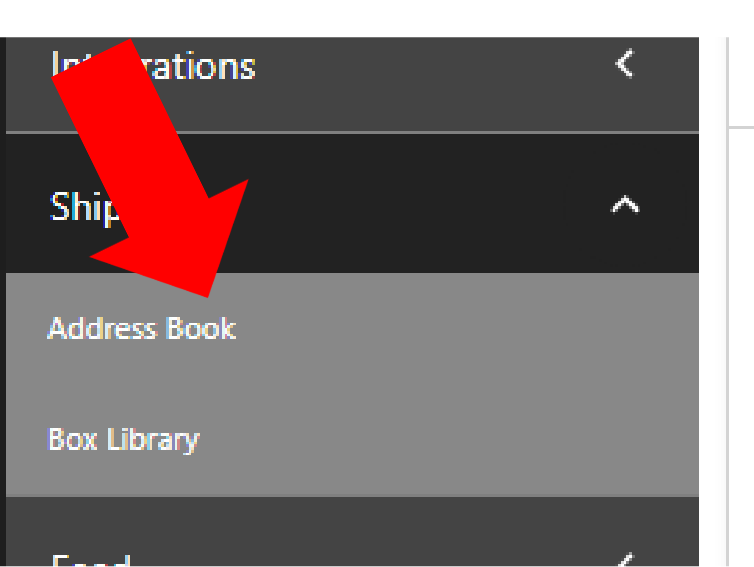
On the page that opens, select 'Add New Address'.
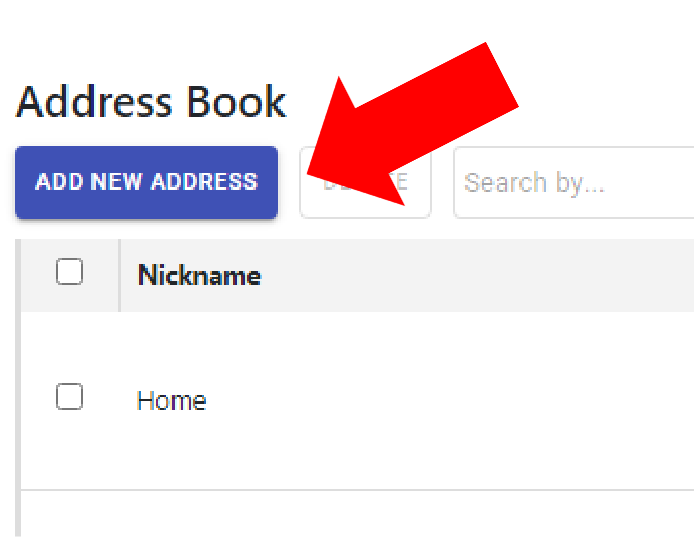
A dialog should open, prompting you to enter the address details.
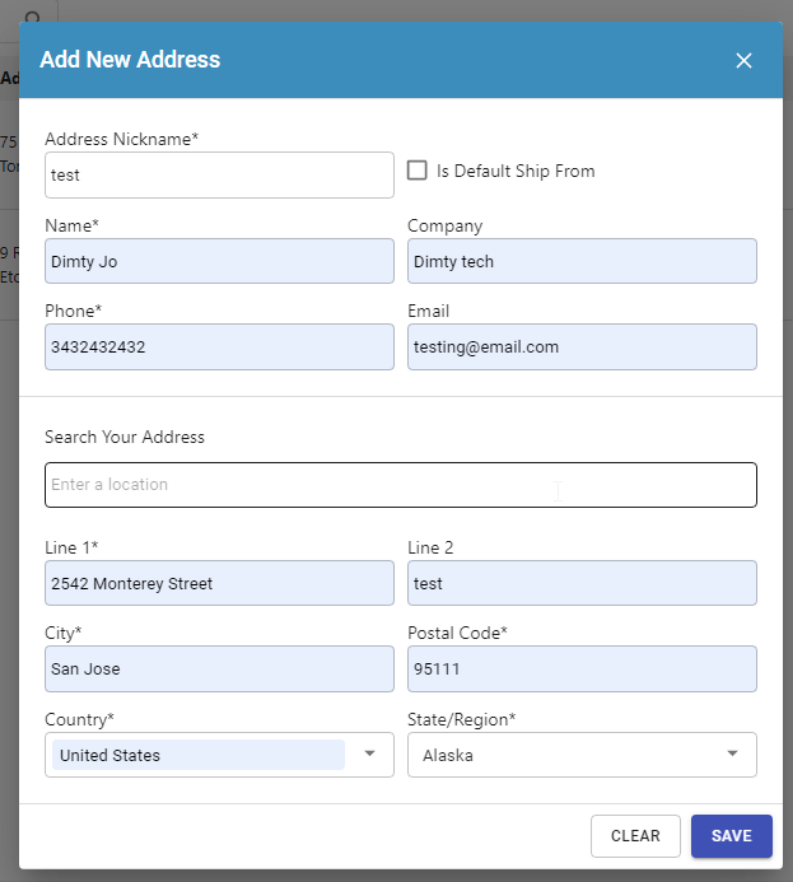
After entering the details of the address, click 'Save'.
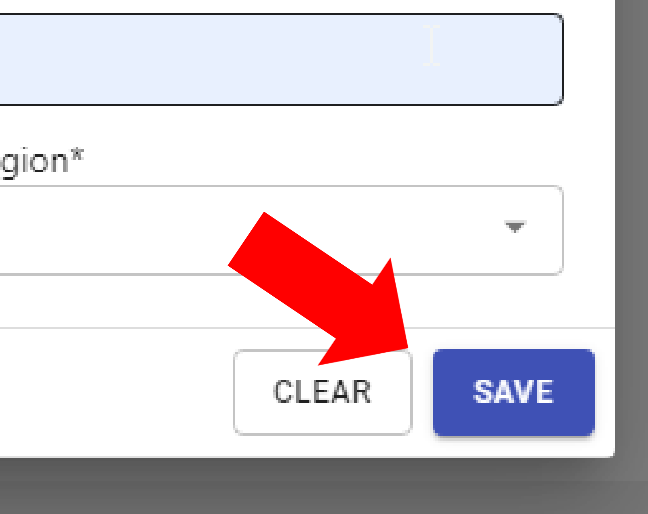
The new address should be added to the address book and available to use throughout the application.