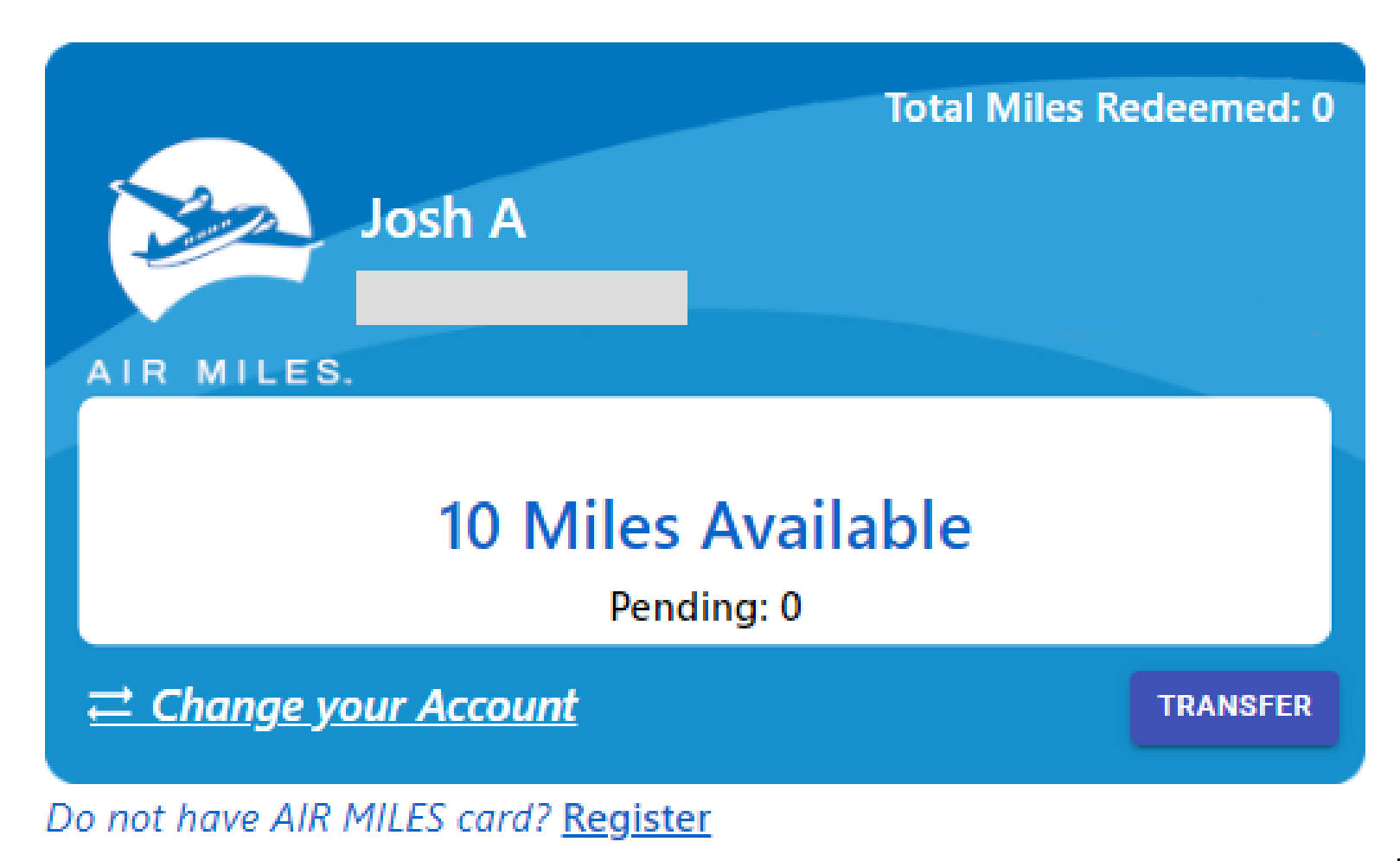Article Directory
- ShipVista Help
- Integrations
- Workflows
- Guides & FAQs
AIR MILES
In this Article
About
Content
Start by logging into the dashboard of the application if you haven't already.
Click your user profile icon at the top right hand corner of the window.
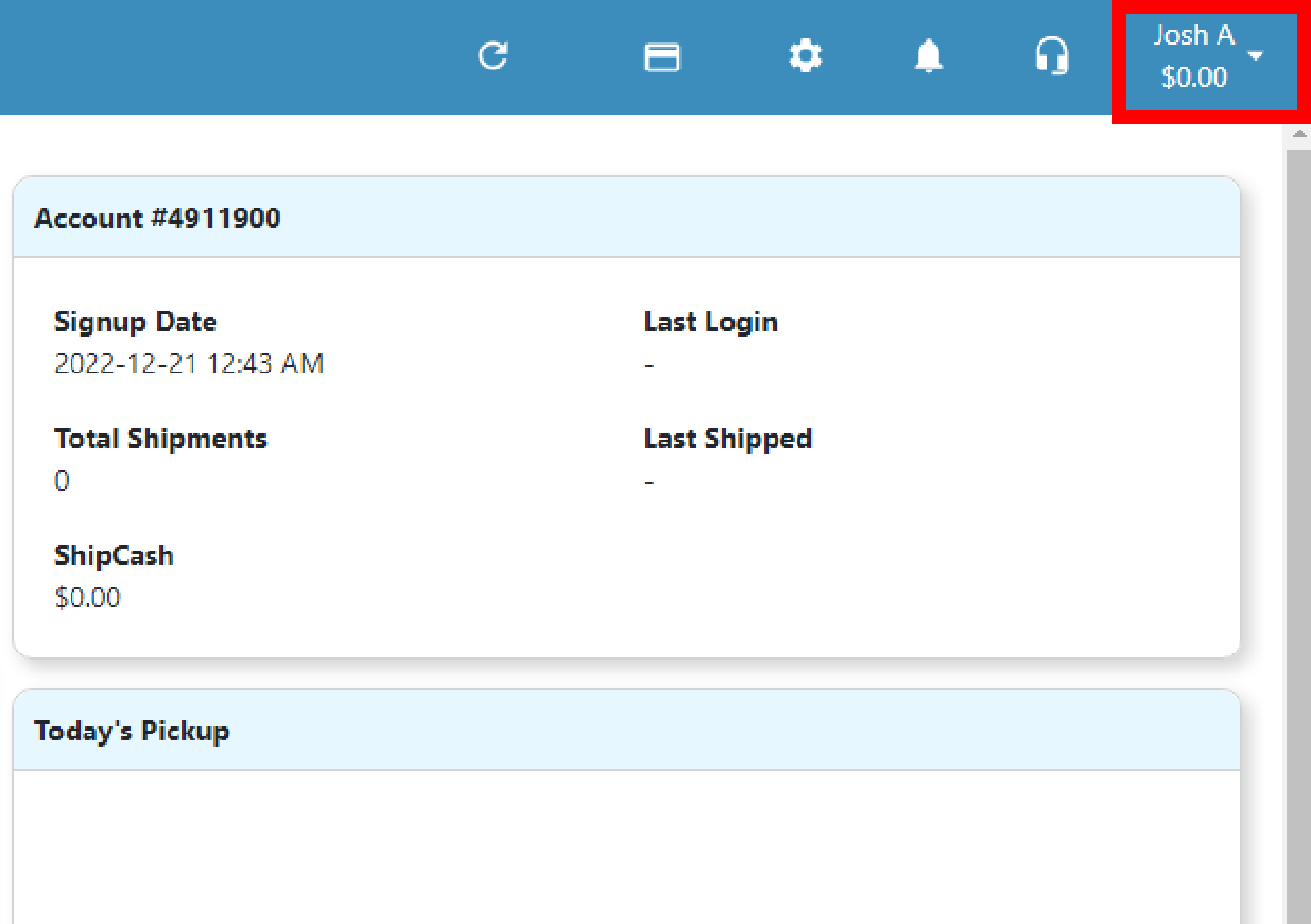
Click the AIR MILES icon that appears in the popup on the top right hand corner.
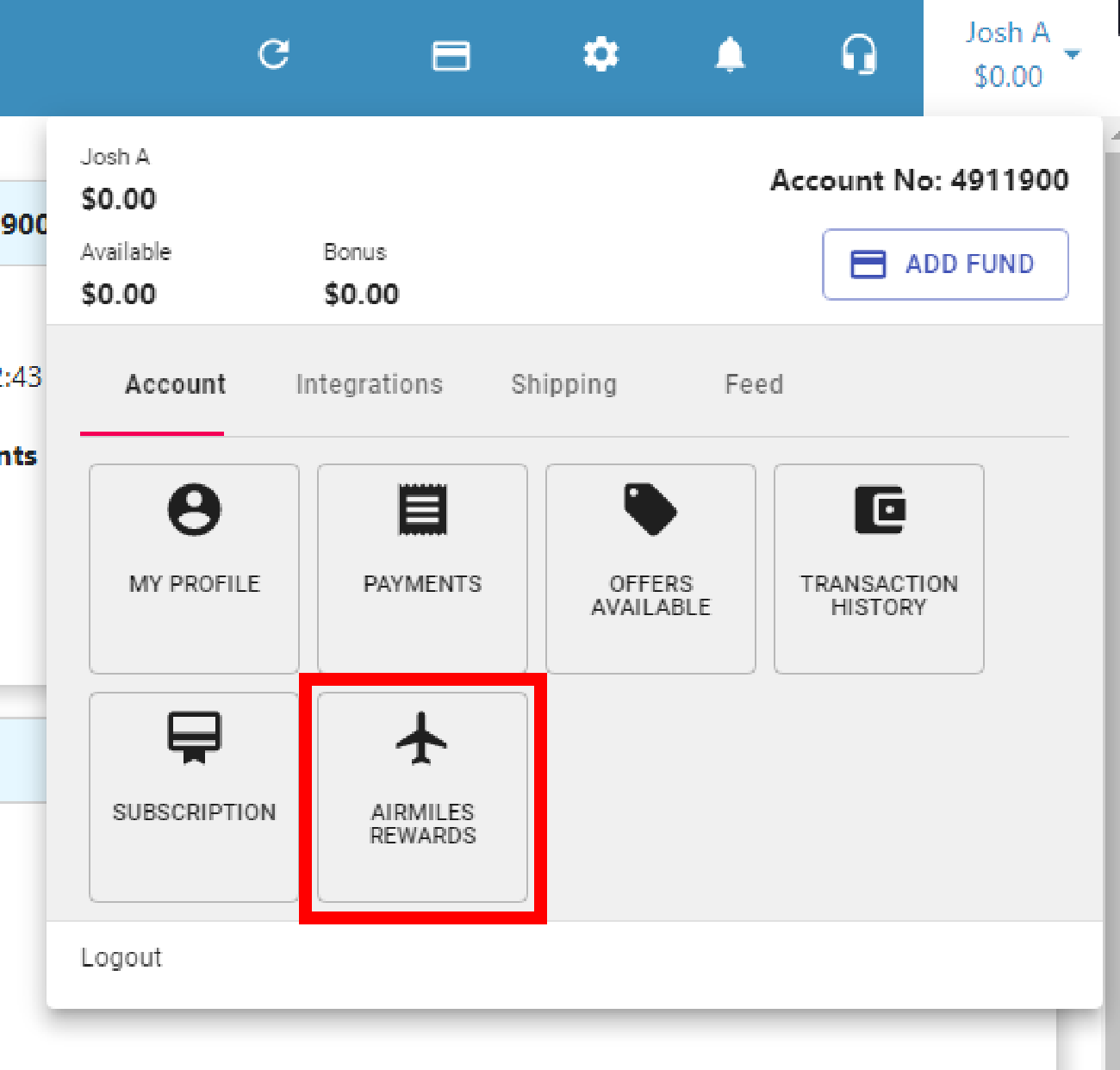
You will be presented with a page where you can see all account-related AIR MILES settings.
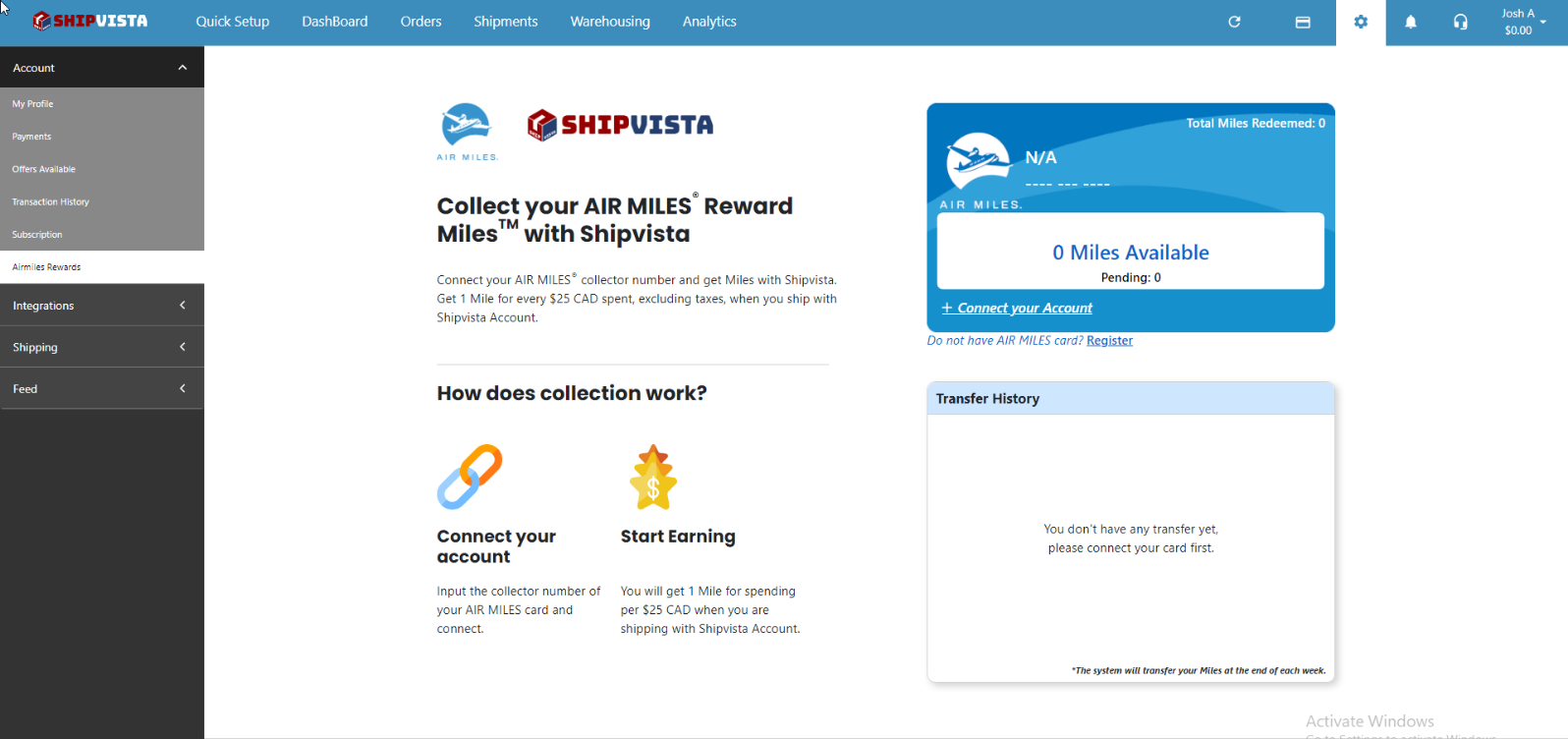
On the page, you will see an AIR MILES collector card image. Click the 'Connect your Account' button on the AIR MILES card.
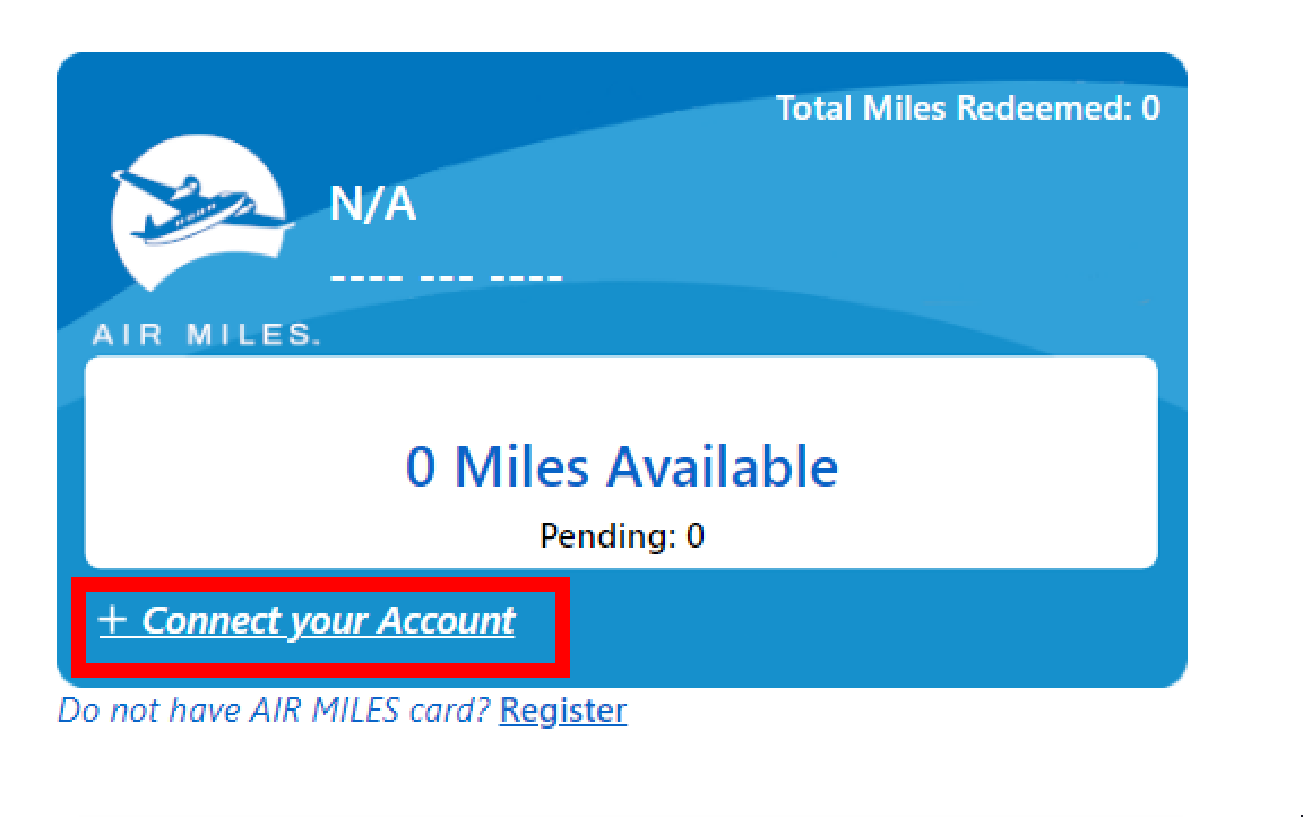
A dialog will open with a form to enter your AIR MILES card details. Fill in the form.
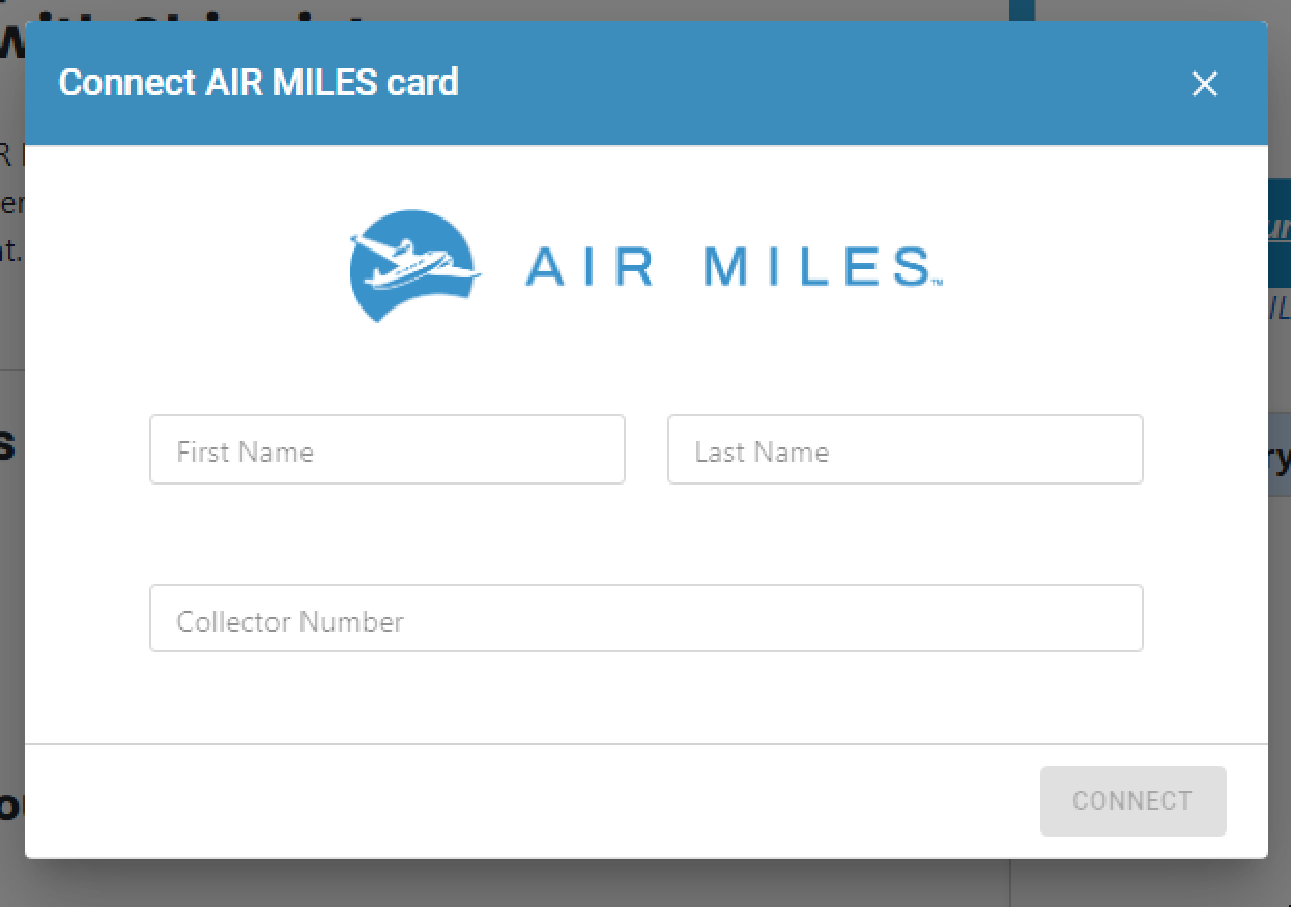
After filling in the form with the correct details, click the 'Connect' button to connect your AIR MILES account with your ShipVista account.
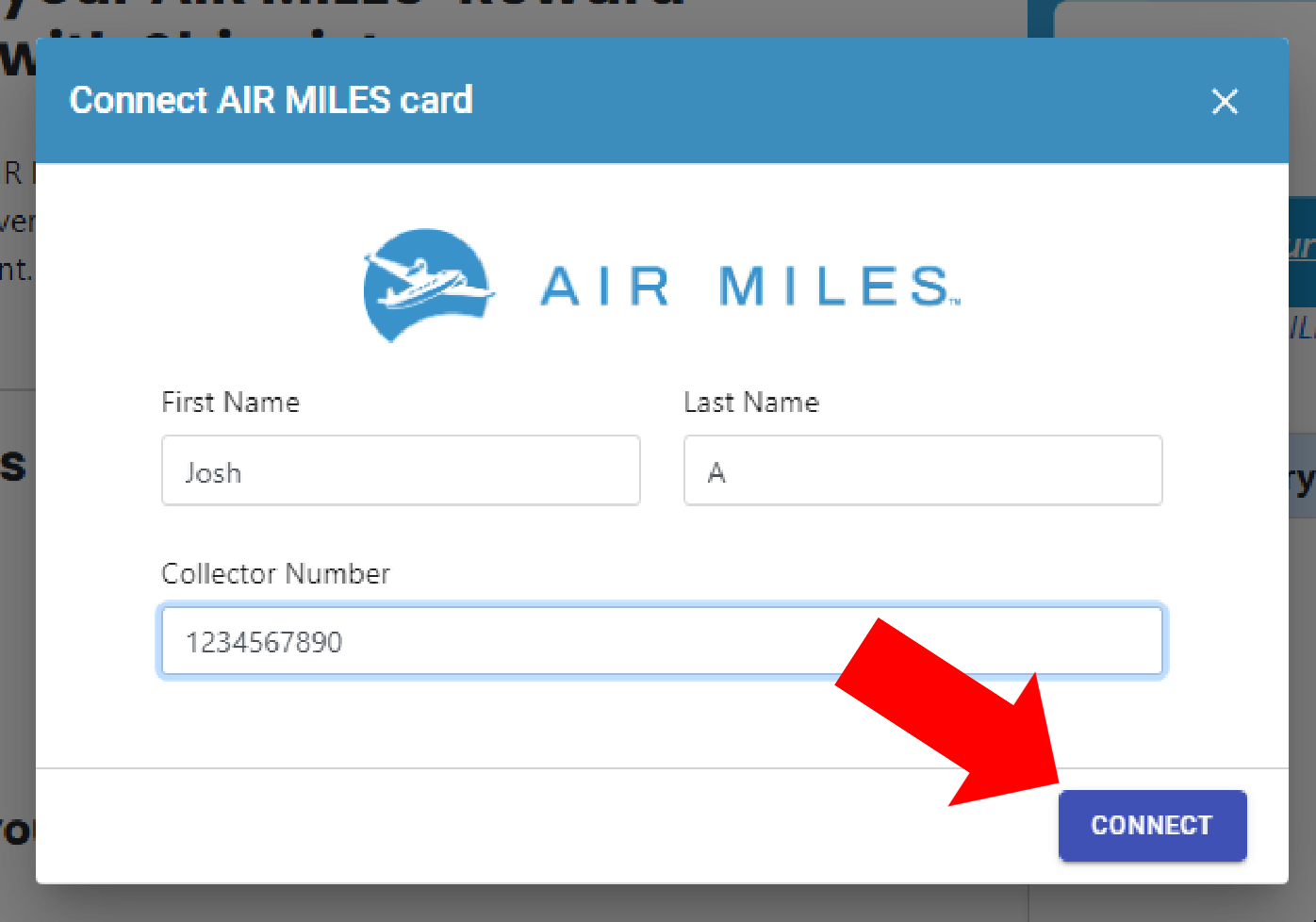
After clicking connect, the two accounts will be linked. The AIR MILES card on the page will now show the updated information.