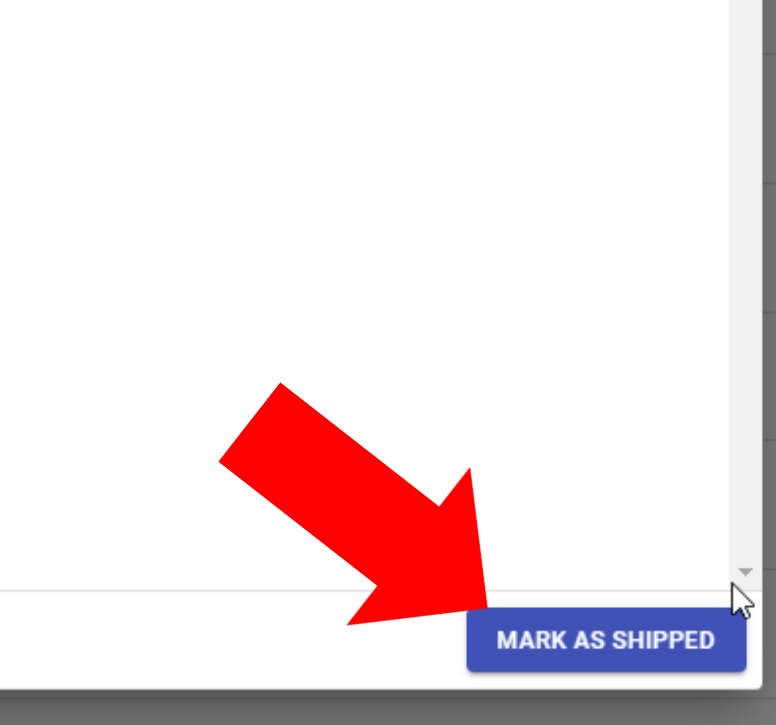Article Directory
- ShipVista Help
- Manage Orders
- Ship Orders
- Manage Shipments
- Integrations
- Workflows
- Guides & FAQs
Mark Orders as Shipped
In this Article
About
The mark as shipped option in ShipVista allows you to manually move orders or shipments to the shipped status without creating a label. This action can not be reversed and it can only be done on orders that are either awaiting shipment, on hold, or canceled.
Content
Navigate to either the Awaiting Shipment, On Hold, or Canceled Orders page. You will see the orders table on the page.

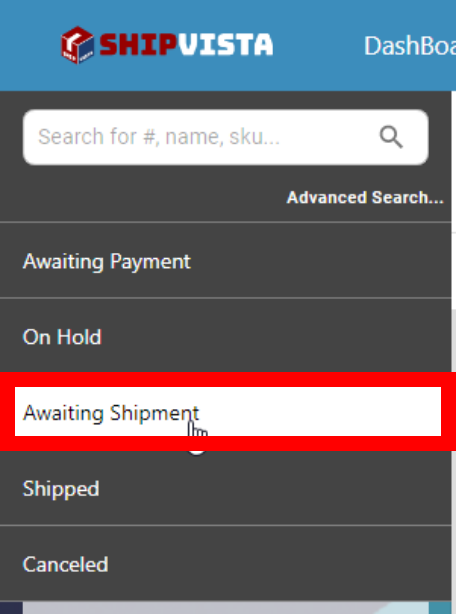
Select the orders that you would like to mark as shipped in the orders table. You can select one or many.
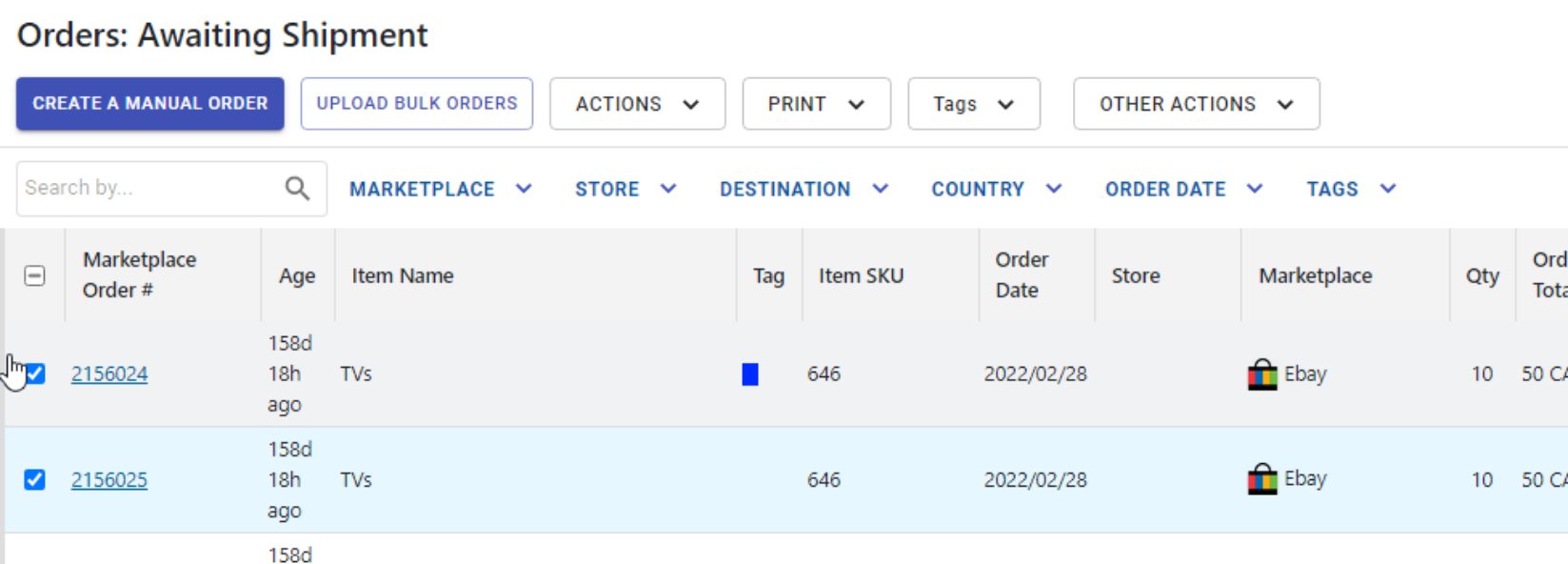
Click the 'Actions' button to open a popover and select the 'Mark as Shipped' option from the list of actions.
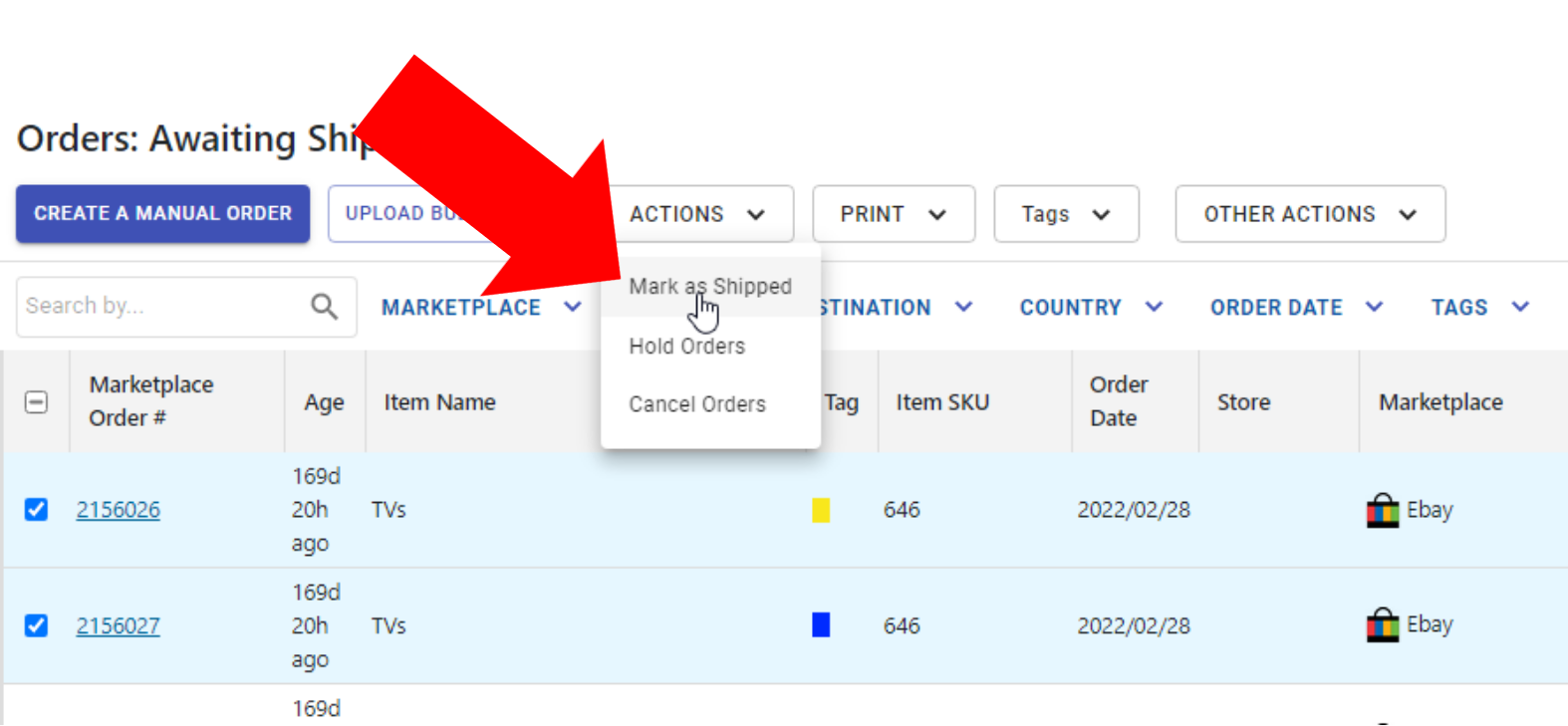
A dialog will open showing a list of the selected orders. Besides each order, there will be inputs to enter the tracking number and the carrier for the shipment. Fill in the appropriate information for each order in the list.
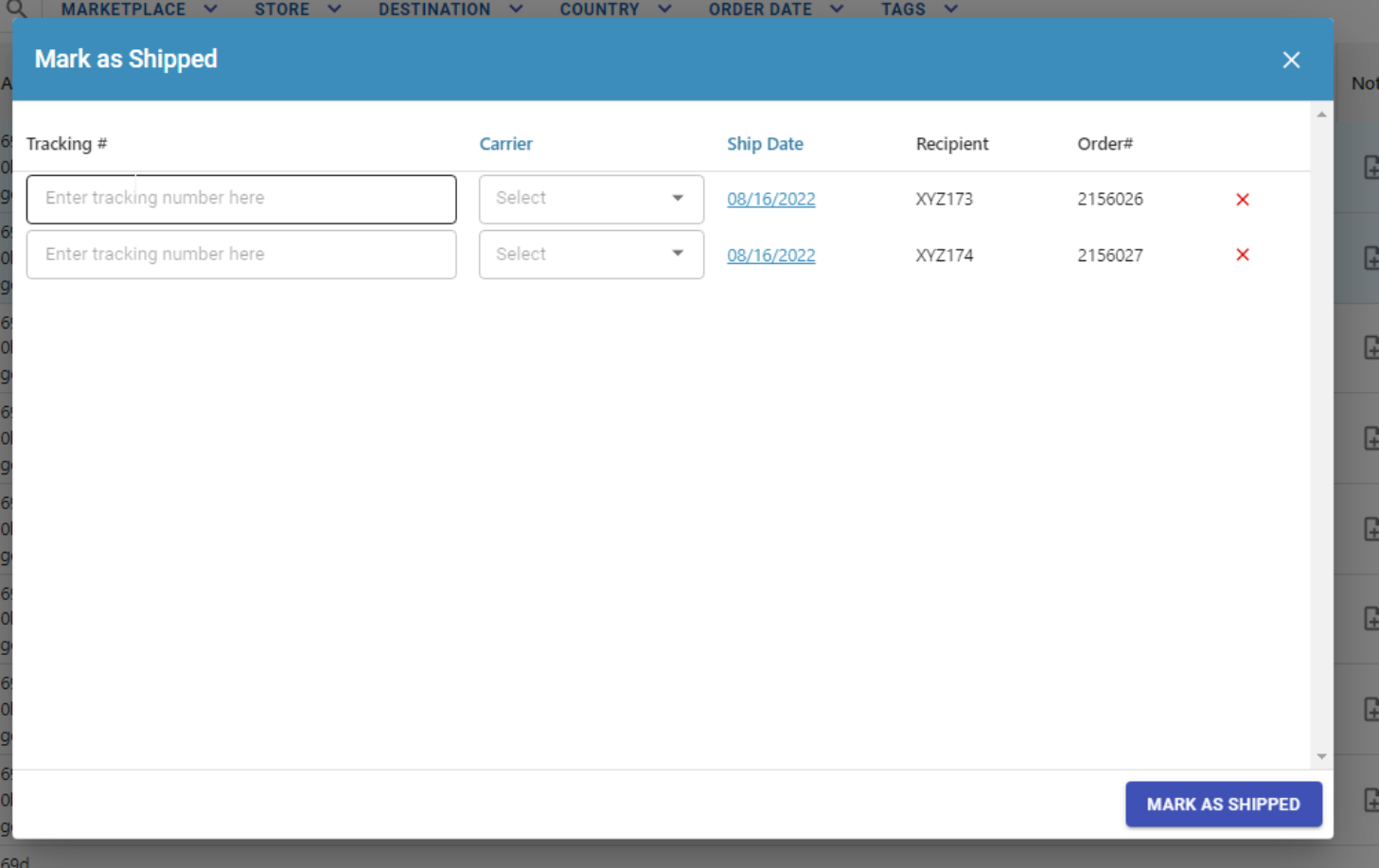

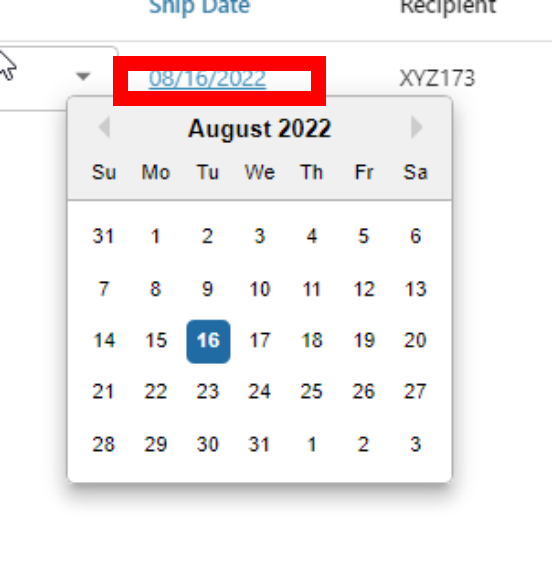
When you are finished, click the 'Mark As Shipped' button. This will move the orders to the fulfillment page and treat them as a shipment without creating a label.