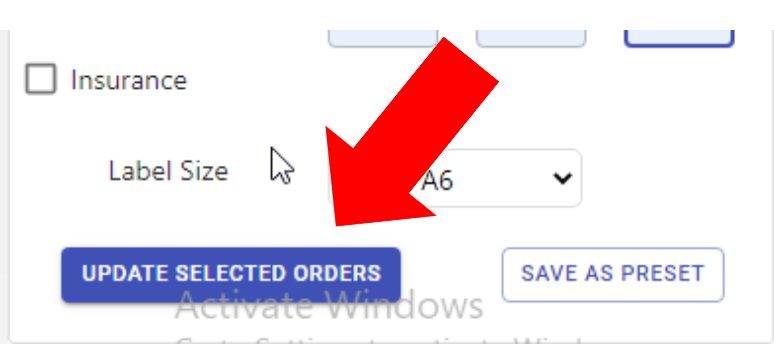Article Directory
- ShipVista Help
- Manage Orders
- Ship Orders
- Manage Shipments
- Integrations
- Workflows
- Guides & FAQs
Configure Shipping
In this Article
About
To configure shipping for orders within ShipVista, you can use the Shipping Information widget and set the details related to shipping an order, such as shipping service, dimensions, weight, insurance, and other options.
You can access the Shipping Information widget in two main ways. The first is within the Order Details dialog, and the second is through the shipping sidebar.
Content
To configure shipping for an individual order:
Open the Shipping Information widget by opening the Order Details dialog by clicking on a Marketplace Order # on the orders table, or by opening the shipping sidebar by clicking anywhere else on the order.
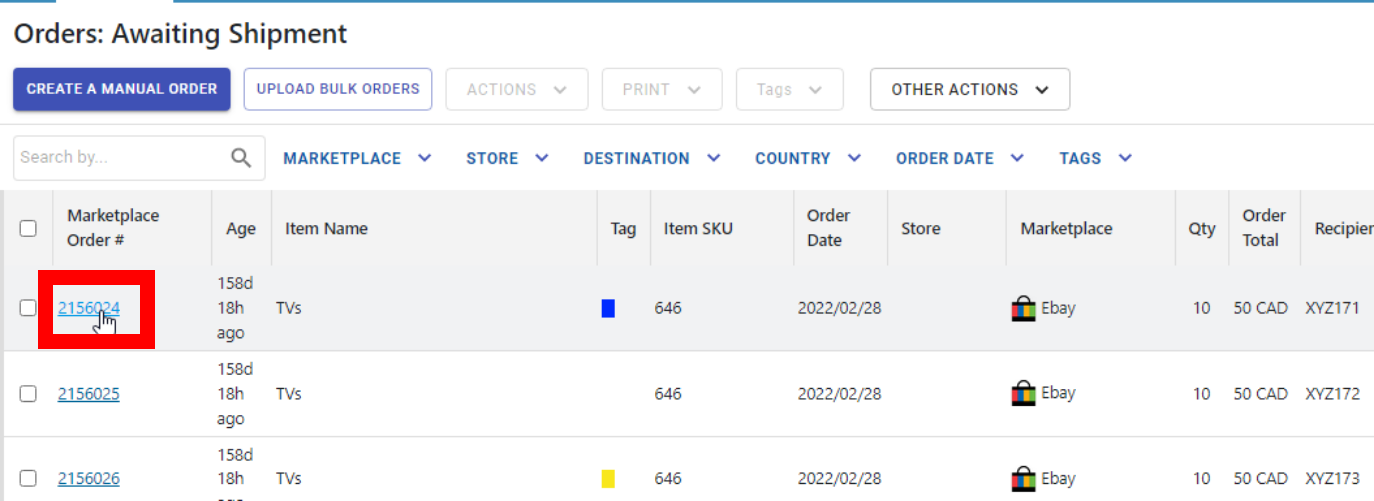
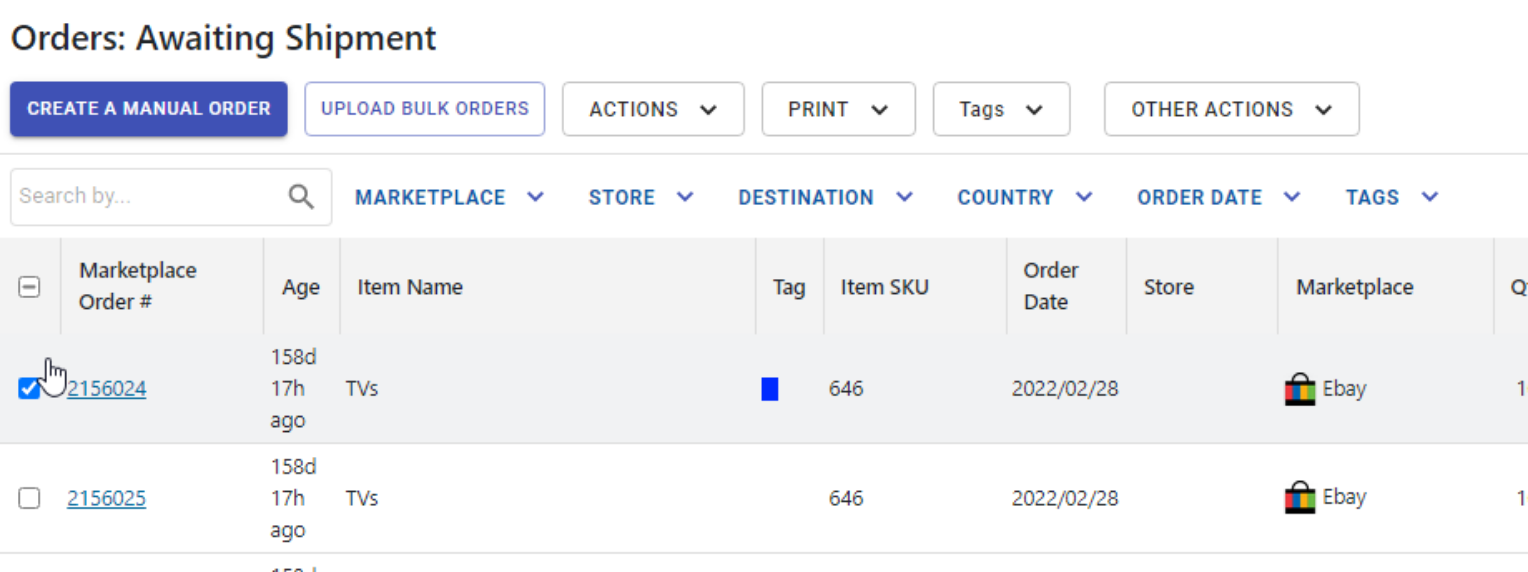
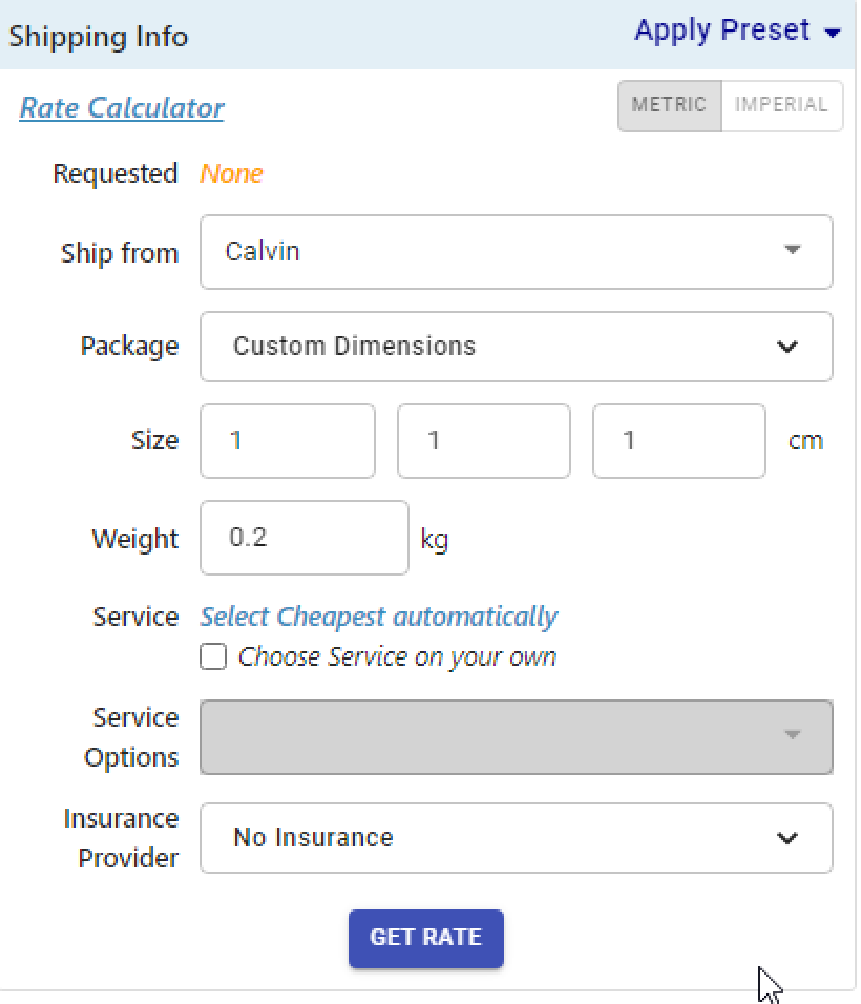
Select the Ship From address - one of the addresses from the address book.
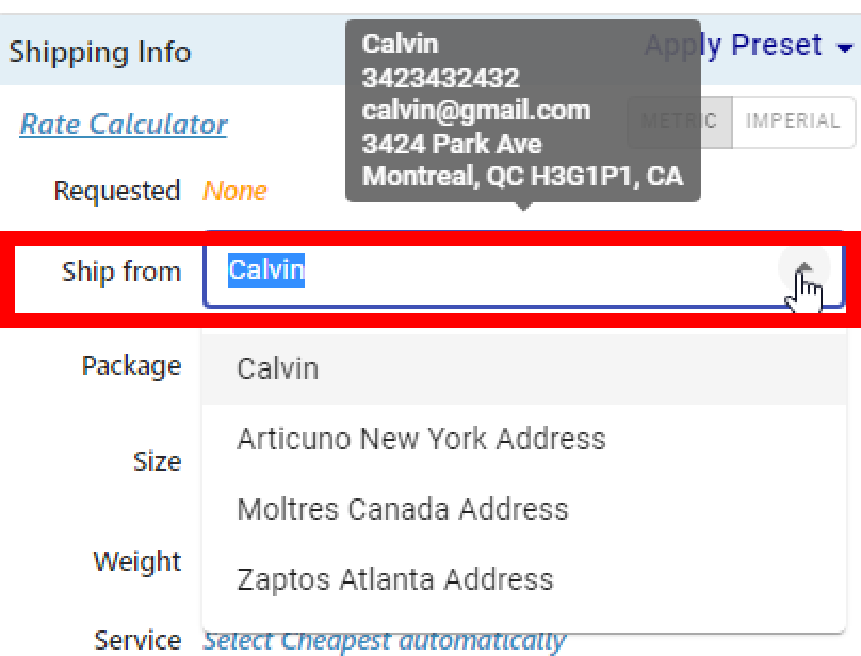
Use the dropdown to select the package type. Either Custom Dimensions or Carrier Provided Parcels.
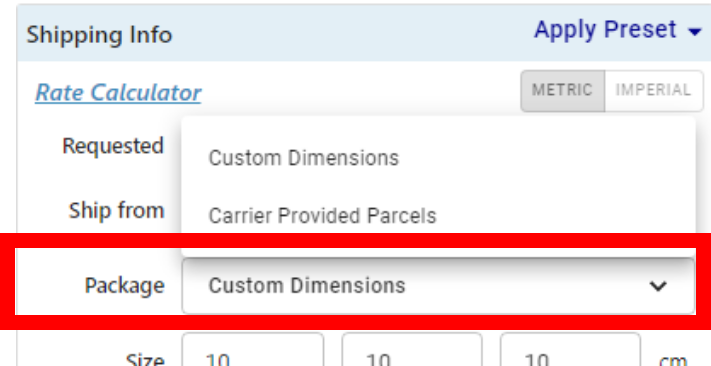
If you choose Custom Dimensions, enter the size (length, width, and height) and weight of the package.
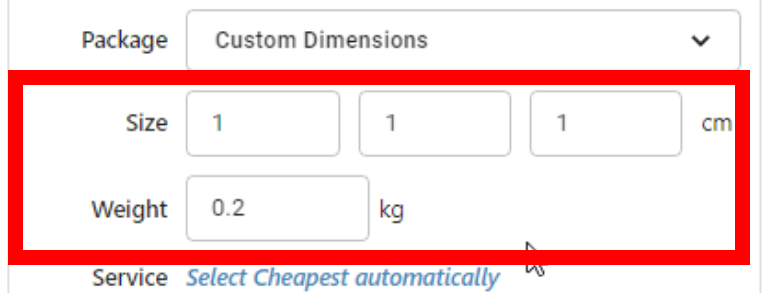
After you update the shipping information, the details will be saved automatically for you.
You can use Bulk Update to update many orders simultaneously.
To configure shipping for multiple orders in bulk:
Select the orders you want to update in the orders table by clicking on them.
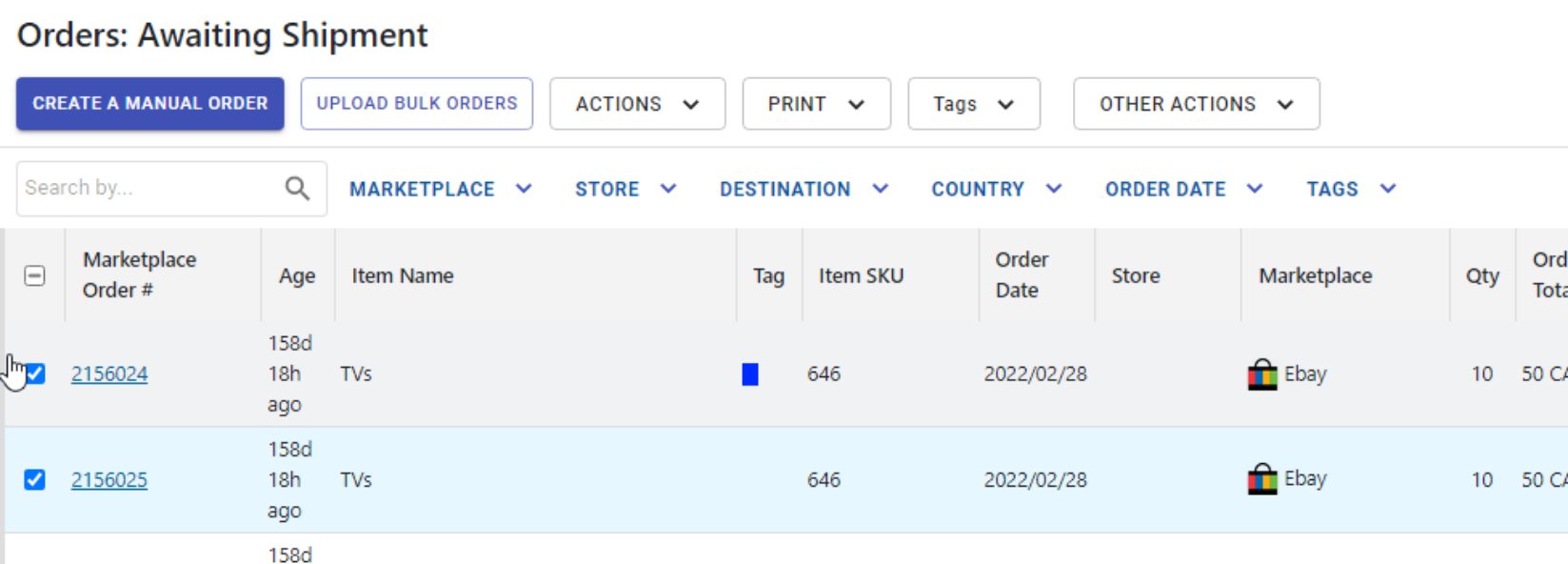
When you select more than one order, the shipping sidebar will display a widget showing the number of orders currently selected along with a section for Bulk Updates.
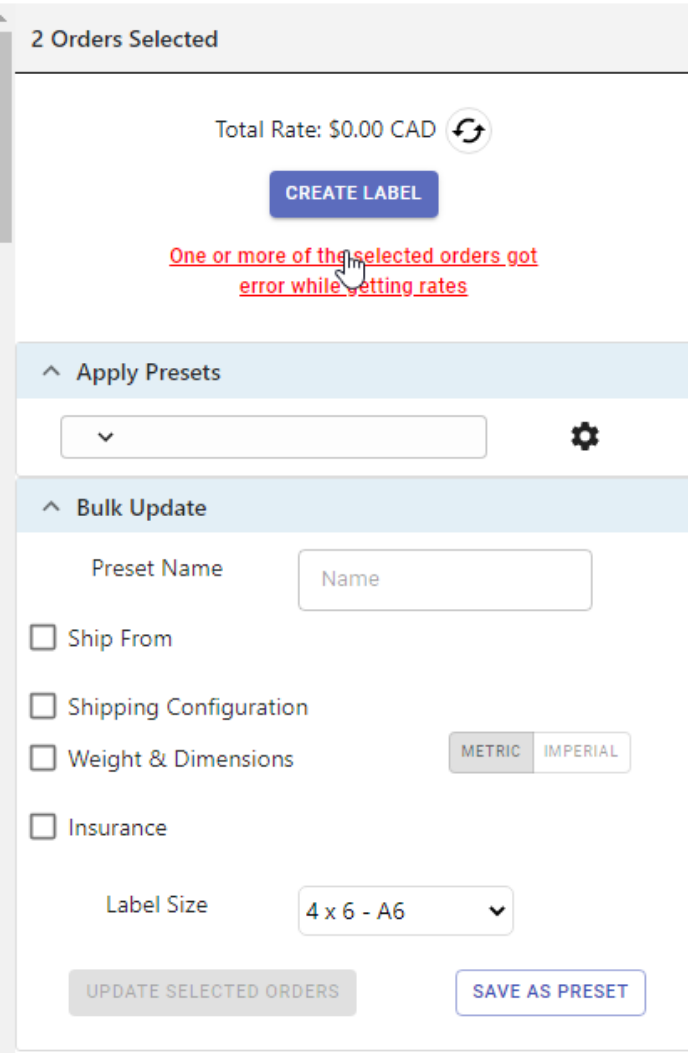
Within the 'Bulk Update' section, use the inputs to fill out the properties you want to update for the selected orders.
You can update the Ship From address, the carrier, service, package, weight, and dimensions of all the orders.
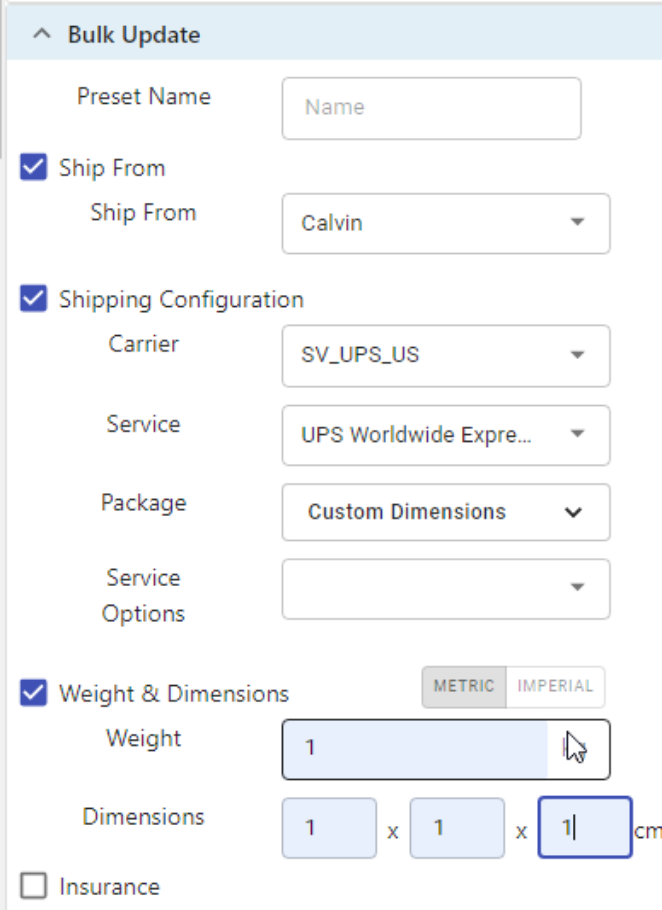
When you are finished, click the 'Update Selected Orders' button.