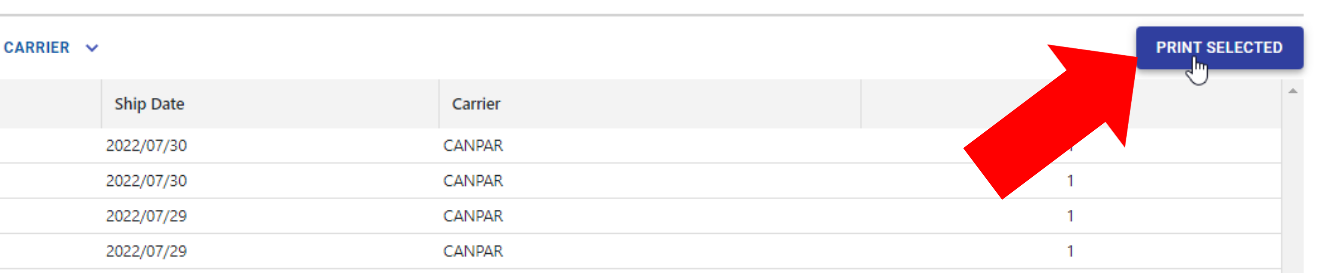Article Directory
- ShipVista Help
- Manage Orders
- Ship Orders
- Manage Shipments
- Integrations
- Workflows
- Guides & FAQs
End Of Day Forms
In this Article
About
When creating shipments, some carriers will require a shipping manifest listing all the shipments for the day. Note that the name of this document will differ based on the carrier such as Order Summary or End Of Day Form. This document is referred to as an 'End of Day Form' within ShipVista because it is usually transmitted at the end of the day.
With ShipVista, you can close the shipments for certain carriers and print the form to be scanned by the carrier driver.
Content
The process for closing shipments for the End of Day forms is listed as follows:
Viewing the open shipments
Navigate to the Shipments tab located on the top navigation.

Click the 'End of Day' panel on the left-hand sidebar to go to the End of Day page.
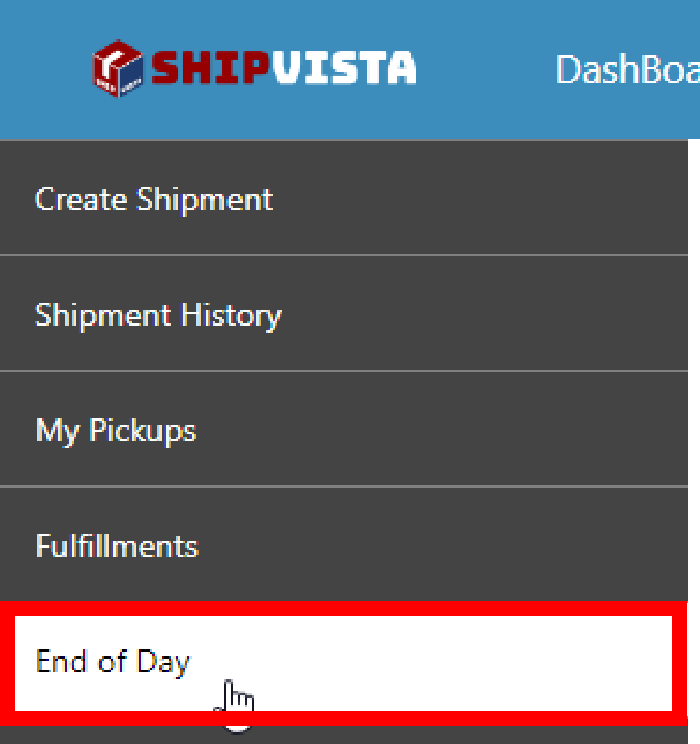
When you visit the End of Day page, ShipVista will display the open shipments for the current day.
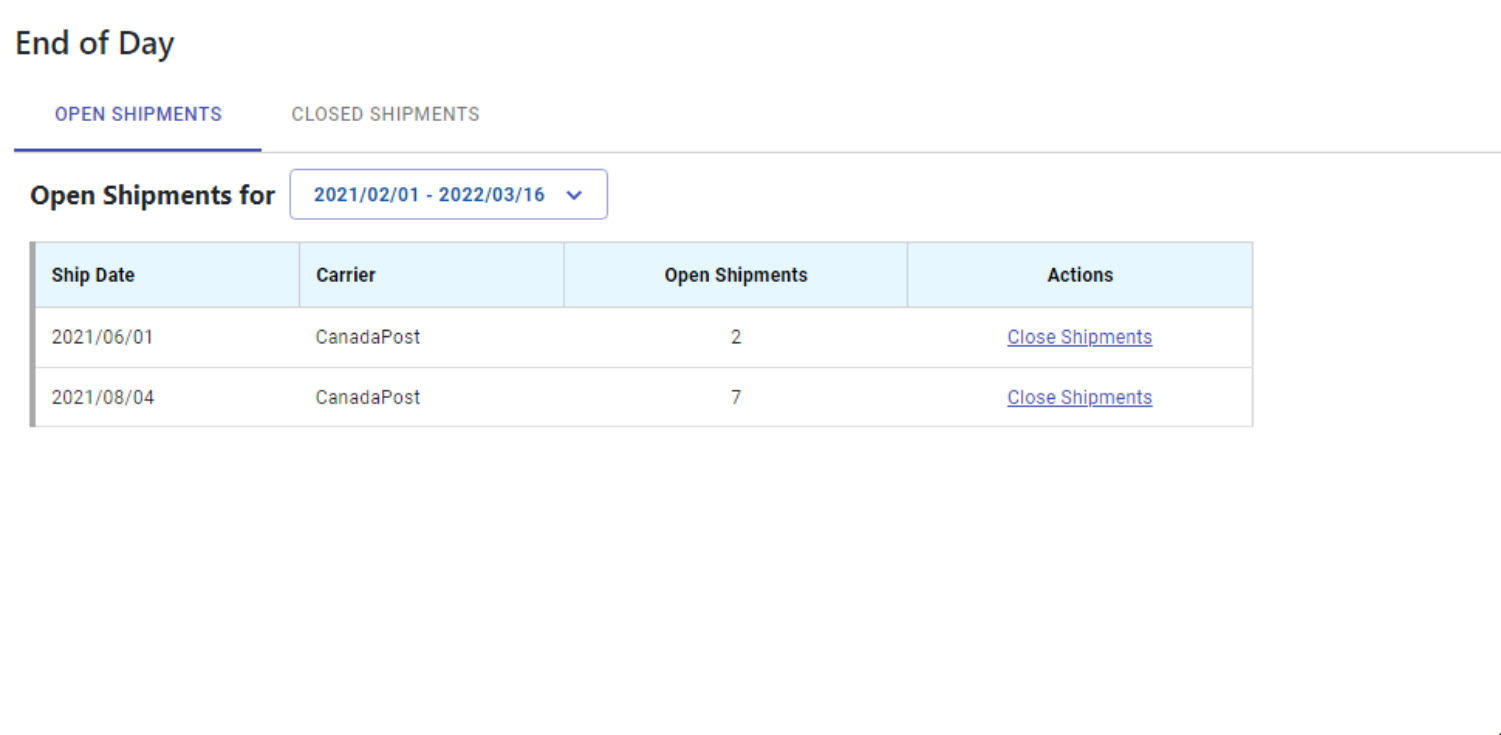
The open shipments will display in a table grouped by the ship date and carrier. The table allows you to see the number of shipments that are still open for a certain carrier on a specific day.

You can use the date picker to select a single date or a date range to view shipments with the respective ship date.
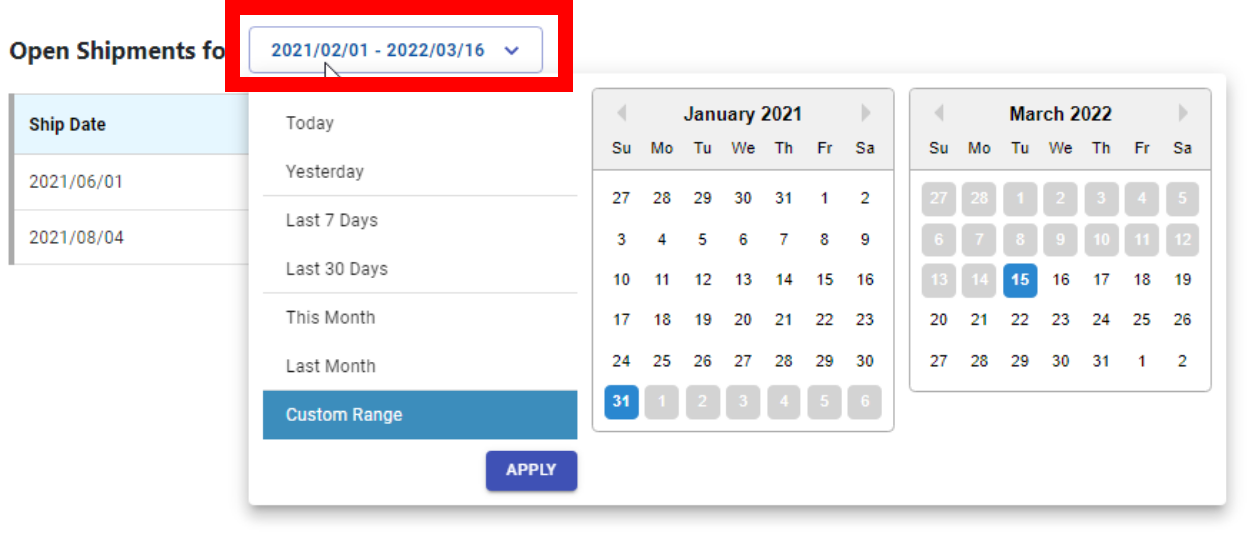
Click the 'Close Shipments' button on each record to close the shipments for that carrier and day.

Closing and Printing
After clicking the 'Close Shipments' button for a record in the Open Shipments table, the Close Shipments dialog will appear listing all the open shipments for the carrier on the chosen ship date. There will be another table in this dialog showing the details of the shipments that will be closed.
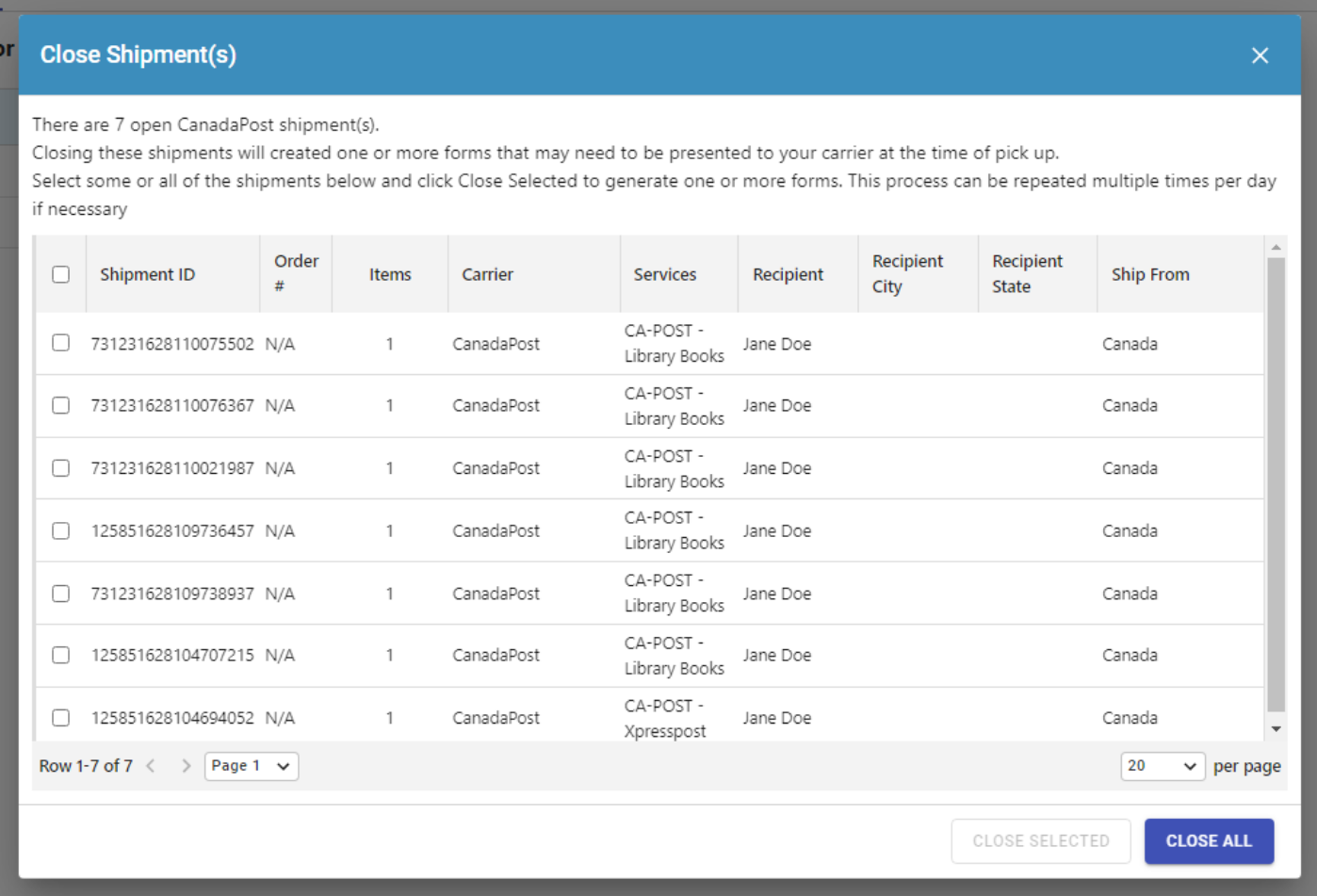
To close shipments:
Use the checkmark beside each shipment in the Close Shipment table to add it to the list of shipments to be closed.
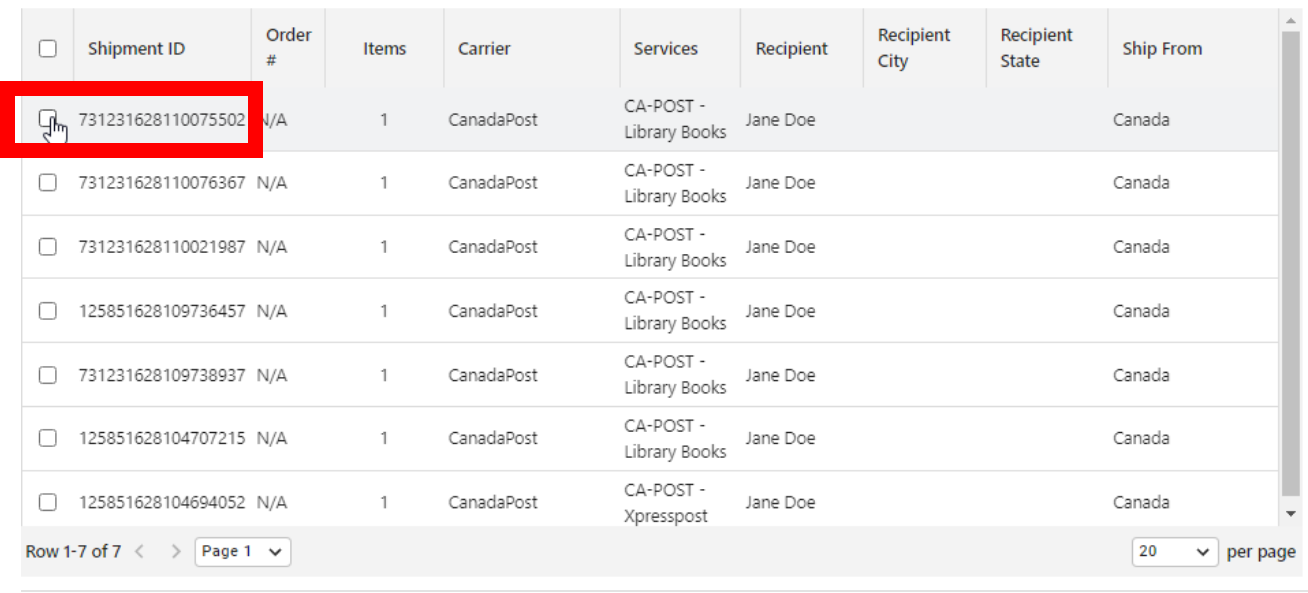
(optional) You can also use the checkmark at the top of table to select all the shipments. You can then deselect the ones that you do not wish to close.

You can either (1) Click the 'Close Selected' button to close only the selected shipments, (2) Click the 'Close All' button to close all the shipments listed in the Close Shipments table.
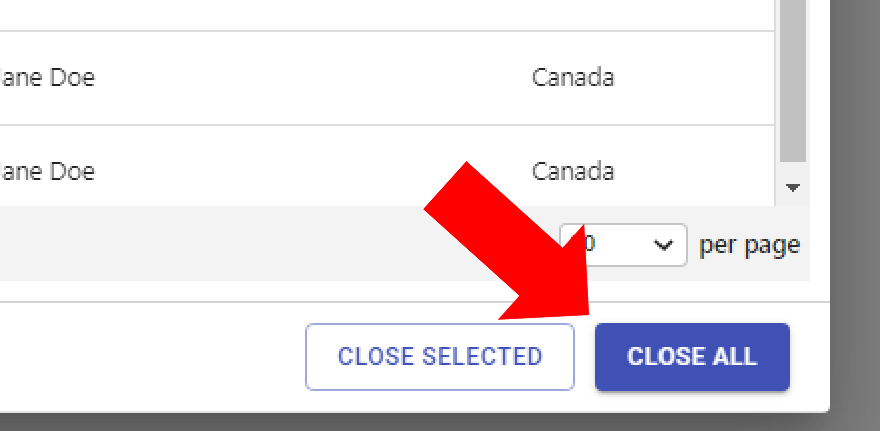
Shipments that are closed will be moved to the Closed Shipments table which can be found on the close tab. You can navigate to the closed shipments tab by using the button at the top of the End of Day page.
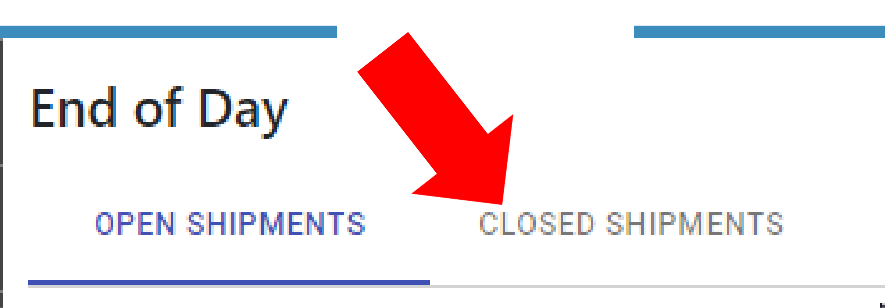
Viewing and Reprinting End of Day Form
To view or reprint an end of day form:
Click the closed section on the End of Day page.
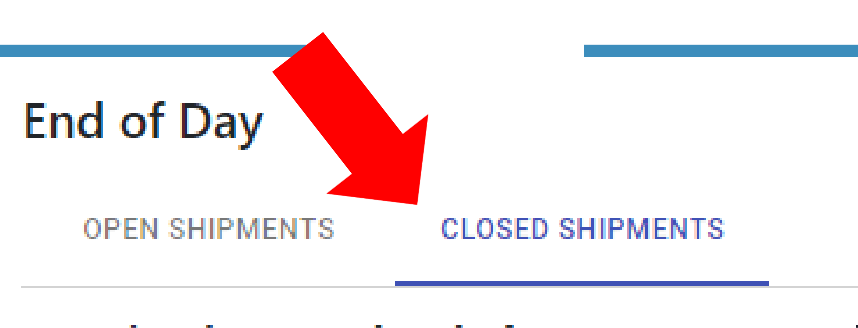
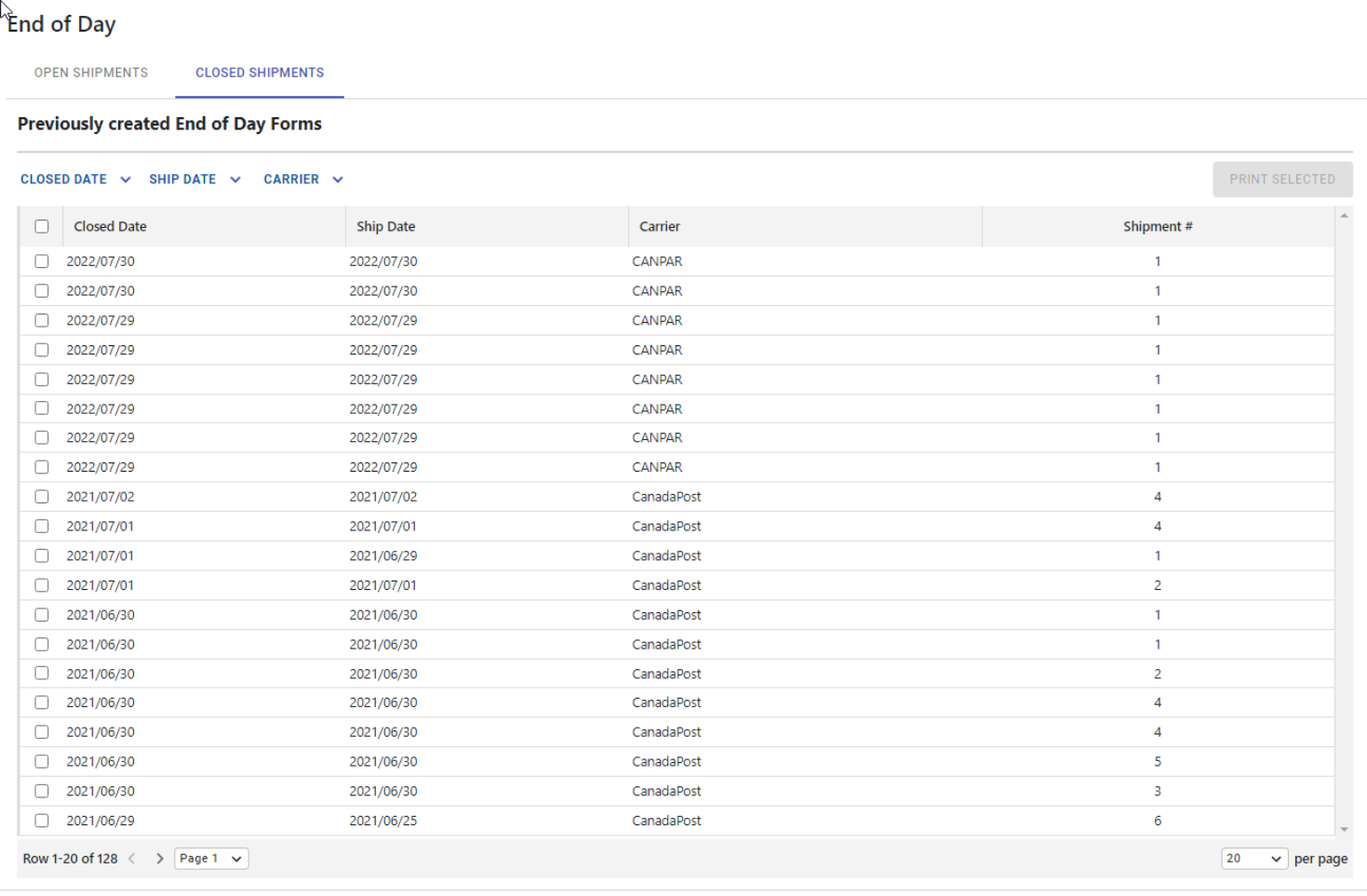
Use the checkmark beside each shipment to select the ones that you wish to view or print the End of Day form.
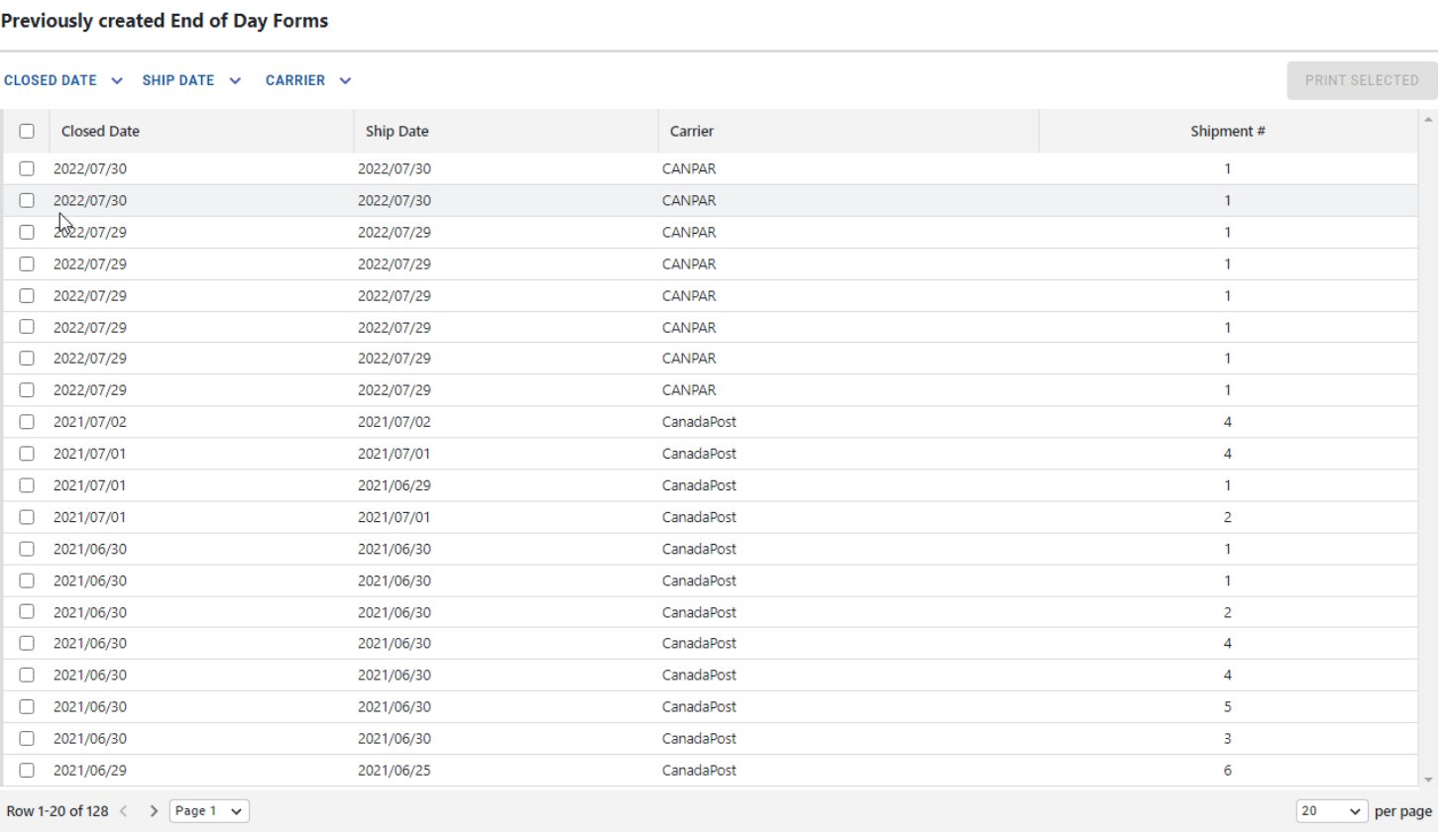
If you cannot find the shipment that you are looking for, use the page navigation controls at the bottom of the table to change pages. You can also use the filters at the top of the table to filter by the closed date, ship date, or carrier.

When you have selected the shipments for which you want to view or print the End of Day forms, click the 'Print Selected' button. You will then be able to view and print the forms.