Add Funds
In this Article
About
When creating a label while using a ShipVista shipping carrier account, you must have sufficient funds in your account (SVCash) to successfully create the label. This article details the methods you can use to add funds to your account.
The primary way of adding funds is within the Payments page in the account settings. We've also made it easier to add funds from anywhere within the app. Both methods are detailed below.
Content
This is the primary way of adding funds to your account:
Click the settings icon at the top of the page to go to the account settings.
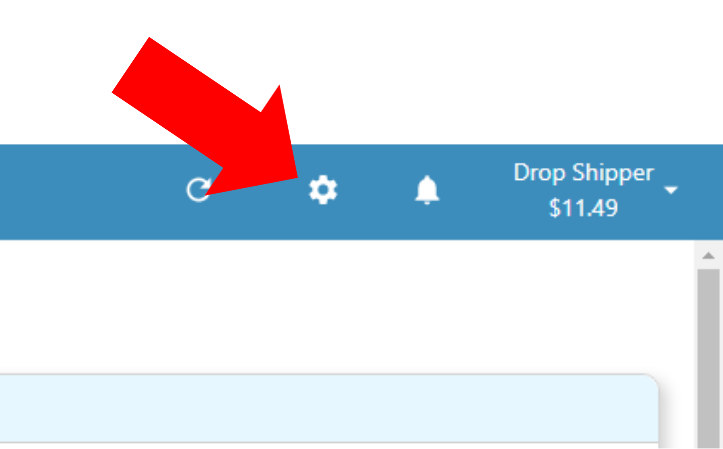
On the left-hand menu, click to expand the account panel.
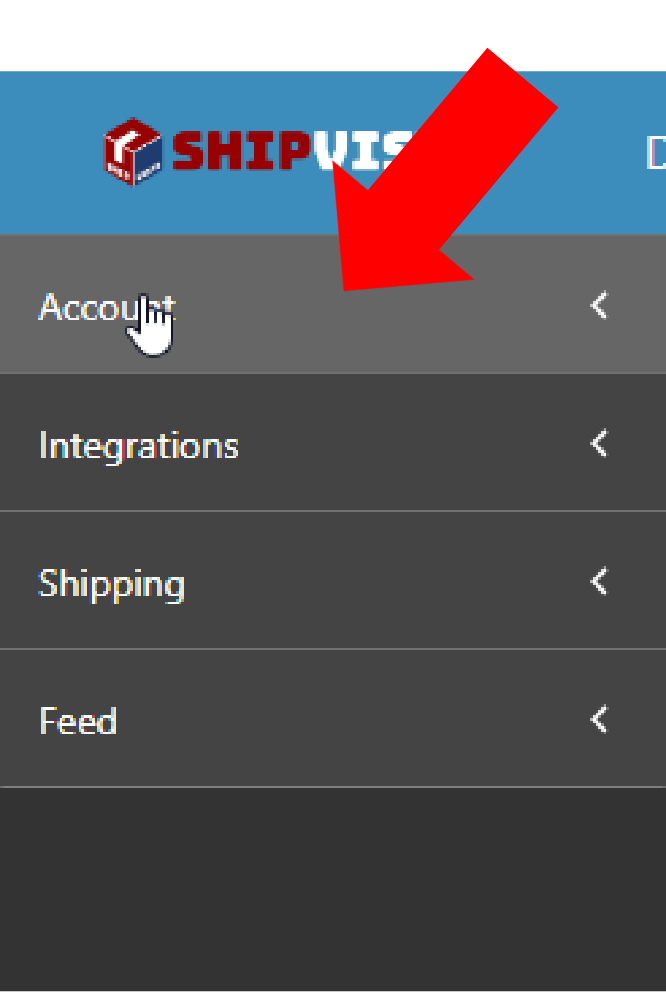
Once the panel opens up, click the 'Payments' button to open the payments page.
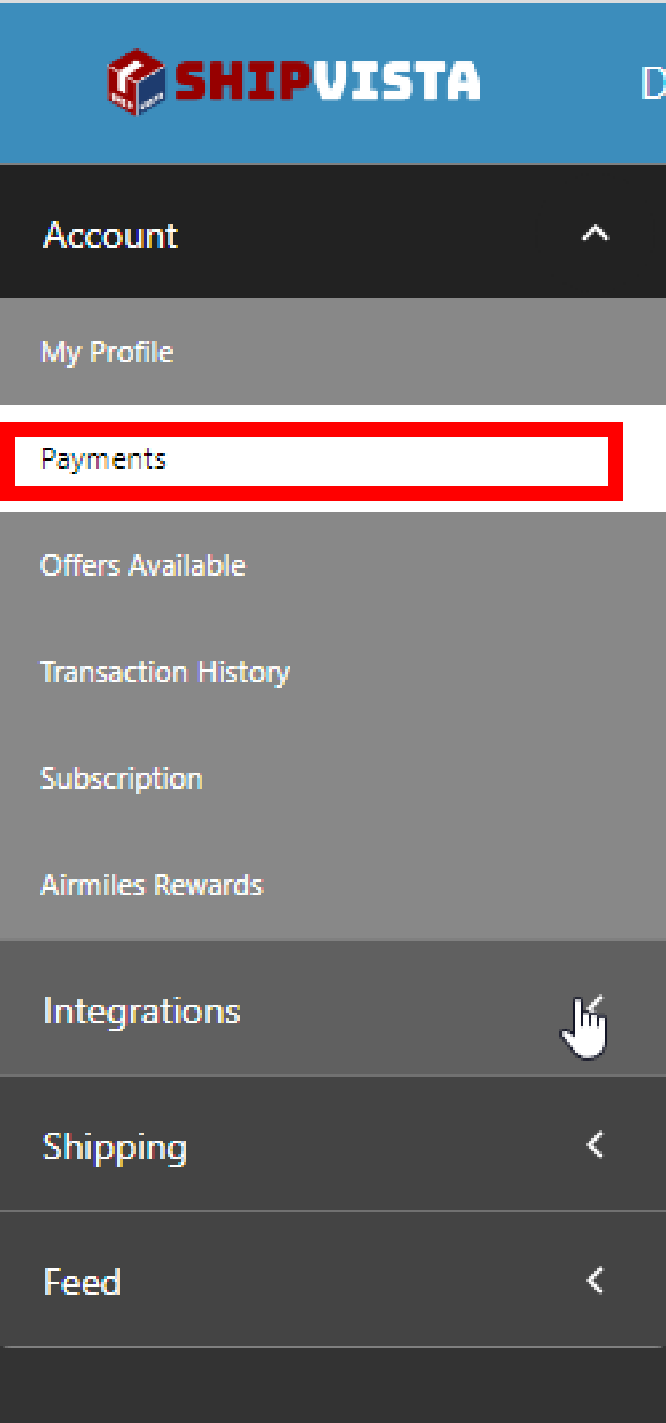
This page will list all your payment details such as credit card information and SVCash balance.
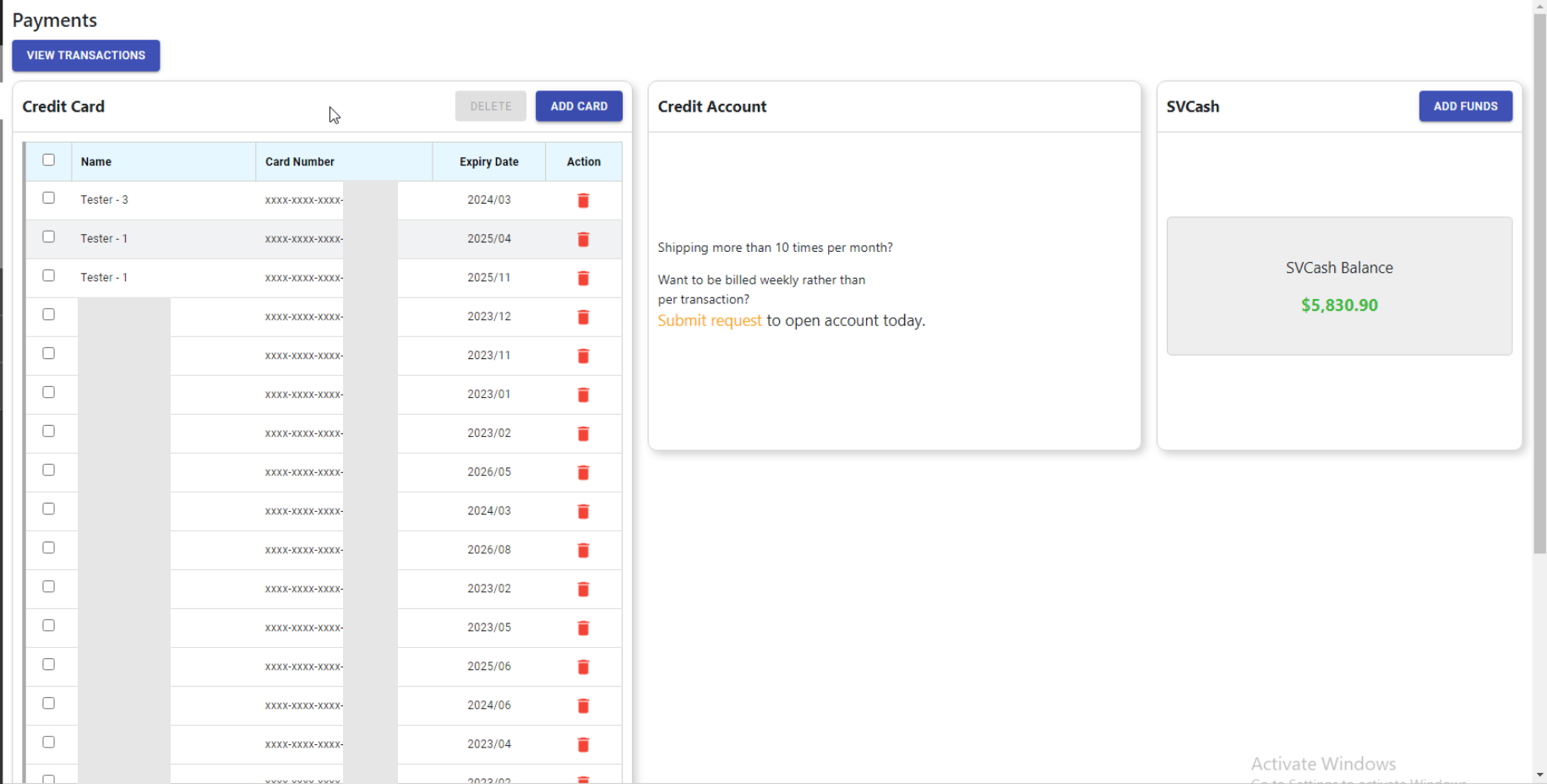
Click the 'Add Funds' button to the right of the page.
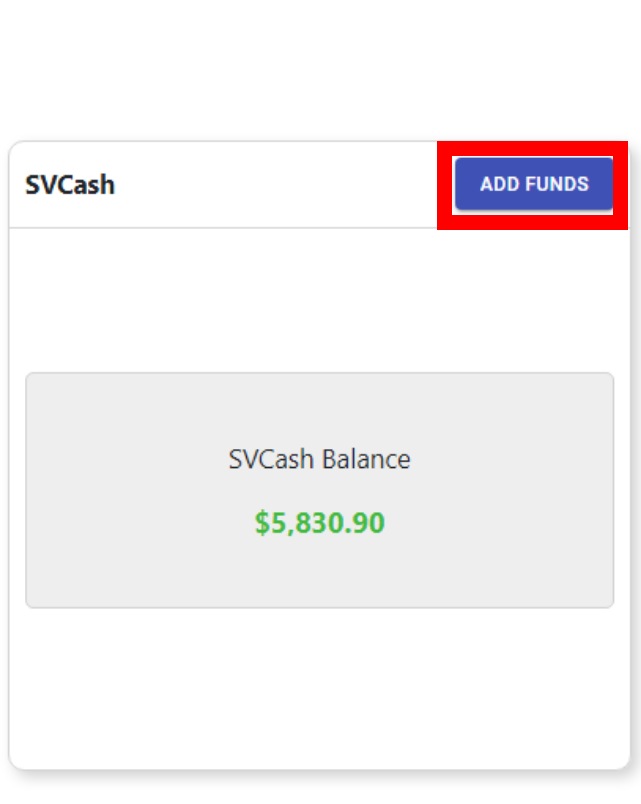
Enter the number of dollars to add to your account and select the card to deduct the funds.
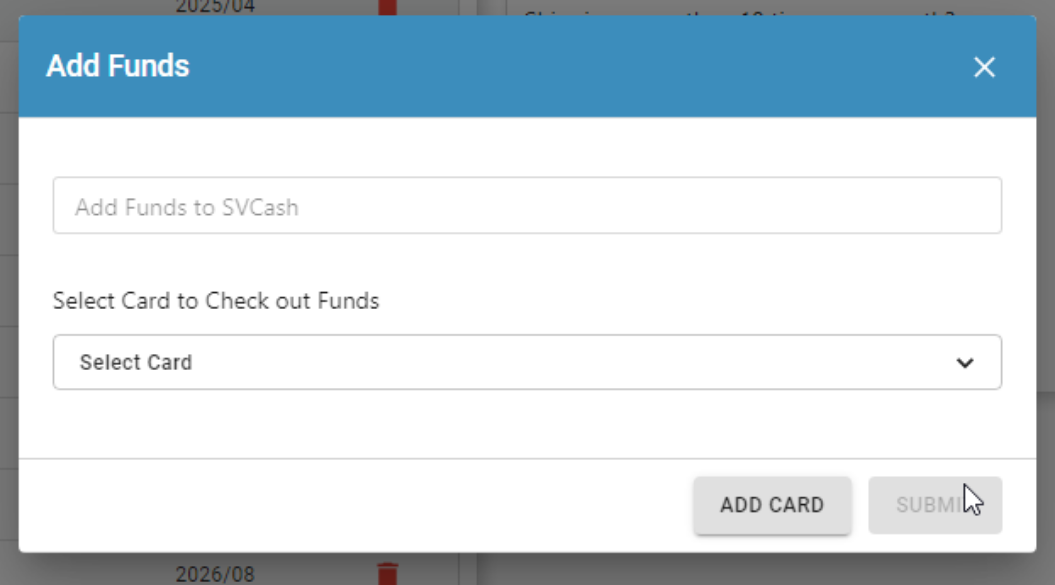
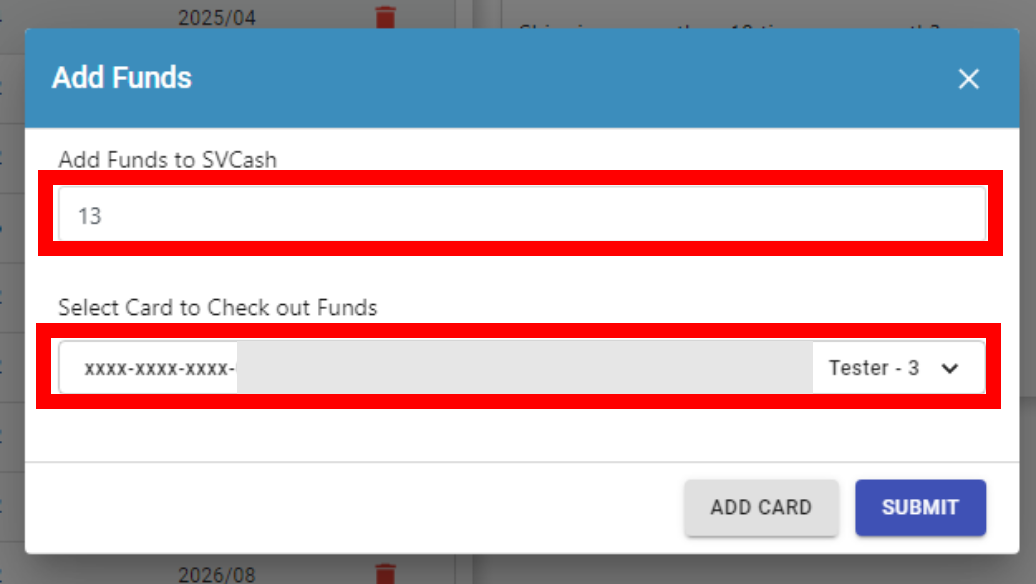
Click the 'Submit' button to add the funds to your account. If the action is successful, funds should be added. You can visit the Transaction History page of the account settings to see this transaction.
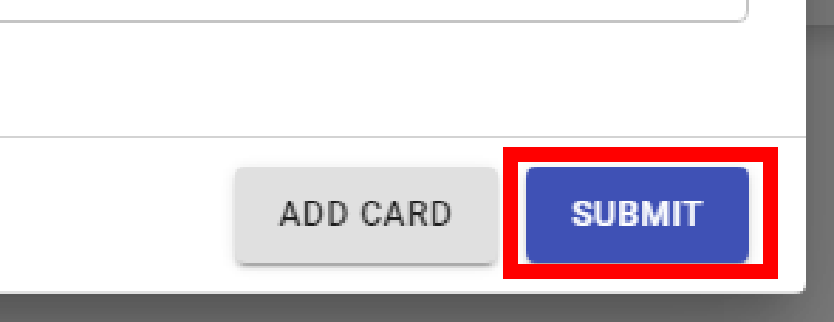
If you need to add funds without leaving the current page that you are on:
Open the Username dropdown widget by clicking on your username on the right part of the top navigation.
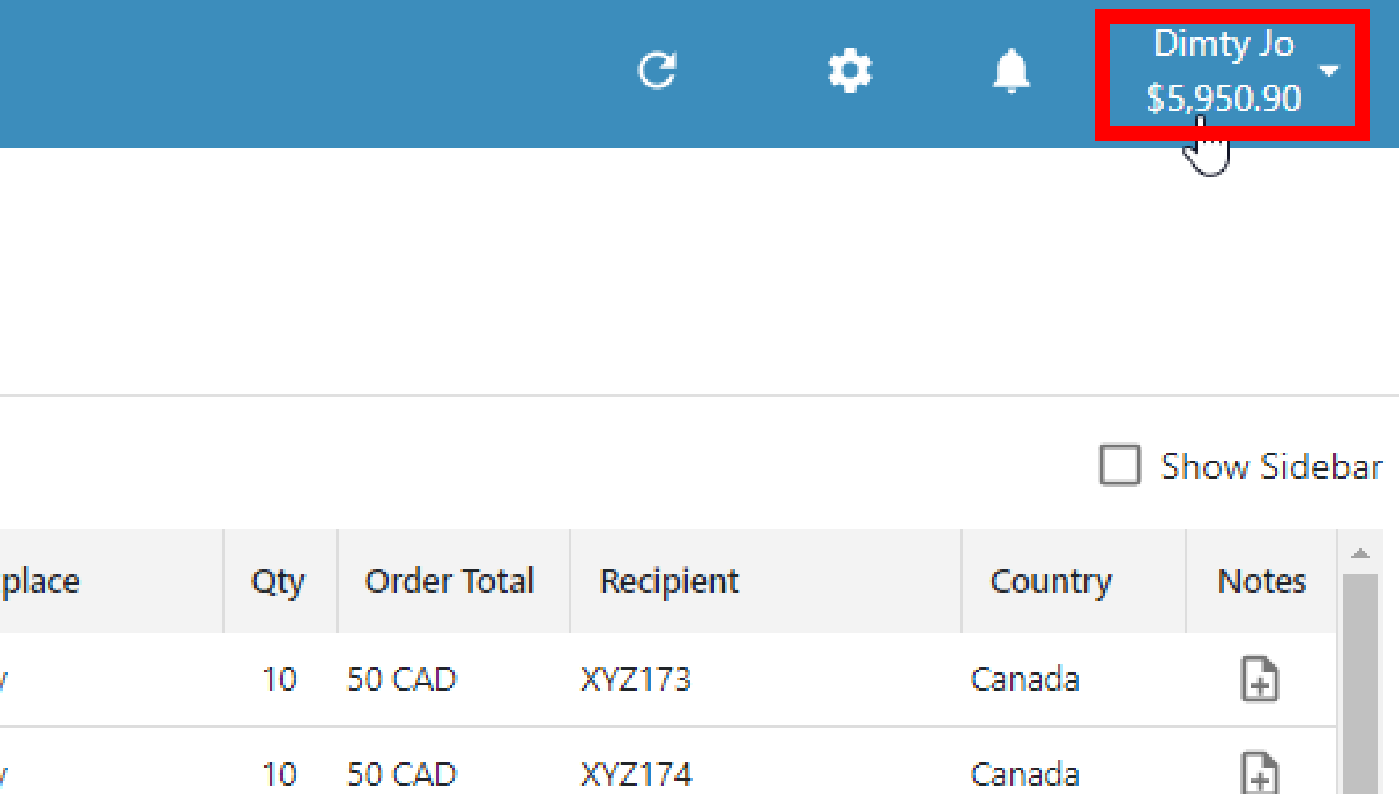
Click the 'Add Fund' button located within this dropdown.
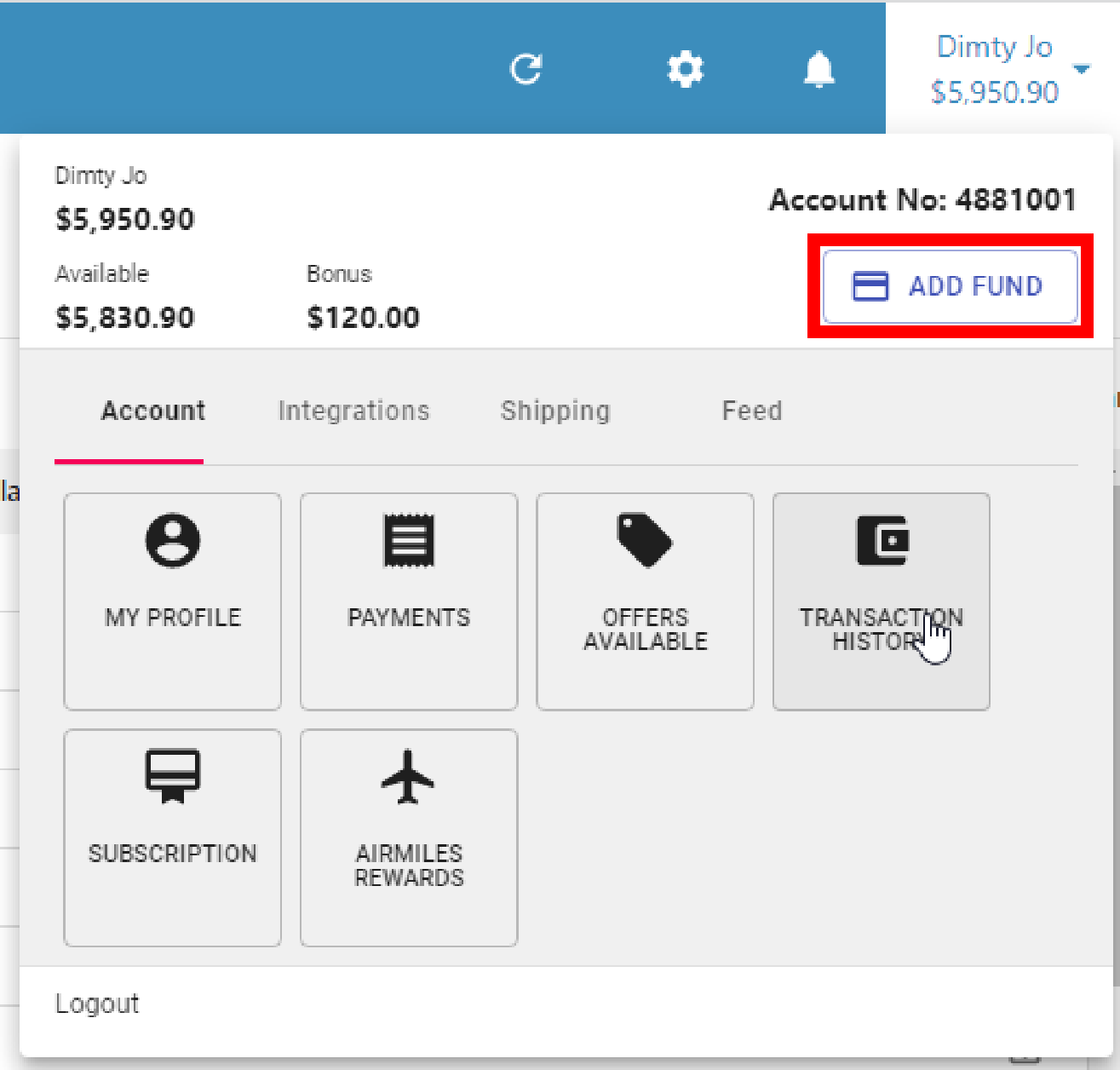
Follow the remaining steps starting from step # 6 in the top section of this article to add funds.