Add Cards
In this Article
About
To add funds to your account, you first have to register a card within ShipVista.
The primary way of adding a card is within the Payments page, which can be accessed in the account settings. We've also made it easier to add a card anywhere from within the app. Both methods are detailed below.
Content
This is the primary way of adding a card to your account:
Click the settings icon at the top of the page to go to the account settings.
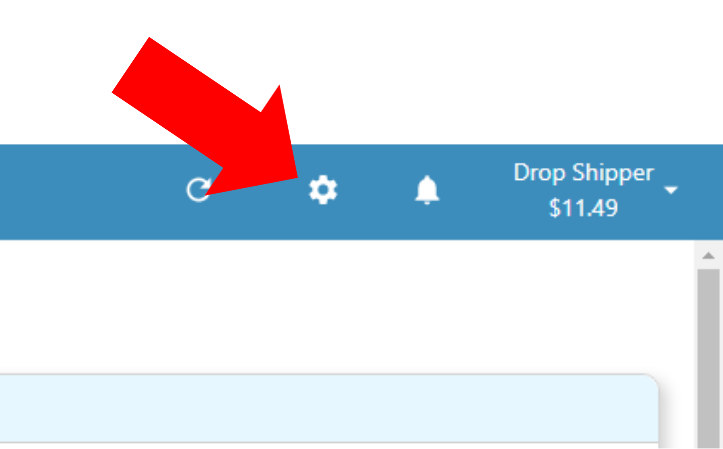
On the left-hand menu, click to expand the account panel.
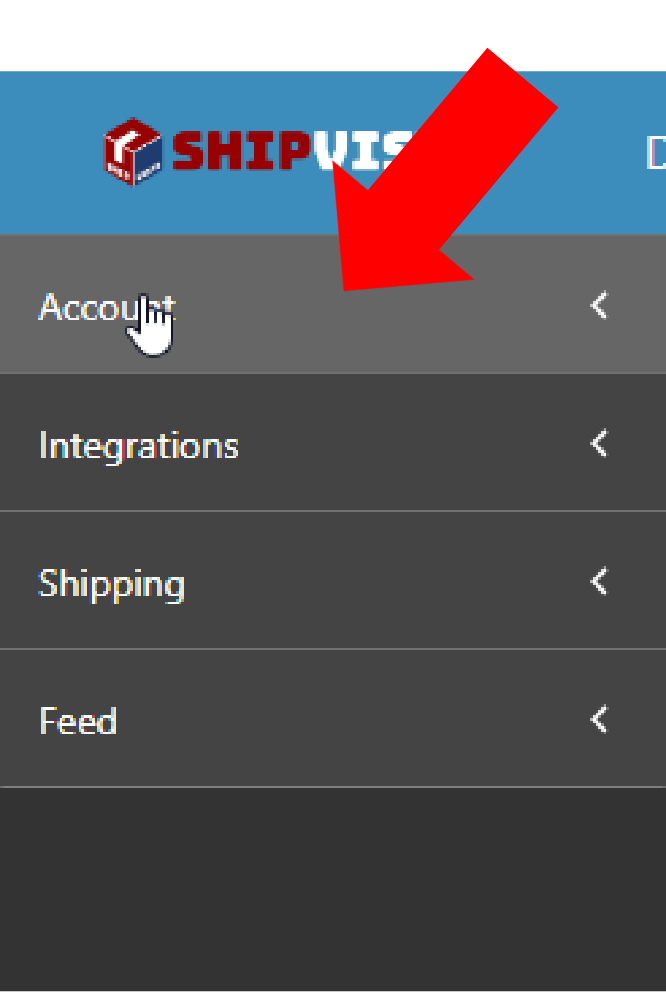
Once the panel opens, click 'Payments' to open the payments page.
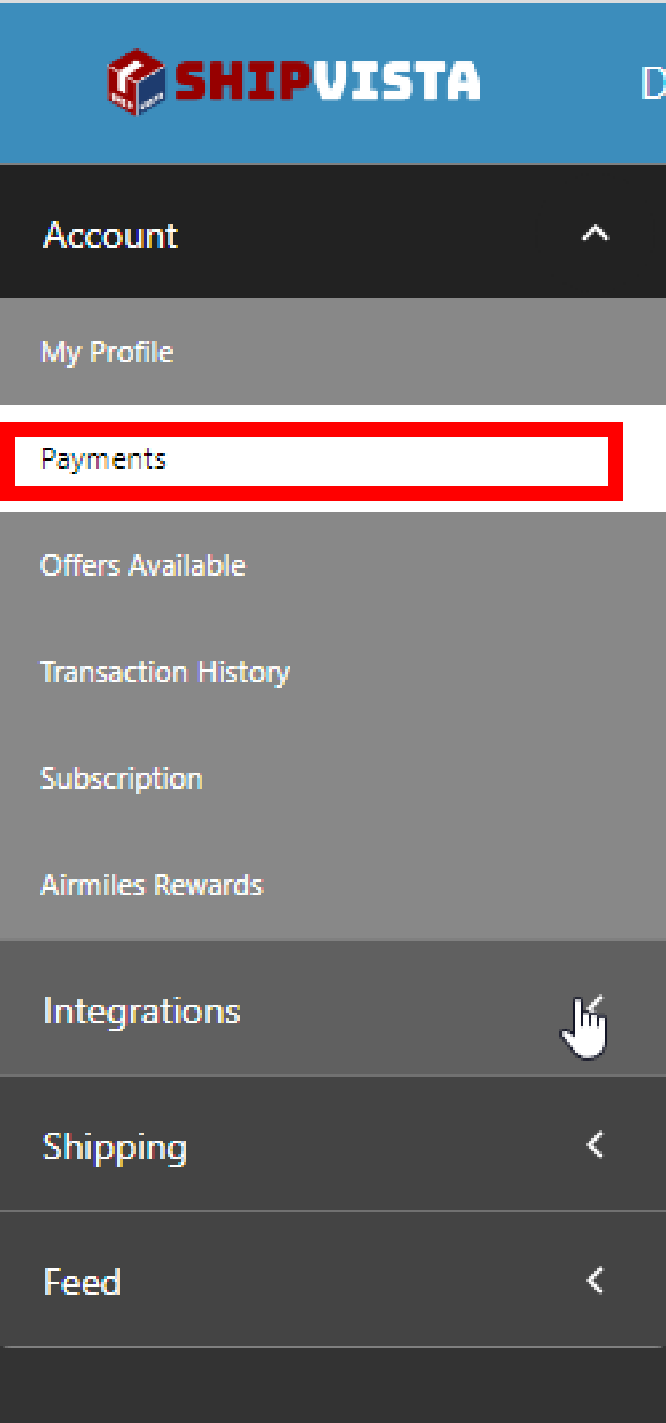
This page will list all your payment details, such as credit card information and SVCash balance.
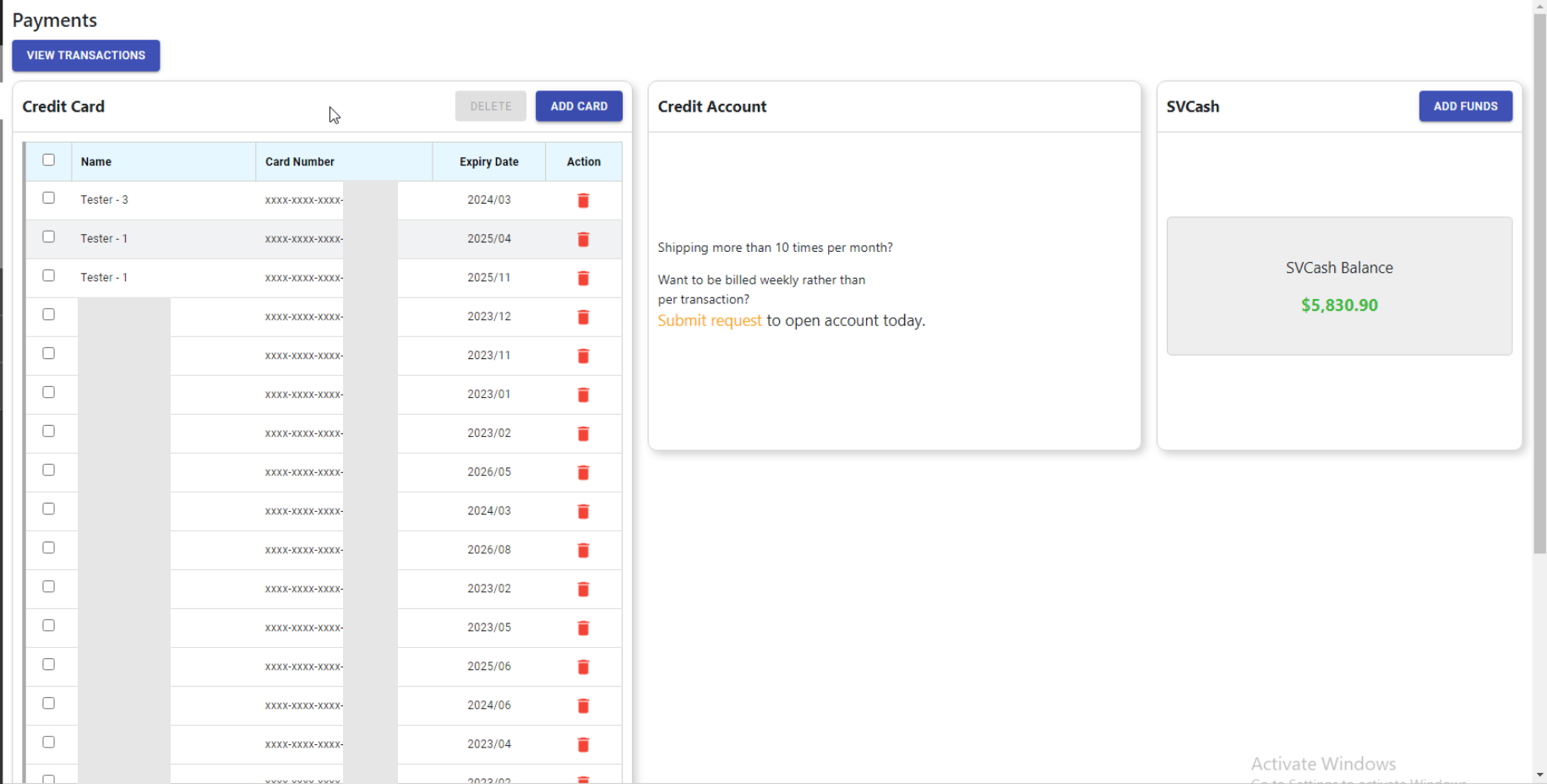
Click the 'Add Card' button to the left of the page. A dialog should appear which will allow you to enter your card details.
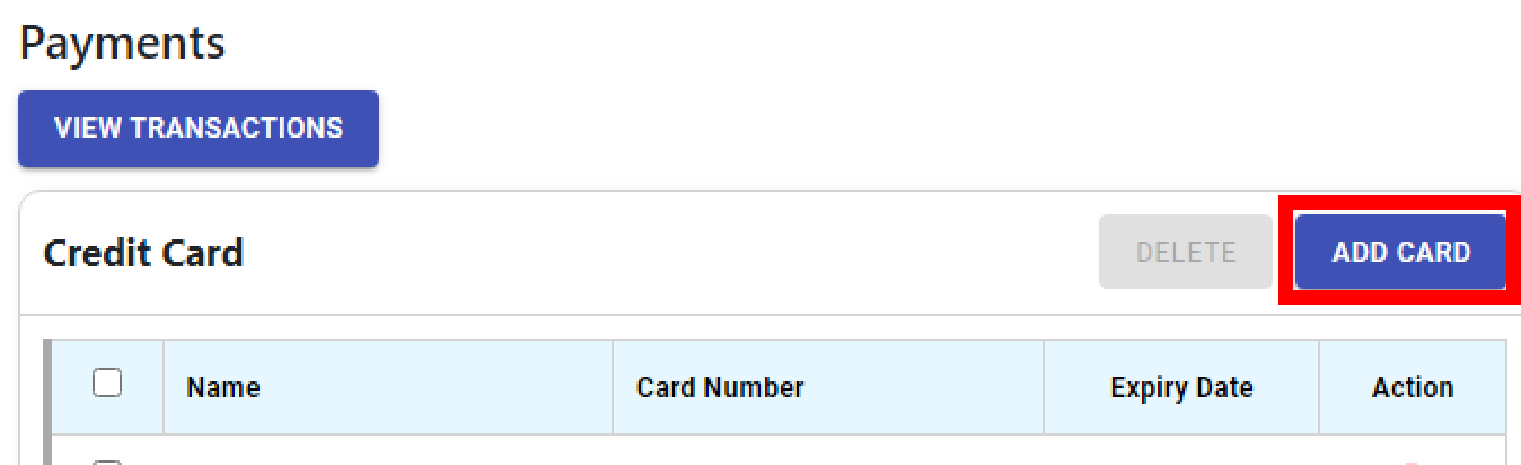
Fill in the form within the dialog with the details of the card that you want to add.
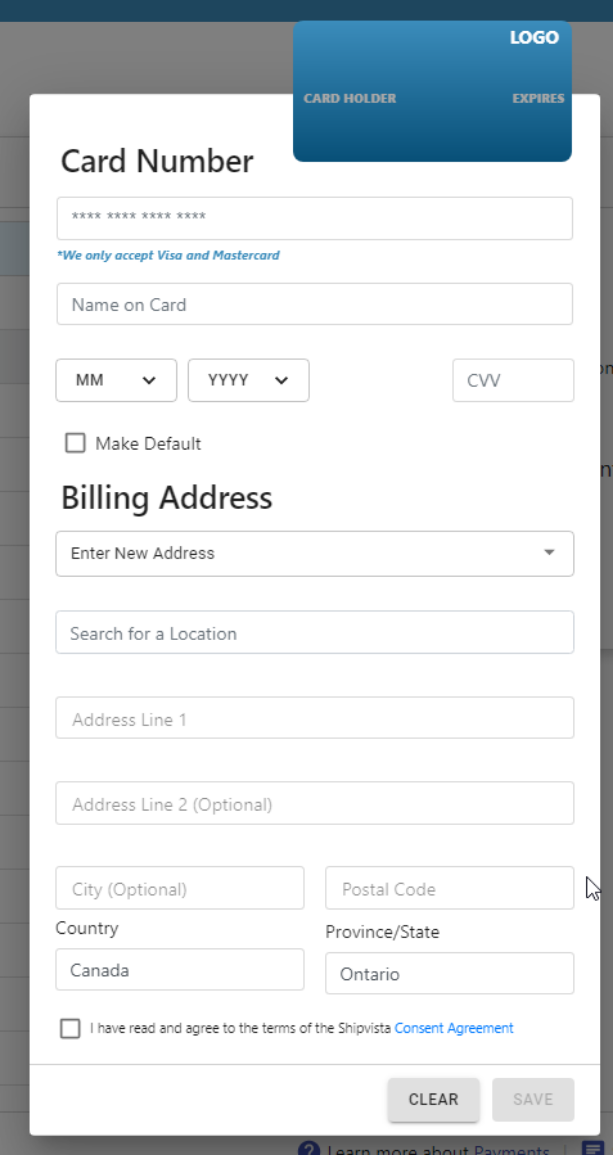
Click the 'Save' button at the bottom of the dialog to save the card to your account.
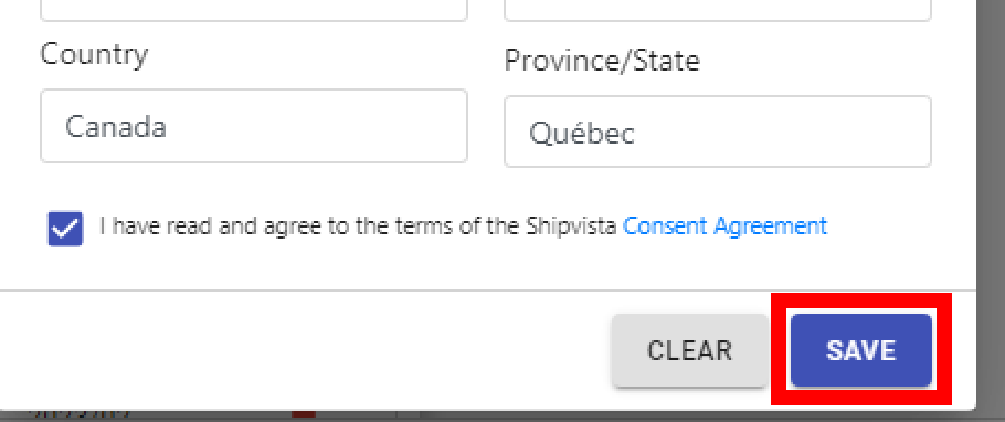
If you need to add a card without leaving the current page that you are on:
Open the Username dropdown widget by clicking on your username on the right part of the top navigation.
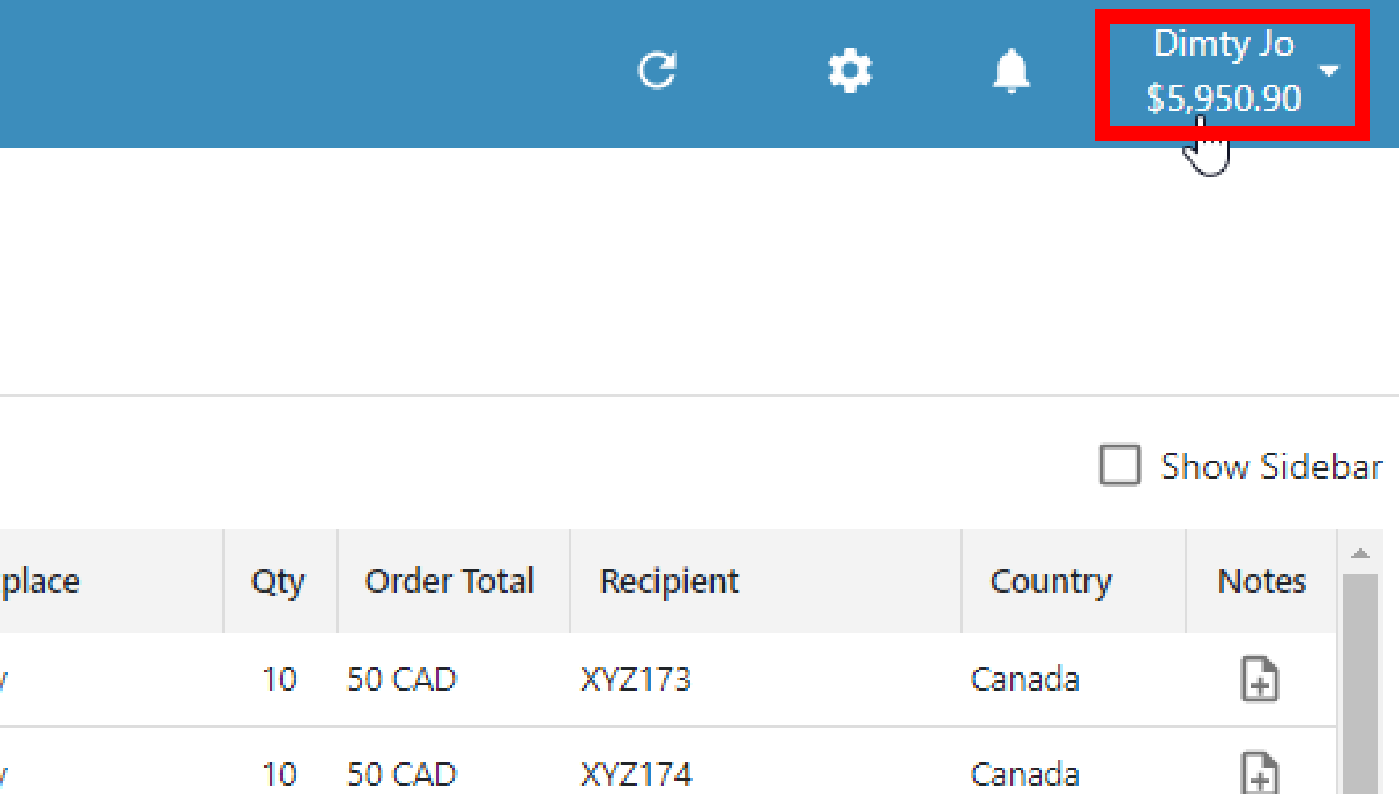
Click the 'Add Fund' button located within this dropdown.
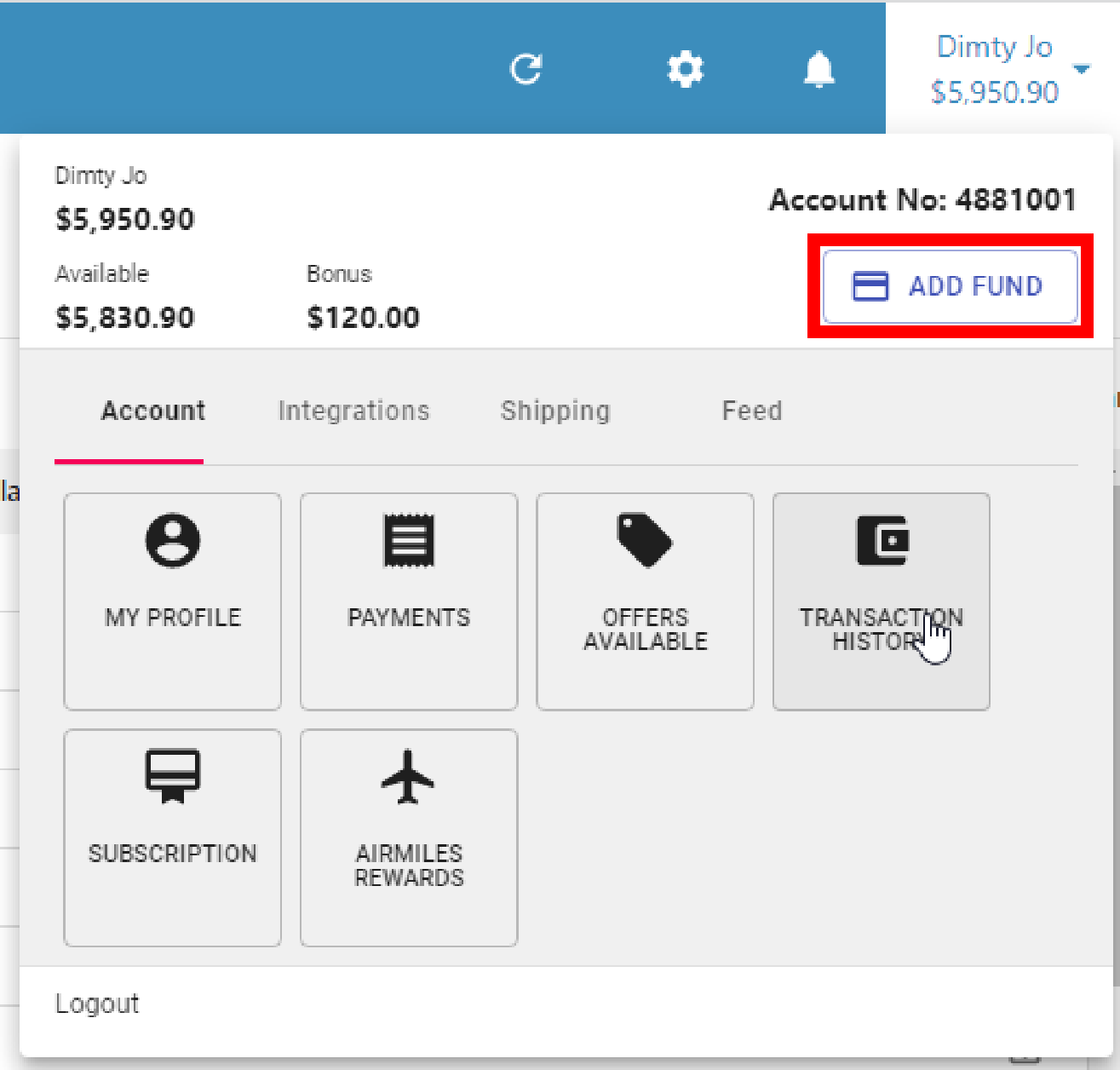
Click the 'Add Card' button on the dialog that opens.

Follow the remaining steps starting from step # 6 in the top section of this article to add a card.