Article Directory
- ShipVista Help
- Integrations
- Store Integrations
- Carrier Integrations
- Workflows
- Guides & FAQs
Edit Services
In this Article
About
After connecting your carrier account, you are given the option to select the available shipping services when you configure shipping options for your orders.
For most carriers, ShipVista will enable all the available services by default. You can choose to enable or disable the services that you use or don't use.
Content
To enable or disable specific services for a connected carrier:
Navigate to the Account Settings by clicking the settings icon at the top of the screen.

Select 'Integrations' on the sidebar and then click 'Carrier Setup'.
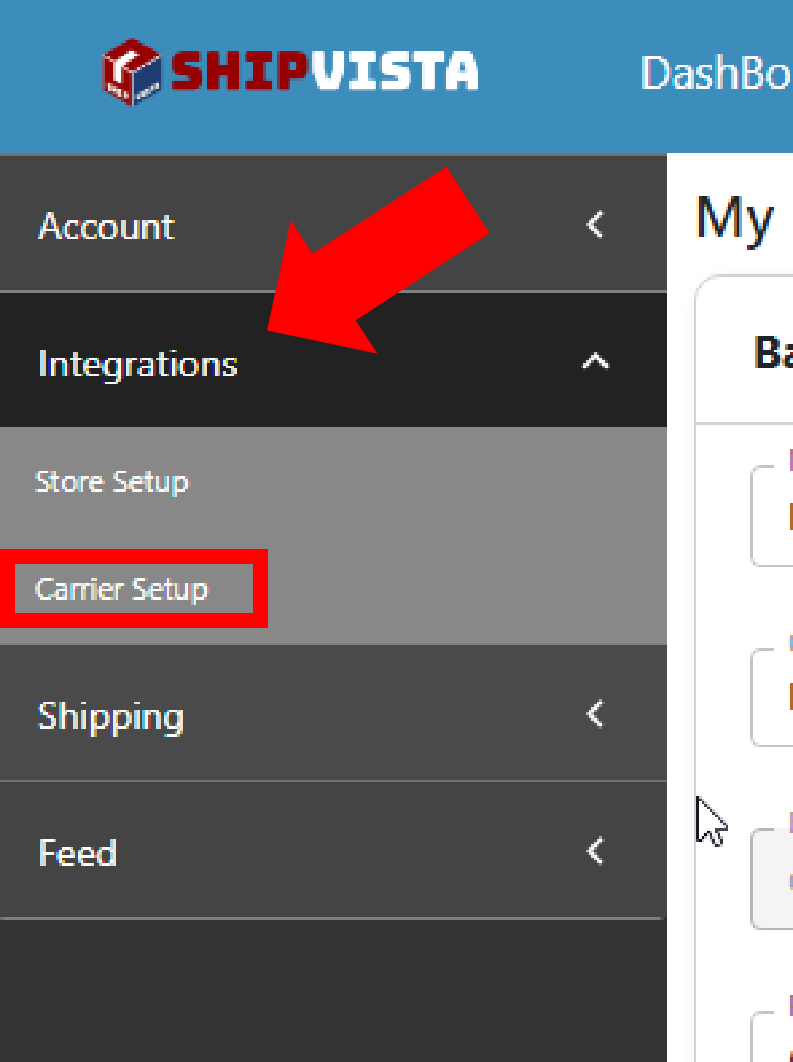
You have two options for the type of shipping account that you want to edit the services: ShipVista Accounts or Your Accounts. Use the tabs at the top of the page to toggle between the list for each account type.

If you choose to edit the ShipVista Carrier Account, select the 'Preview' button next to the carrier account to edit.
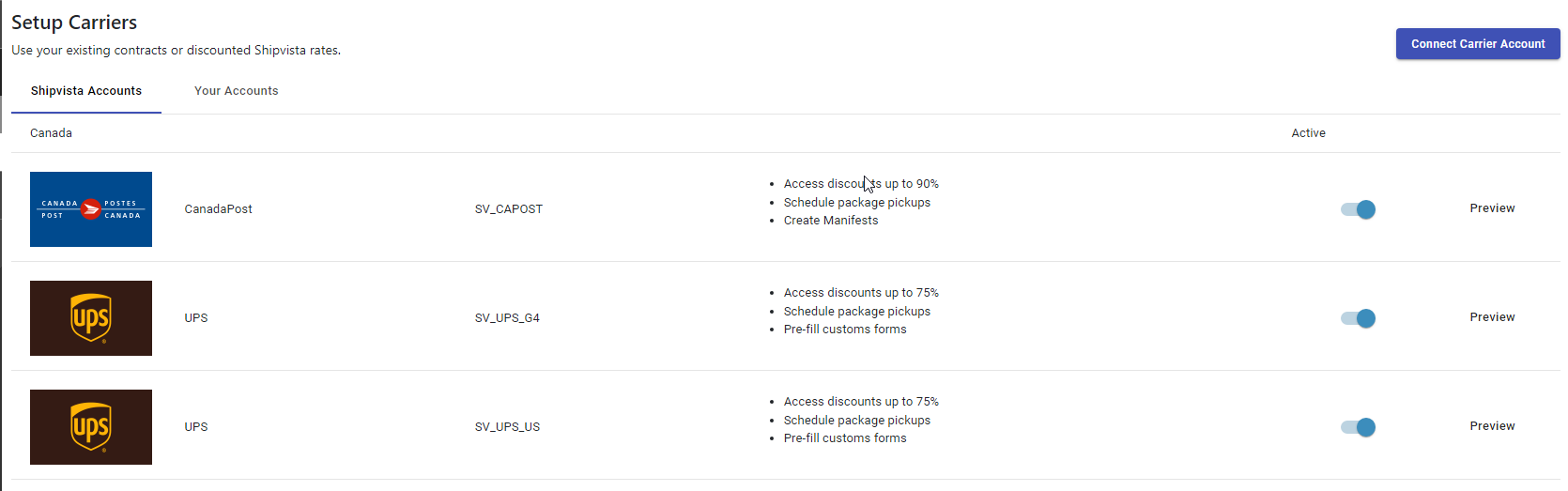
If you choose to edit the Your Carrier Account, select the 'Edit' button next to the carrier account to edit.
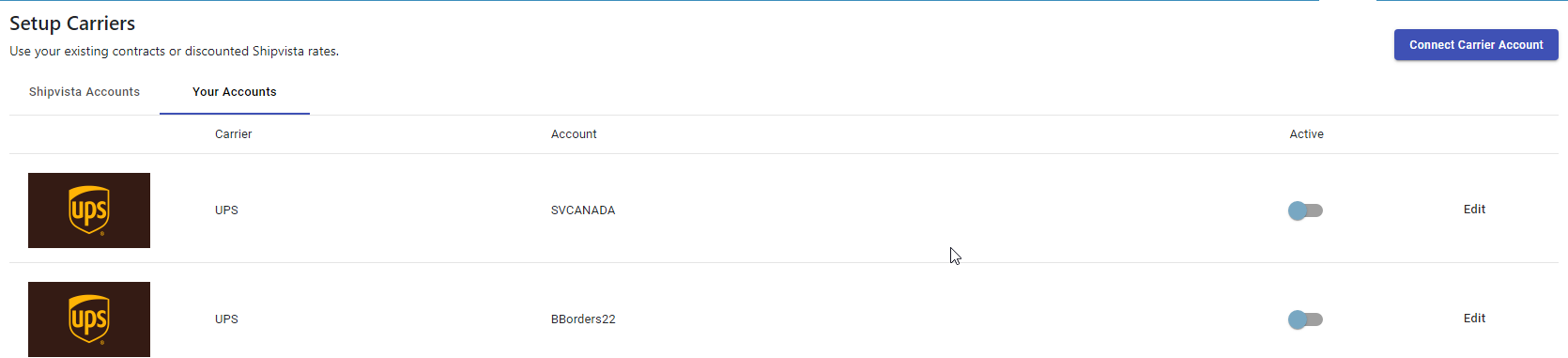
A dialog will open, showing you a list of the shipping services available for that carrier account.

Select the service that you want to enable and deselect the ones to disable.
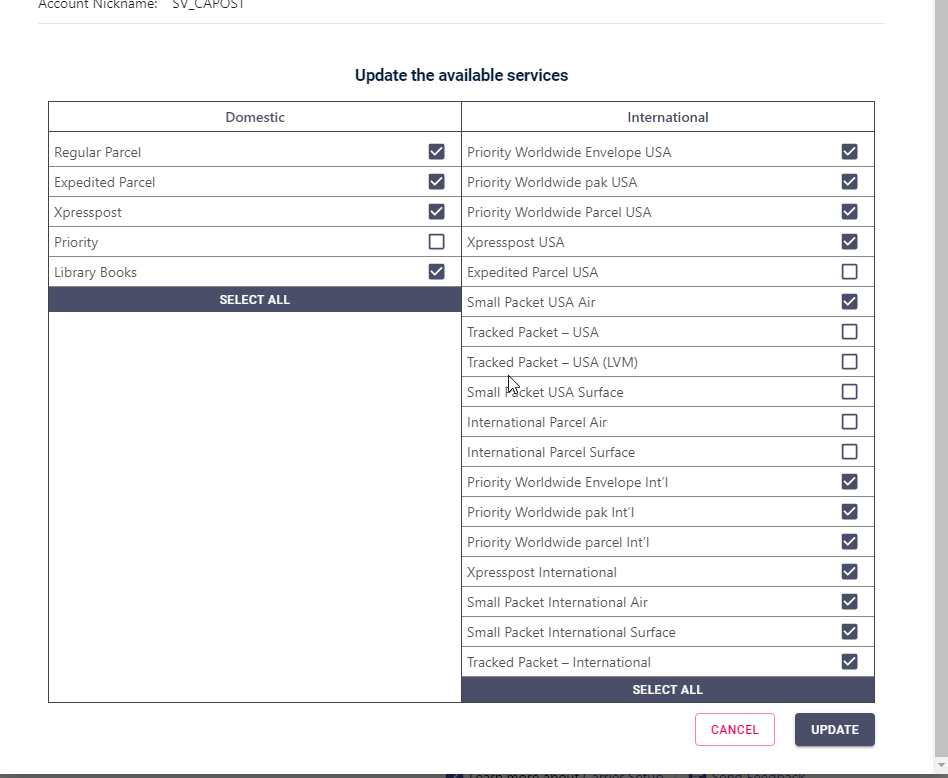
Click 'Update' to update the carrier settings.
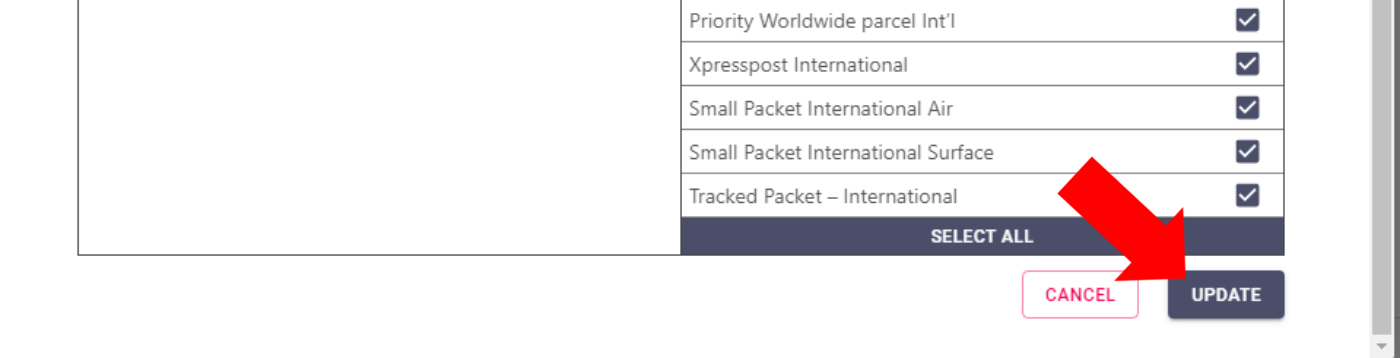
If a service does not appear in the list of services for that carrier, the service is currently not supported.
Disabling a service from the list of available services will remove it from appearing when you get rates throughout ShipVista.