Article Directory
- ShipVista Help
- Integrations
- Store Integrations
- Carrier Integrations
- Workflows
- Guides & FAQs
Connect Your Carrier Account
In this Article
About
ShipVista offers integrations with your favorite carrier to provide flexibility when shipping. Currently, we only support Canada Post and UPS carriers, but we are working on integrating with more carriers to allow more options.
Content
Ensure that you are logged into the app and can see the main dashboard.
Click the setting icon at the top right hand corner of the window to go to the settings pages.
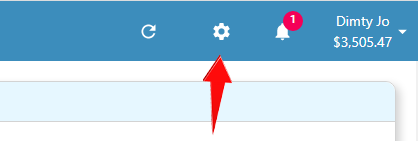
Click the 'Integrations' button on the left hand side accordian to expand the integrations panel.
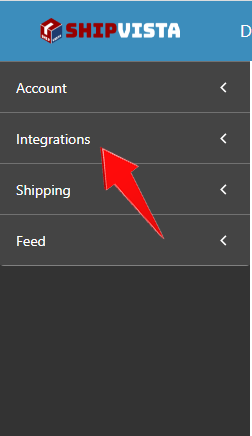
Select the 'Carrier Setup' option in the panel that opens.
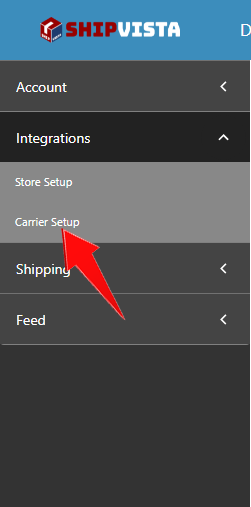
Click the 'Connect Carrier Account' button near the top right hand corner of the screen.
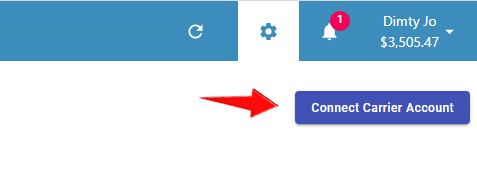
The following instructions will be specific to the carrier that you choose to connect. For this example, we will use UPS.
In the dialog that opens, select the UPS logo and a form should open.
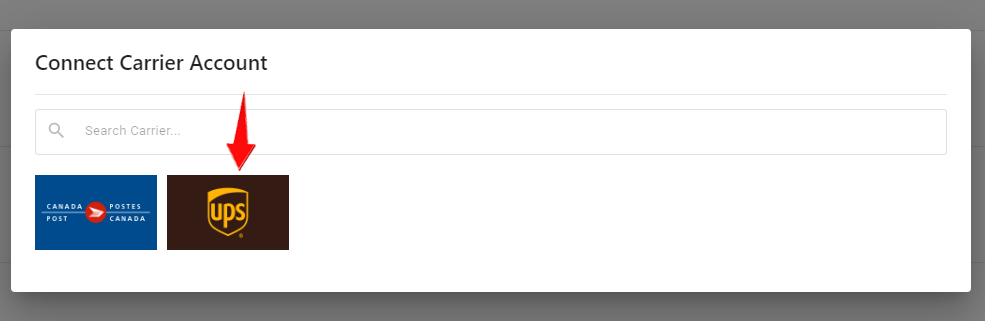
In the form, enter the correct information and proceed by clicking the 'Connect Account' button at the bottom of the form.
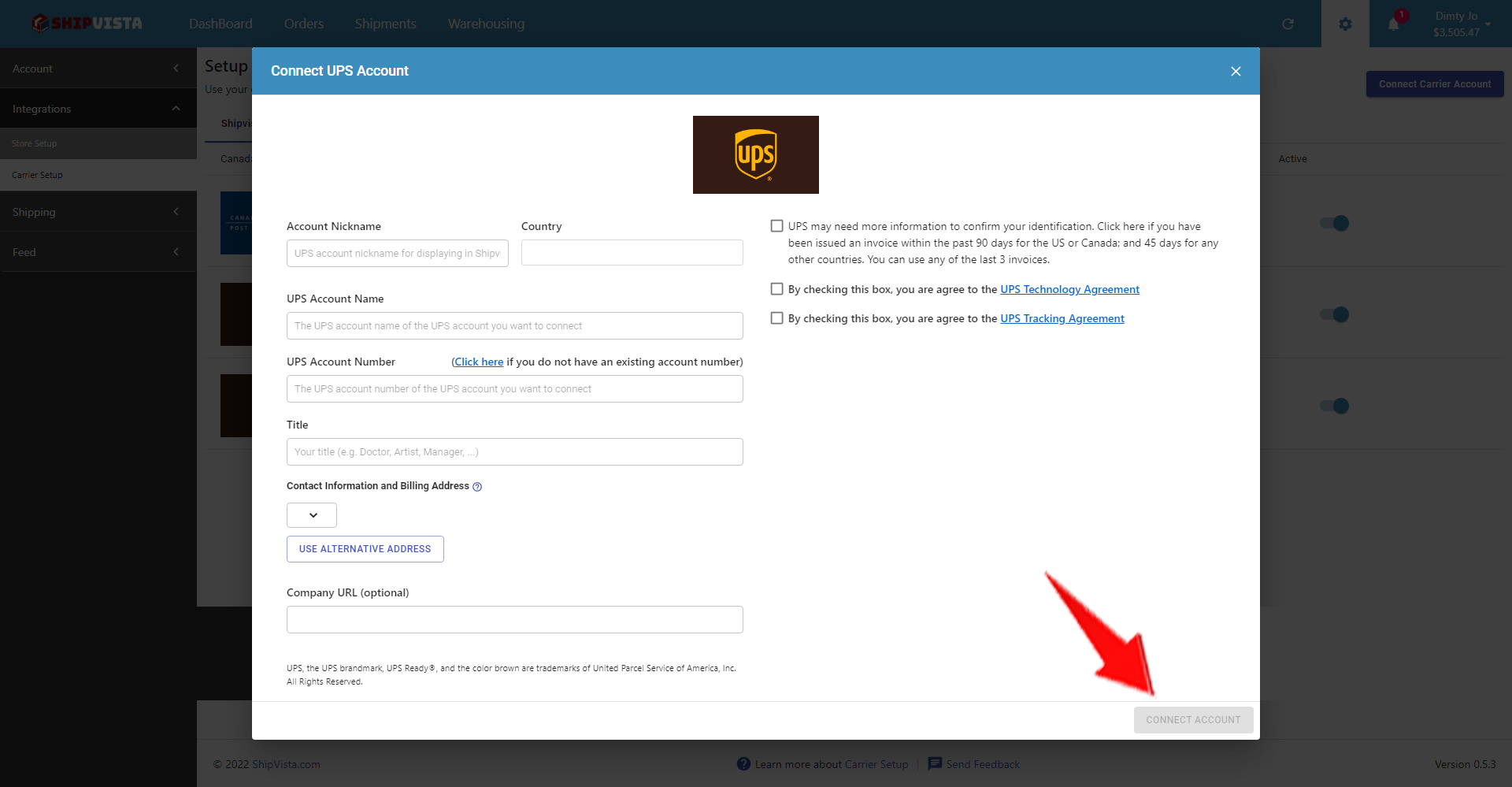
Note: You can find the specific instructions to connect each carrier on the respective Fulfillment Partner page.