Discounted UPS® Shipping Rates on ShipVista
ShipVista is a certified UPS® vendor partner. Activate your account and start saving on shipments today.
About UPS
United Parcel Service (UPS) is a global package delivery company that offers a wide range of shipping services for businesses and individuals. ShipVista is a certified UPS Ready® application that allows you to get rates and create domestic and international shipping labels via your negotiated UPS shipping rates. UPS helps both large and small businesses with their logistical needs. UPS offers sustainability options like paperless invoices and their Carbon Neutral program.
Enjoy Shipping with UPS Discounted Rates on ShipVista
No additional surcharges
Worldwide UPS tracking
Domestic and international delivery services
No minimum shipping
The ShipVista and UPS Advantage
ShipVista is a certified UPS Ready® application and ShipVista users will enjoy seamless connectivity to UPS® shipping services with competitive discounts and more benefits:
- Discounts are pre-loaded regardless of how much or often you ship
- 15 Delivery options to choose from (domestic and international)
- Global reach of 220+ countries and territories
- Increased weight and size flexibility
- Streamlined customs clearance to facilitate imports and exports
- Let customers choose the service that best fits their needs,whether it's overnight, Saturday delivery, or international shipping.
What are the discounts?
When you open a UPS account on ShipVista, you instantly get access to the following discounts on both domestic and international shipping for popular UPS services:
- Up to 78% off UPS® Ground shipments
- Up to 73% off on daily rates for UPS 2nd Day Air® service and UPS Next Day Air service
- Up to 82% off on international service*
*Discounts off UPS daily rates. Rates are limited to shipping from the U.S. only. Rates and any applicable discounts are subject to change at any time without notice.
UPS® Service Levels
UPS offers multiple service options to fit your needs. The variety of UPS services allows you to balance shipping costs, time in transit, and customer experience. UPS requires for single packages:
- Packages can be up to 150 lbs
- Packages can be up to 165 inches in length and girth combined
- Packages can be up to 108 inches in length
- Packages with a large size-to-weight ratio require special pricing and dimensional weight calculations
How to Ship Internationally with UPS®
There are numerous opportunities available for your business. As the most experienced and well-equipped carrier, UPS delivers items to more locations than any other company.To ship internationally using UPS®, you can follow these steps:
- Firstly You need to gather the necessary paperwork and documents for international shipping, such as a commercial invoice, bill of lading, or shipper's export declaration. These will vary depending on the country you are shipping to and the contents of the package.
- Pack your item securely and clearly label it with the recipient's name and address.
- Go to the ShipVista Platform and create a shipment with UPS® by entering the necessary information such as the recipient's address, package weight, and dimensions.
- If you scheduled a pickup, place the package outside on the scheduled date and time.
- Choose the shipping service that best meets your needs and budget. UPS® offers several international shipping options, including UPS® Worldwide Express, UPS® Worldwide Expedited, and UPS® Standard.
- Print out the shipping label and affix it to the package.
- Take the package to a UPS® location or schedule a pickup for the package.
- Track the package to ensure it has been received and processed by the recipient.
Disclaimer : International shipping requires additional requirements and regulations, and please make sure to check with UPS® and the destination country's regulations before shipping.
UPS ACCESS POINT® LOCATIONS
UPS provides a market-leading global network of more than 78,000 UPS Access Point® sites, including more than 1,500 in Canada, for package pickup or delivery.
- Drop Off: Bring your pre-labeled parcels to any UPS Access Point® facility in the area to drop them off.
- Pickup: Give your customers reliable delivery solutions.When customers can't be home to accept a delivery or if they are worried about leaving parcels unattended, they can use UPS Access Point® sites as an alternative delivery location. Members of UPS My Choice® have the option to reroute any or all of their packages to a preferred UPS Access Point ® location at any time by logging into their accounts.
UPS® Tracking
To track a package, simply enter the tracking number for your shipment. The tracking number can be found on your UPS® shipping label, in your shipping confirmation email, or in your UPS® account if you have one.Once you enter the tracking number, you will be taken to a page that displays the current location and status of your delivery, as well as any recent updates or events that have taken place.
UPS® tracking allows you to plan ahead and know exactly when to expect your package, which is especially helpful if you need to be home to receive it. It also helps you stay informed in case of any unexpected delays or changes to your delivery.
How to track a UPS® Shipment?
When you're running a business, time is a precious commodity. Let ShipVista give you an edge by putting your order details, customer information, label printing, and shipment tracking all in one place.
How to Return a UPS package
To return a package using UPS, you can follow these steps:
- Obtain a return shipping label from the retailer or company to which you are returning the package to.
- Affix the label to the package, making sure to cover any old labels or barcodes.
- Take the package to a UPS location or schedule a pickup for the package. Be sure to bring your identification if you take the package to UPS.
- If you scheduled a pickup, place the package outside on the scheduled date and time.
- Track the package to ensure it has been received and processed by the retailer.
How To Void a UPS Shipment
(Learn More)
1
Navigate to Shipment History page
If you wish to cancel or void a shipment that has recently been created, first navigate to the Shipment History page by using the top navigation bar. Click the 'Shipments' tab at the top navigation and then 'Shipment History' on the side panel.
2
Look for the shipment on the Shipments History page
On the Shipment History page, you will see a table displaying all your recent shipments that were created. Look for the shipment that you want to cancel by looking for the id or tracking number listed under the 'Marketplace #' and 'Tracking #' columns.


3
Click the Action button
Once you have found the shipment, click the 'Action' button to the right side of the entry in the table for that shipment.
4
Click the Cancel button
After clicking the 'Action' button, a popover will appear giving you a list of actions that could be performed for the shipment. Click the 'Cancel' button in the list of actions.


5
Confirm Cancel
A dialog will appear after you click cancel, prompting you to confirm your choice to cancel the shipment. Click the 'Cancel Shipment' button withing the dialog to confirm.
6
Shipment Canceled
After confirming your choice, the shipment will be canceled. A strikethrough will be displayed over the shipment that was canceled on the Shipment History table.

Frequently Asked Questions
More on shipping with UPS.
Being one of the biggest package delivery firms in the world, UPS® - United Parcel Service, offers clients in more than 220 countries and territories a wide range of integrated logistics solutions.
With ShipVista, merchants get immediate access to courier accounts. You may still use ShipVista to calculate rates, create labels, and manage tracking in addition to all of the other features the platform offers by connecting your UPS® account. It only takes a few minutes to link your UPS® account. For information, visit our help centre.
You can access all the necessary shipment information and activities on the ShipVista platform, so you won't need to get in touch with UPS® directly while shipping with ShipVista. You can visit the UPS website at https://www.ups.com to learn more.
You can find tracking number for the UPS® shipment provided in shipment History the ShipVista website.
An optional signature-on-delivery service is provided by UPS. The sender will select at the time of label creation whether or not a signature on delivery will be necessary for release.
Integrate UPS Account on ShipVista
Integration Requirements:
- An active account with UPS.
- Your UPS account billing address, phone number, and email address..
Follow the steps below to connect you to ShipVista.
Ensure that you are logged into the app and can see the main dashboard.
Click the setting icon at the top right hand corner of the window to go to the settings pages.

Click the 'Integrations' button on the left hand side accordian to expand the integrations panel.

Select the 'Carrier Setup' option in the panel that opens.
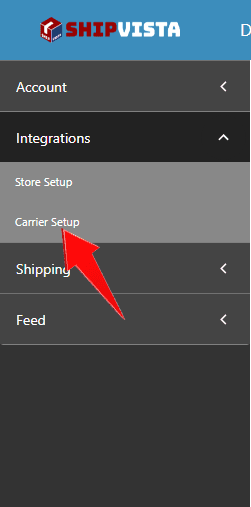
Click the 'Connect Carrier Account' button near the top right hand corner of the screen.
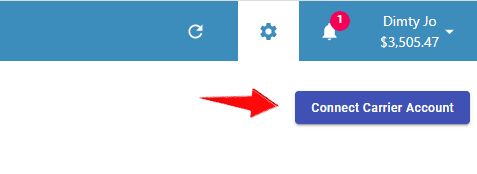
In the dialog that opens, select the UPS logo and a form should open.

In the form, enter the correct information and proceed by clicking the 'Connect Account' button at the bottom of the form.

ShipVista's integration with supports the following standard features:
Common Integration Features
| Feature | Supported? |
|---|---|
| Domestic Shipping | Yes |
| International Shipping | Yes |
| Electronic Customs Submission | Yes |
| Return Labels | Yes |
| Estimated Rates | Yes |
| Carrier Insurance | Yes |
| Tracking | Yes |
| Automatic Tracking | Yes |
| End of Day (Electronic) | Yes |
| End of Day (PDF) | Yes |
| Label Branding | Yes |
| Label Messages | Yes |
| Multi-package Shipping | Yes |
| Multiple Accounts | Yes |
It is advisable to import orders through ShipVista only.
Please contact our customer care team if any issues arise. Visit the support page for contact details.



